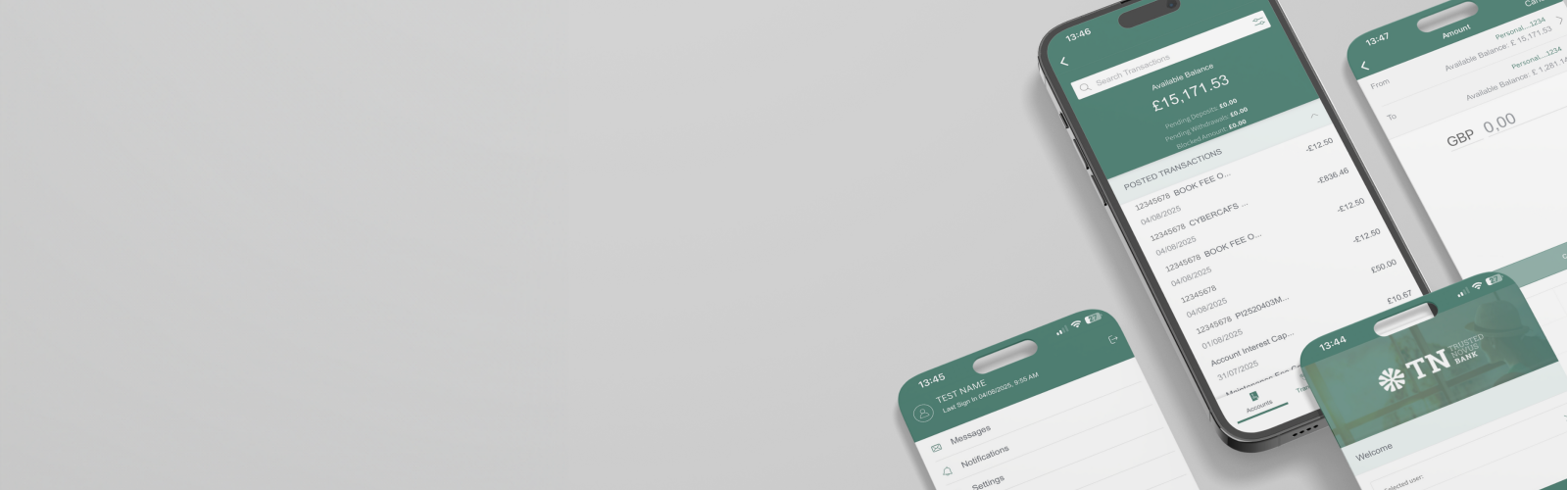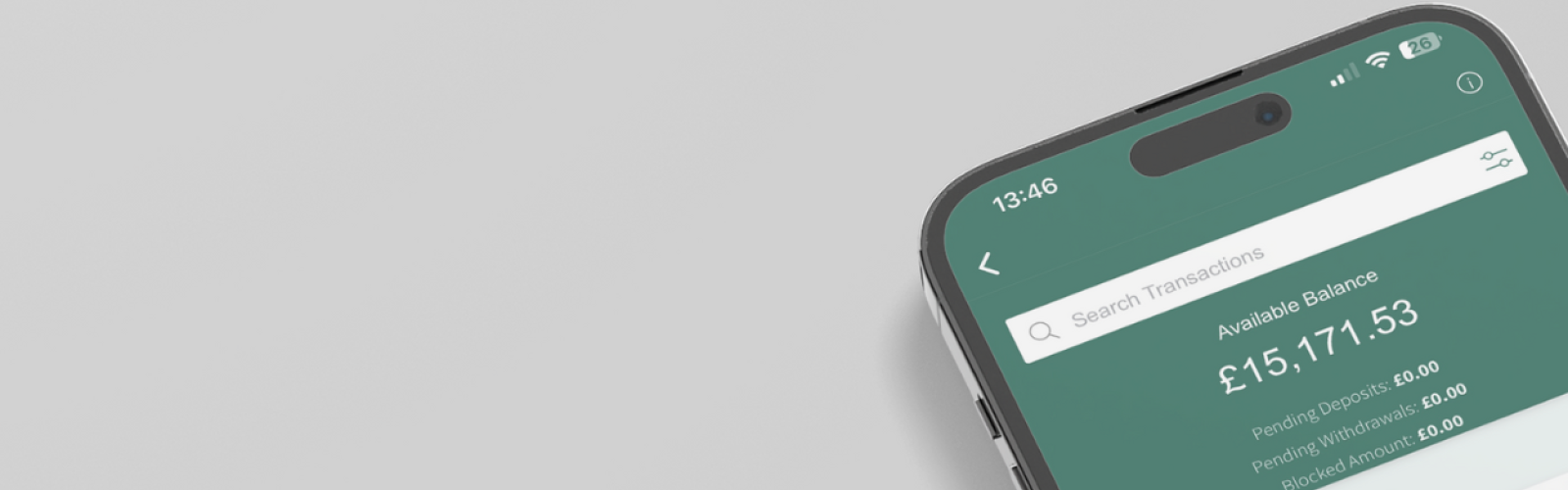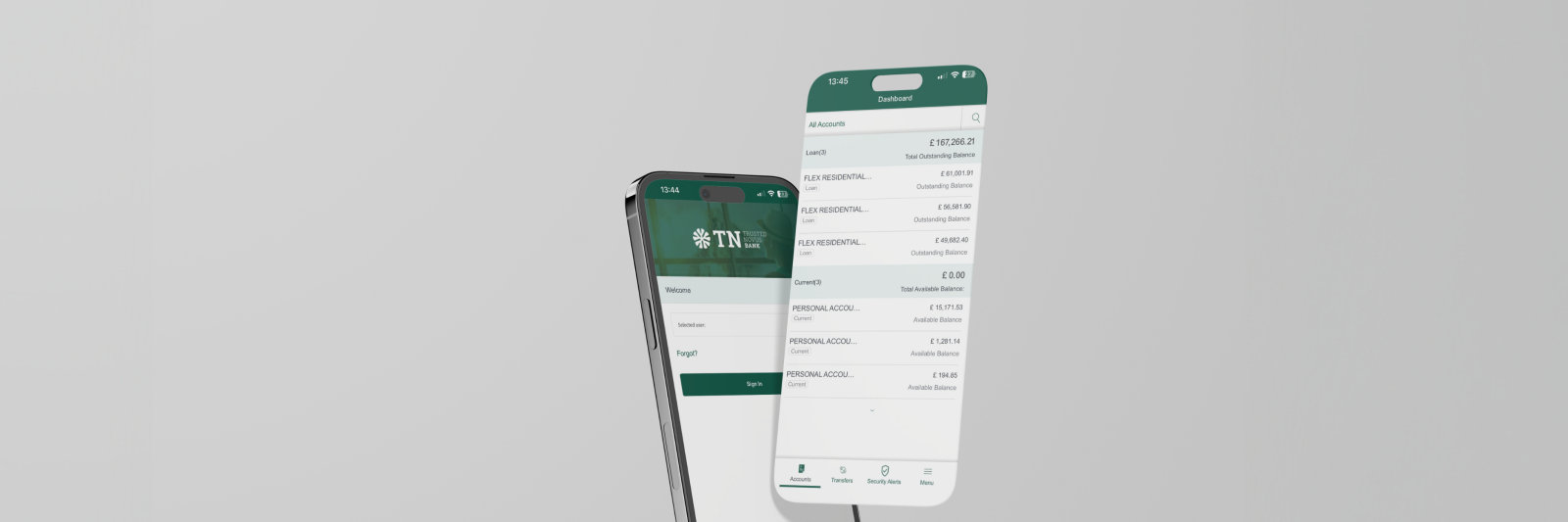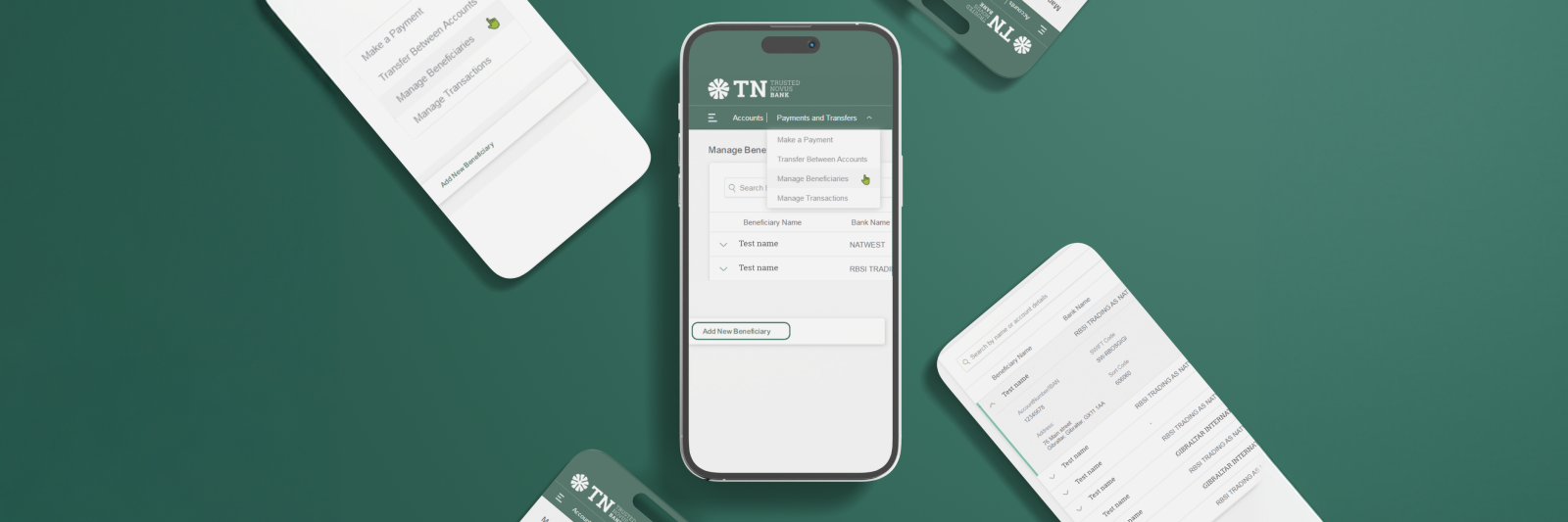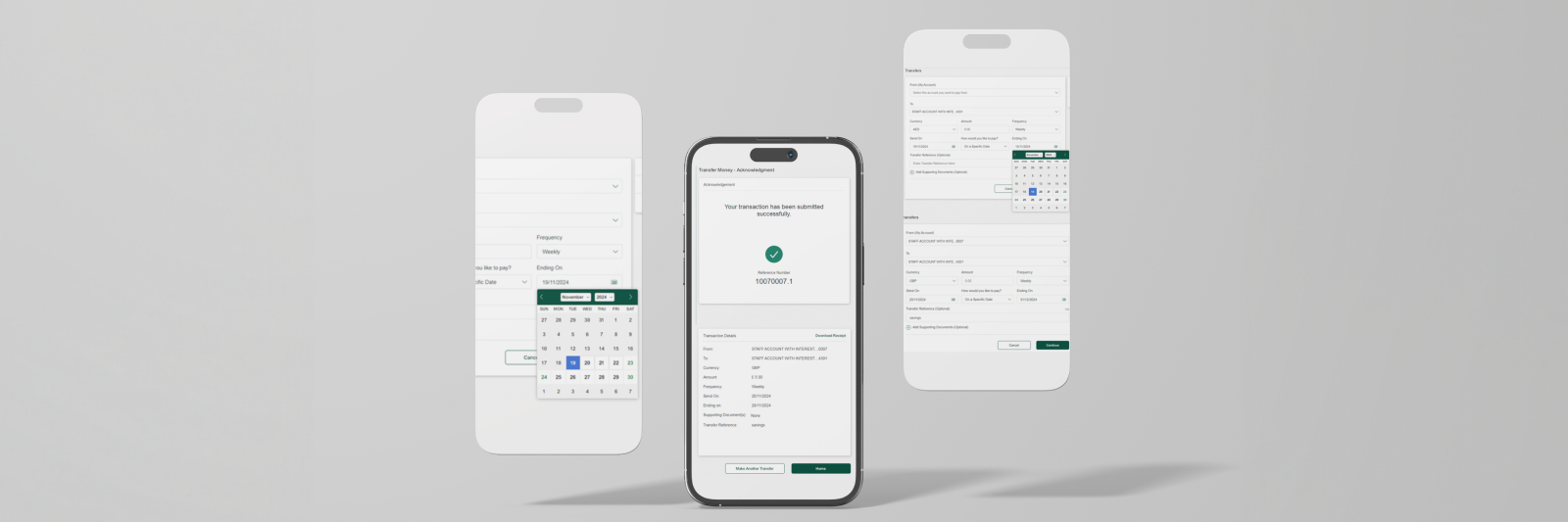Welcome to your new digital banking experience. This guide will cover the following:
- Approvals & Requests
- Preparation Rights
- Transaction Rights
Please note: On launch day, the features will be limited to those listed above. Additional functionalities are already in development and we will keep you informed as each update becomes available.
Approval and Requests
1. Under the menu ‘Approvals & Requests’.
- If you have Viewing Rights you can only view accounts
- If you have Preparation Rights you can see and create a pending payment.
- If you have Transaction Rights, you can see both ‘Pending Requests’ and ‘Pending Approvals’.

Preparation Rights
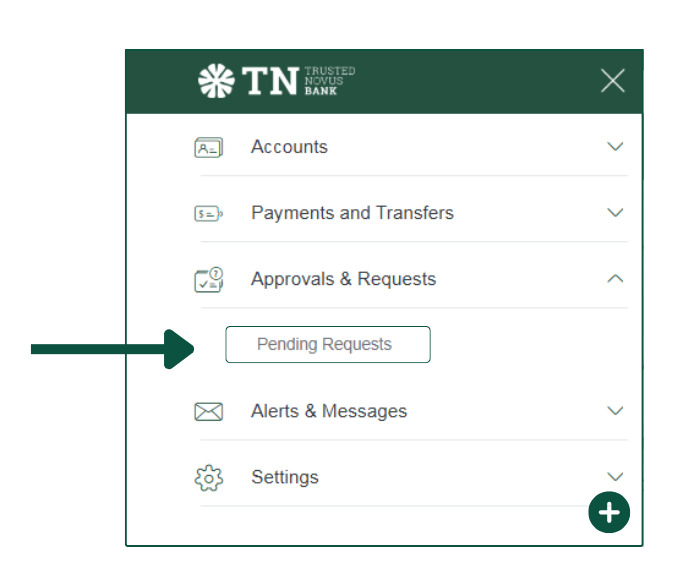
Transaction Rights
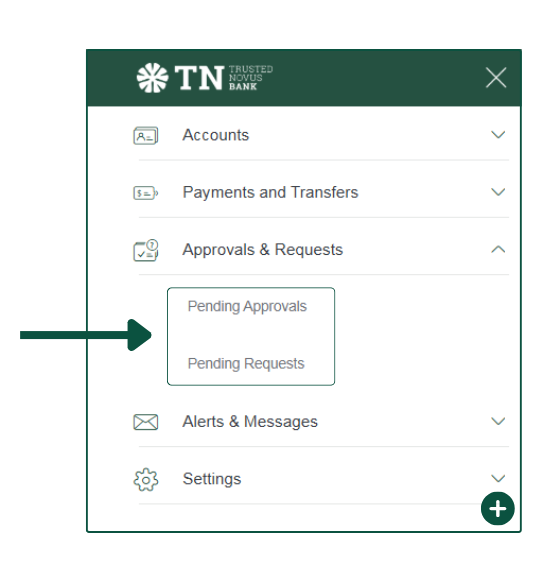
Approval & Requests for Preparation Rights
1. Pending requests:
- To create a pending request, make a payment as usual and complete all steps.
- It will then appear in the pending folder for approval.
- To view it, go to the ‘Menu’, click ‘Approvals & Requests’ and choose: ‘Pending Requests.’
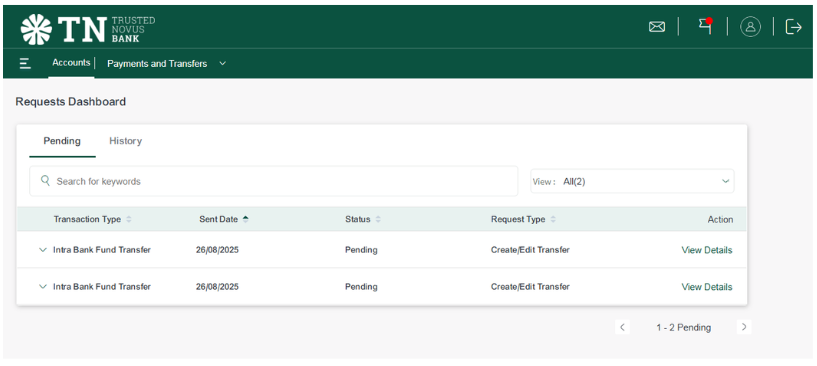
2. This is the pending requests dashboard where any waiting payments will be held.
3. Past pending requests can be found in the ‘History’ tab.
- You can see any pending request approved or denied
- If you have many pending or historical payments, use the search bar or the ‘View’ dropdown to quickly find a specific request
4. Clicking the dropdown arrow next to a payment will reveal more detailed information about a specific request.
- For more details, click ‘View Details’
- ‘Withdraw’ enables you to cancel a payment request
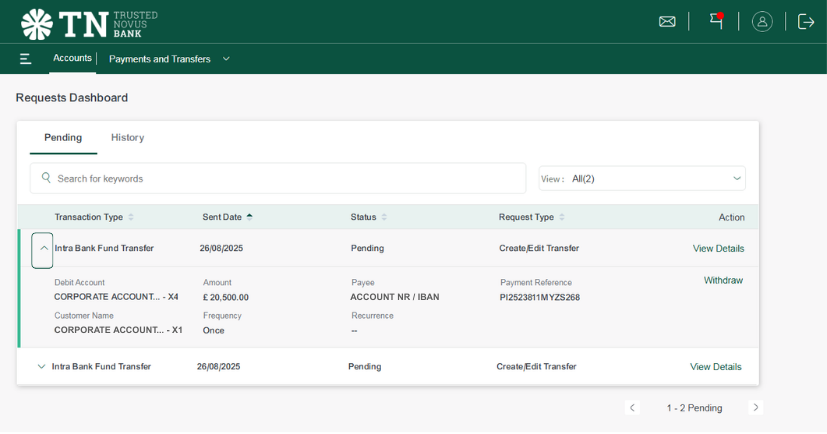
Approvals & Requests for Transaction Rights
1. Pending Approvals:
- The Approval Dashboard - all payments pending approval appear here.
Please note: Only Transaction Rightsholders can view this dashboard.
2. To access pending approvals:
- Go to ‘Menu’
- Select ‘Approval & Requests’
- Click on ‘Pending Approvals’
- Pending requests will be listed here
- Click the arrow next to a payment to expand the payment
- For more details, click ‘View Details’
- Once payment has been reviewed, choose to ‘Approve’ or ‘Reject’
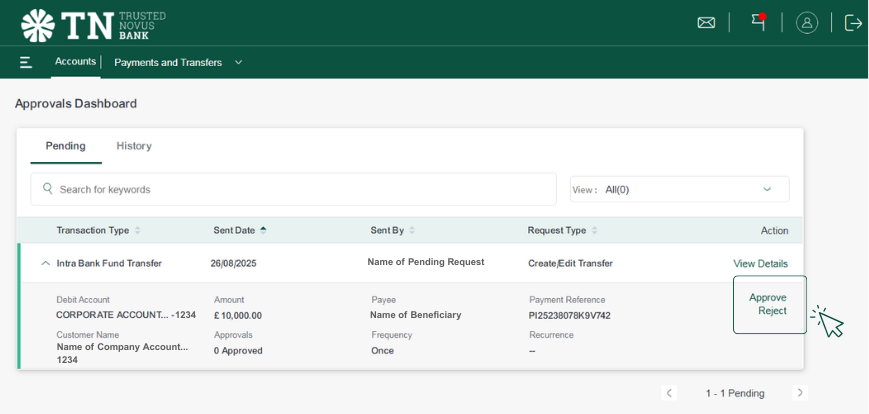
3. If you reject the payment, you will be prompted to write the reasoning why as shown below.
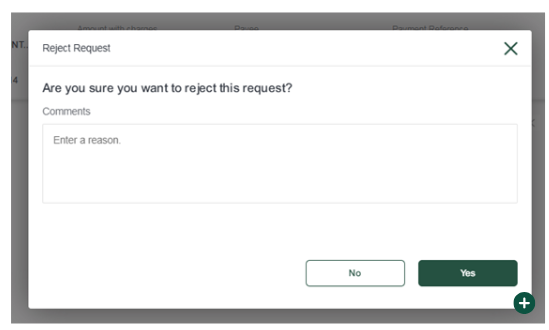
- Select Yes to proceed with the action, or No to cancel.
- The system will then display how many times the payment has been approved or rejected, and update its status accordingly (e.g., “Rejected” as shown on next page).
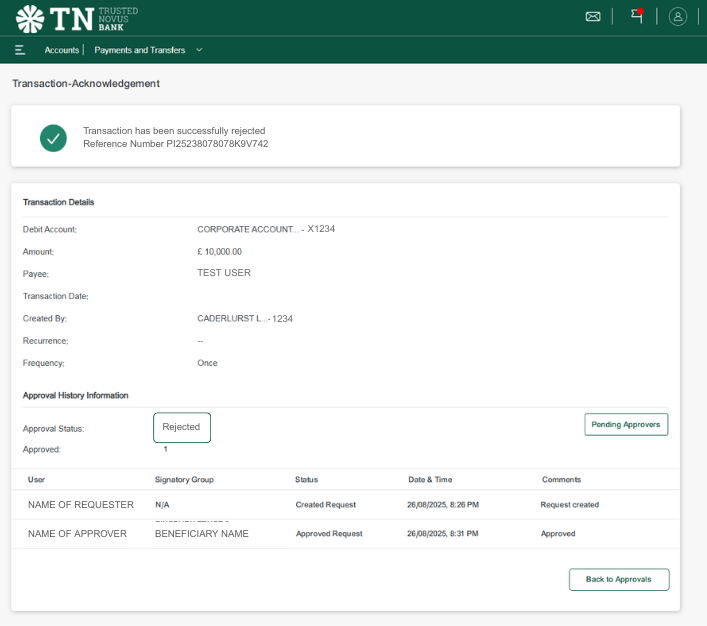
4. To approve a payment, click ‘Approve’ and then select ‘Yes’. This will trigger a notification in the TNB Mobile Banking app, prompting you to confirm the approval using your app PIN or biometrics. Please see below:
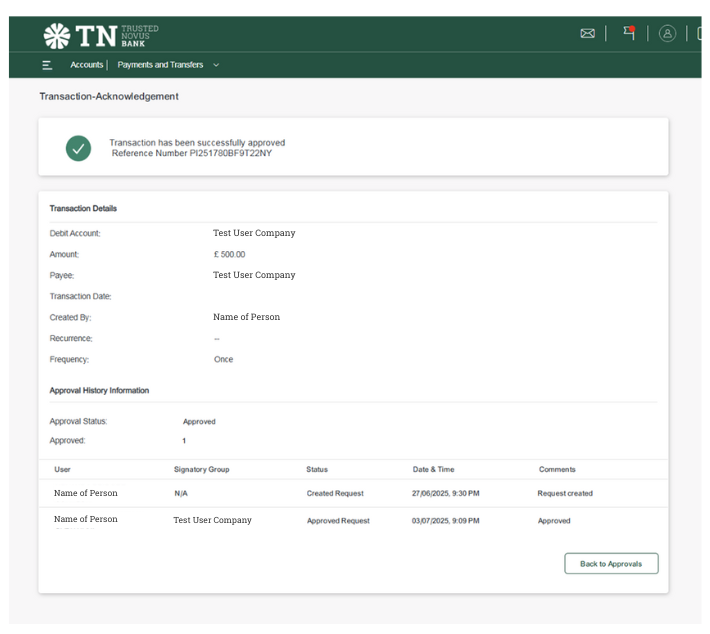
5. Once approved in the app, you'll receive a receipt on NetBank confirming that the transaction has been successfully completed.
6. View ‘History’ in the tab next to ‘Pending’:
- Here you see all previous transactions approved or rejected
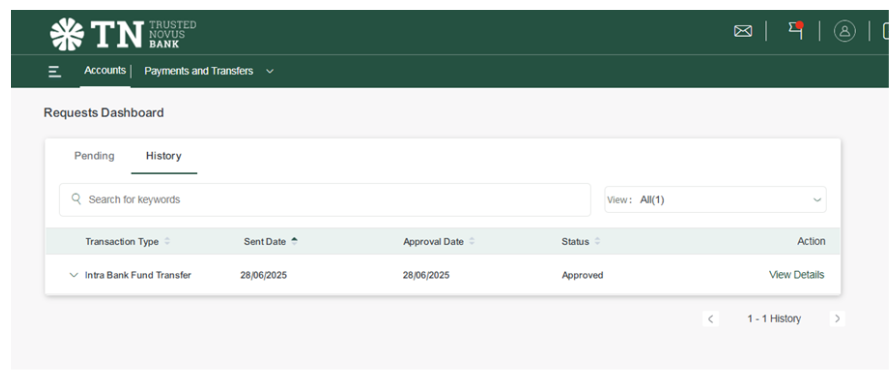
7. You can also see how many times a payment has been approved or rejected.
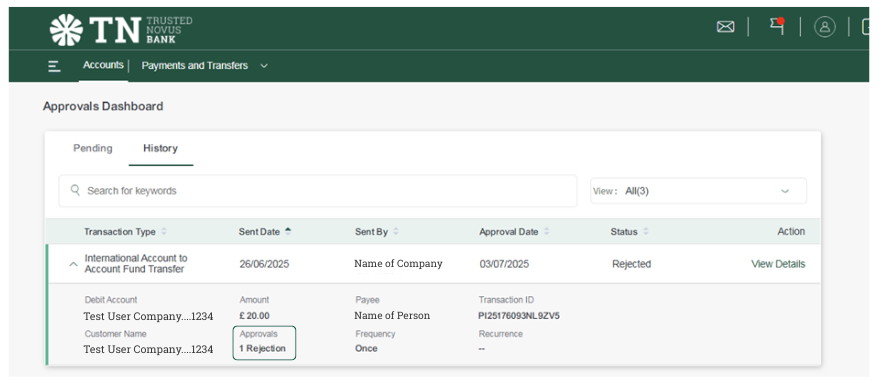
8. Click ‘View Details’ for full information, including recipient details, account information, and any other input related to the payment.
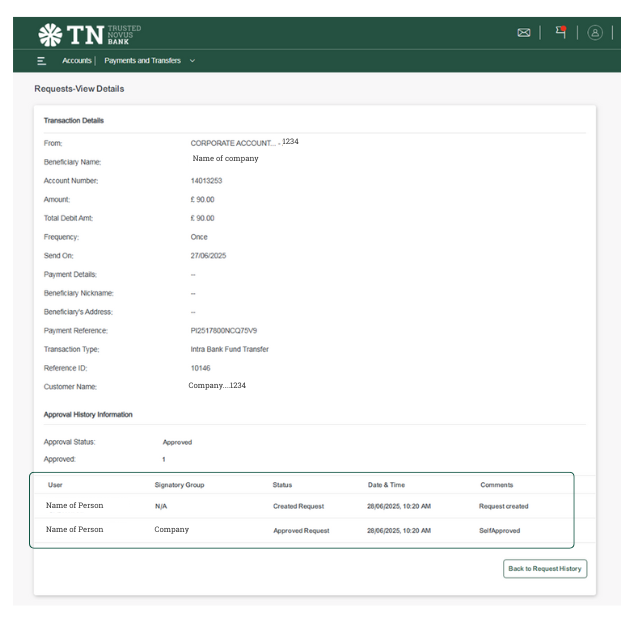
9. You can also see how many times a transaction has been made and by whom.