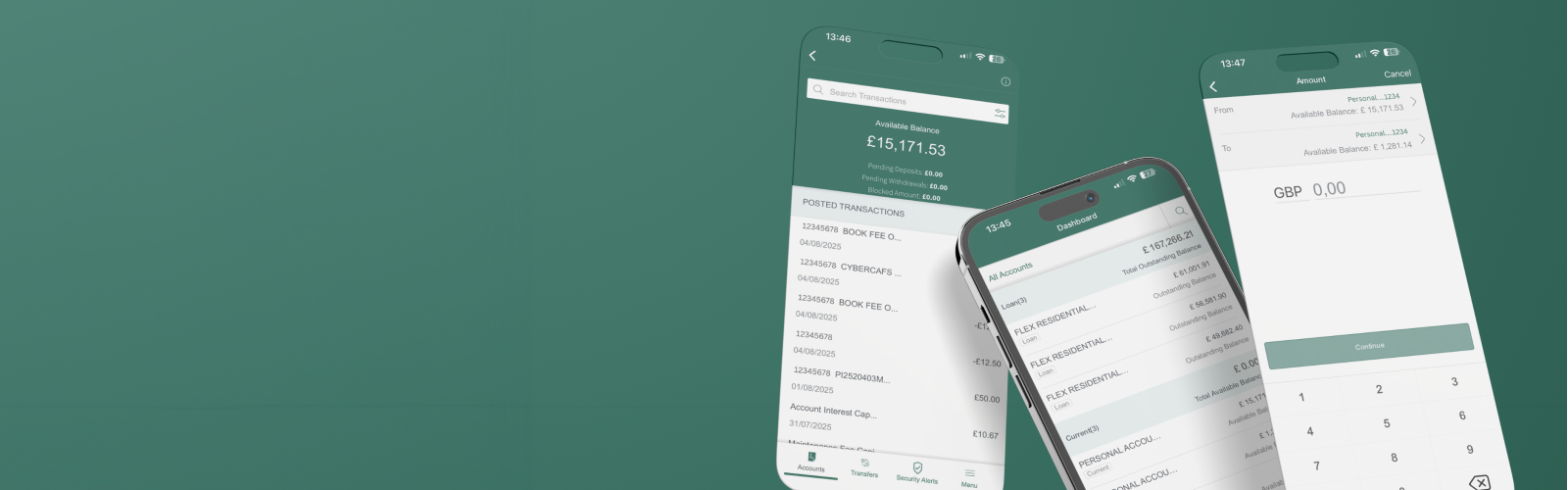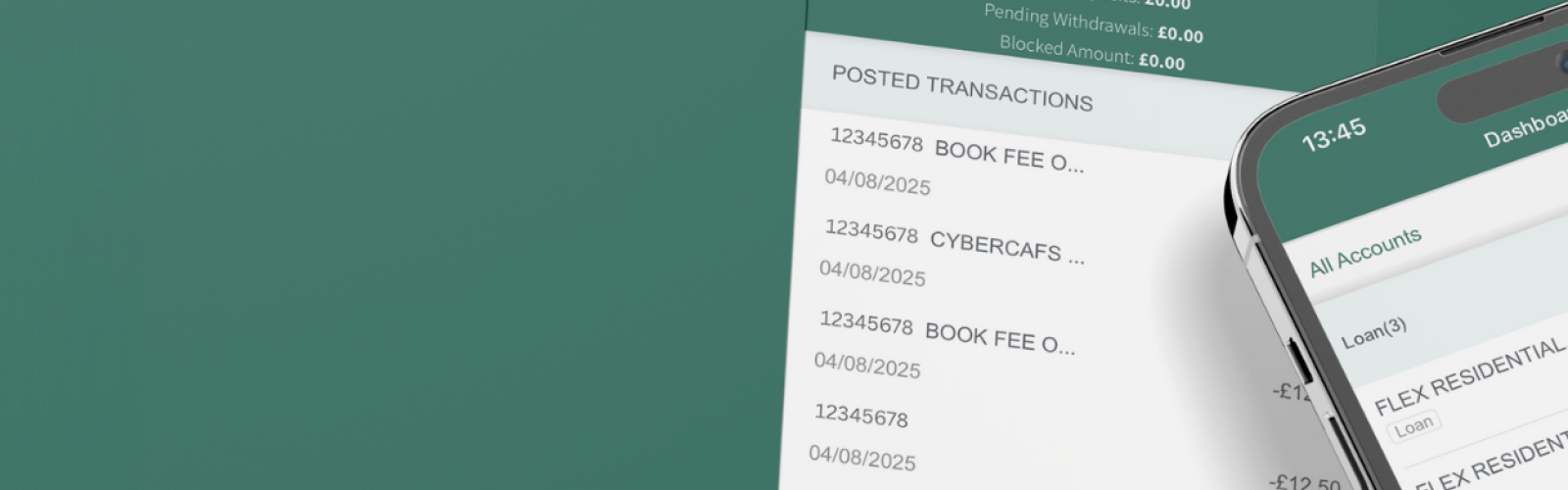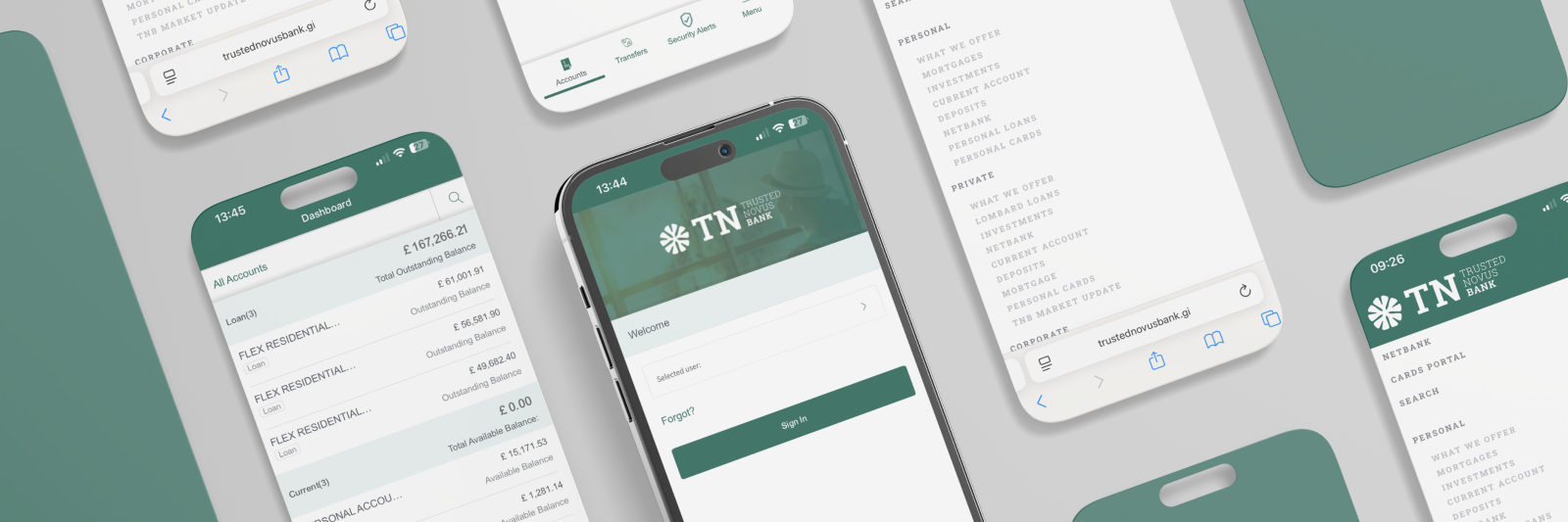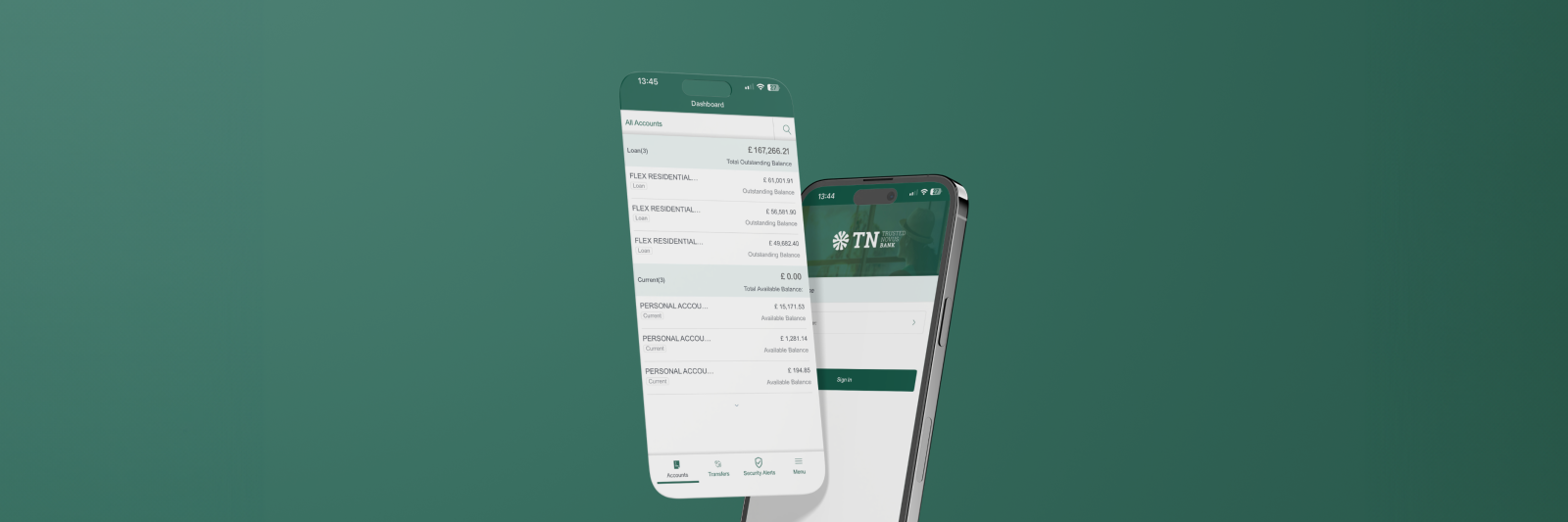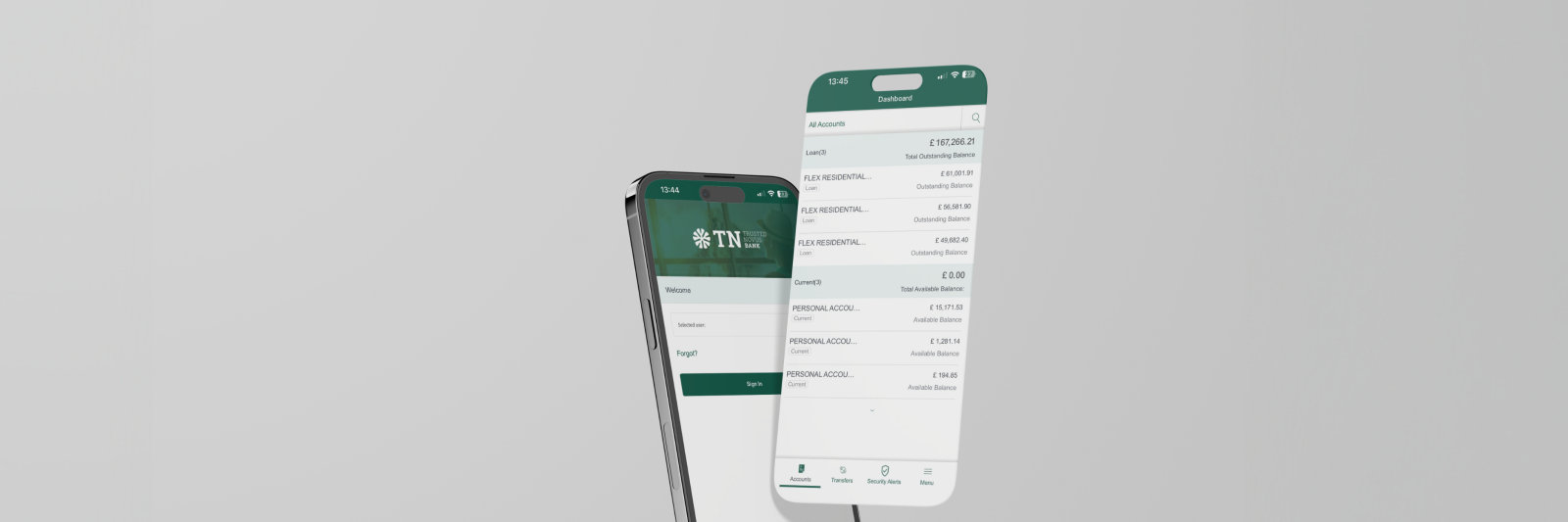Welcome to your new digital banking experience! This step-by-step guide will cover:
- Account Overview
- Account Details
- Download Transaction
- Download Statements
- Add Account to Favourites
Account overview
Your login screen shows an overview of all of your accounts.
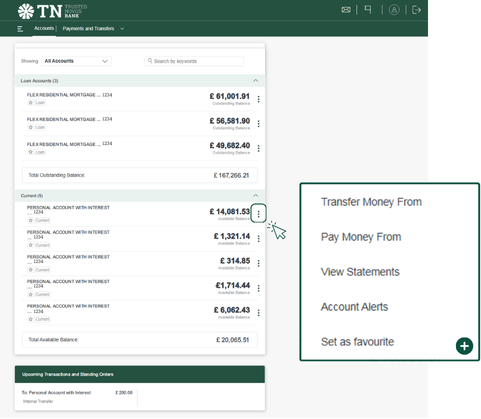
2. If you select the 3-dot symbol on the side of an account, you can view the following:
- ‘Transfer Money From’ (between your own accounts)
- ‘Pay Money From’ (from your account to another internal or external account)
- ‘View Statements’ (see further down in this user guide)
- ‘Account Alerts’ (More info in ‘Managing Your Account Settings’ user guide)
- ‘Set as favourite’ or ‘Remove as favourite’ (see further down in this user guide)
Account details
1. Click on the account to expand and view its details.

2. Once you have selected an account, it will expand, enabling you to view all information - see below:
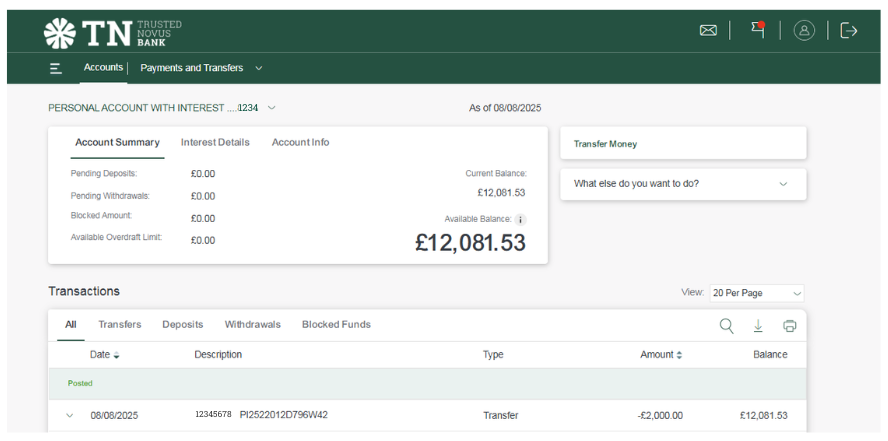
3. Account Summary:
- ‘Pending Deposits’
- ‘Pending Withdrawals’
- ‘Blocked Amounts’
- ‘Available Overdraft Limit’
- ‘Current Balance’
- ‘Available Balance’ (balance after pending transaction debited)
4. Interest Details:
- ‘Paid On’
- ‘Credit Interest Rate’
- ‘Last Paid Interest’
- ‘Paid Interest (YTD)’
5. Account Info:
- ‘International Bank Account Number’ (IBAN)
- ‘Account Number’
- ‘Customer Name’
- ‘Joint Holder’ (if applicable)
6. Transactions:
- ‘All’
- ‘Transfers’
- ‘Deposits’ (This is for cash only)
- ‘Withdrawals’ (This is for cash only)
- ‘Blocked Funds’
- ‘Search’ (for a specific transaction)
- ‘Download’
- ‘Print’ (between dates selected)
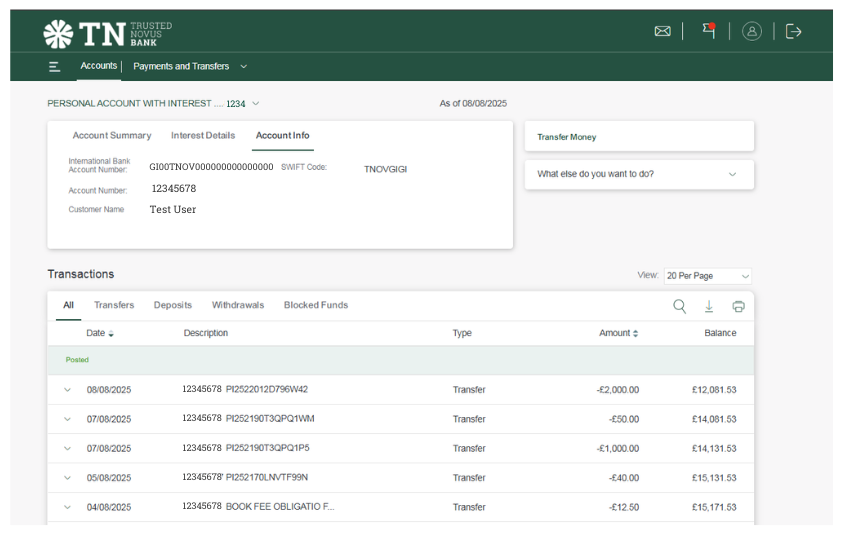
Please Note: Historical transactions will not appear in your account movements. However all your previous statements will be available in NetBank.
View Statements
1. Go to the ‘Menu’ in the top left corner and click ‘Account Statements’.
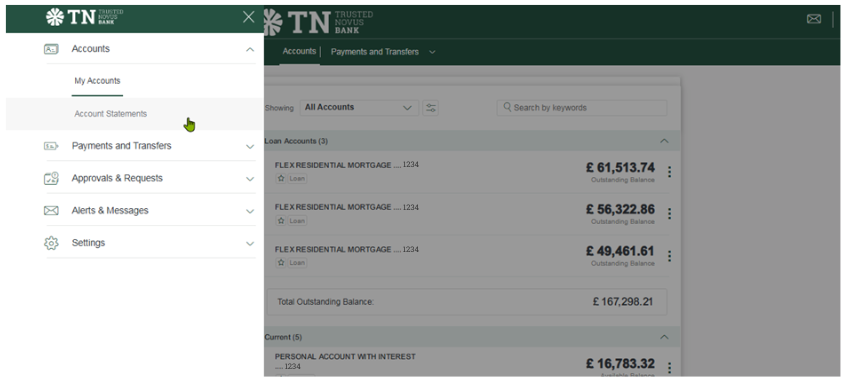
2. This will take you to ‘View Statements’.
3. Here you have the options to view:
- ‘E-Statements’: Monthly account statements will be available here
- ‘Additional Documents’: Any documents linked to the selected account
- ‘All Accounts’: Any documents linked to all accounts
4. View your ‘E-Statements’
- ‘Select Account’
- ‘Select Year’
- ‘Search’
5. View your ‘Additional Documents’
- ‘Select Account’
- ‘Select Document Type’
- ‘By Date’
- You can only click ‘Search’ once all fields are completed
- You must ‘Download’ the file to view its contents
6. View ‘All Accounts’
- All documents will be listed here
- You must ‘Download’ the file to view its contents.
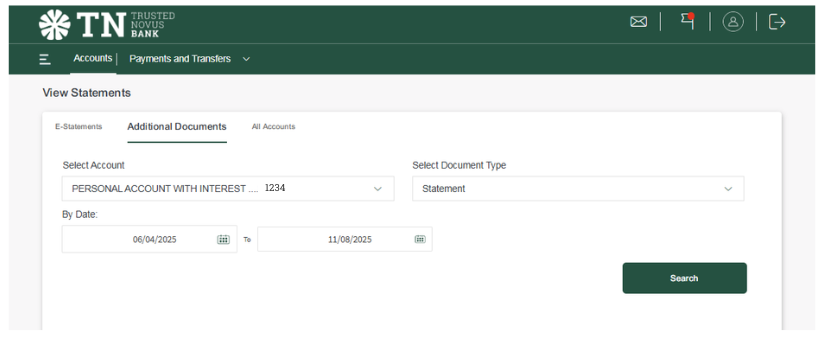
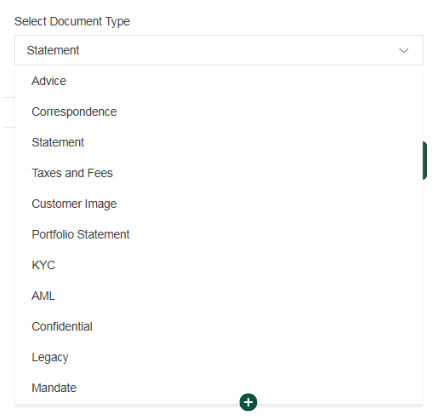
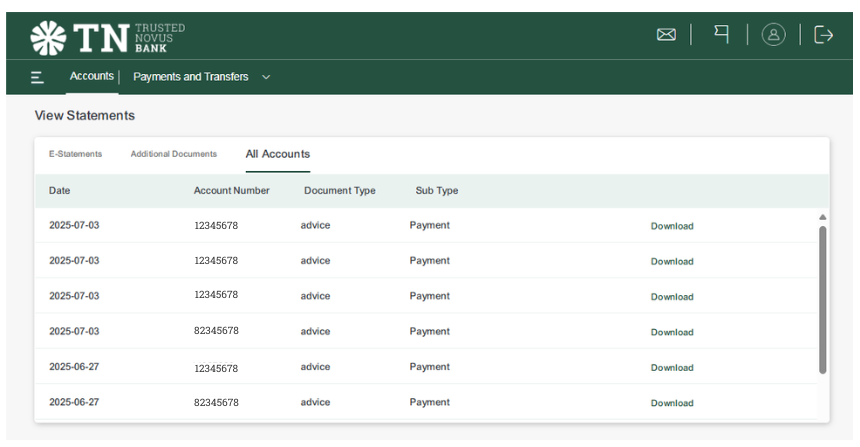
Add Account as Favourite
1. How to set your account to be a ‘favourite’
- you can either click the star icon under the account title
- or click the 3 dots next to the account you want to set as ‘favourite’.
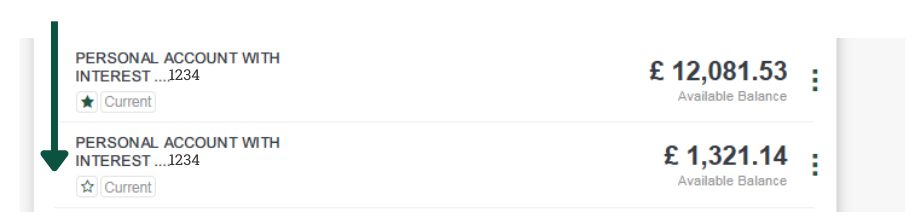
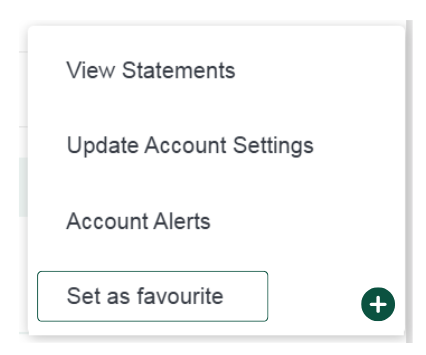
Change nickname of an Account
This is explained in the User Guide: ‘Managing Your Account Settings.’
- The ability to modify an account name to one that is meaningful and relevant to you is a valuable feature.