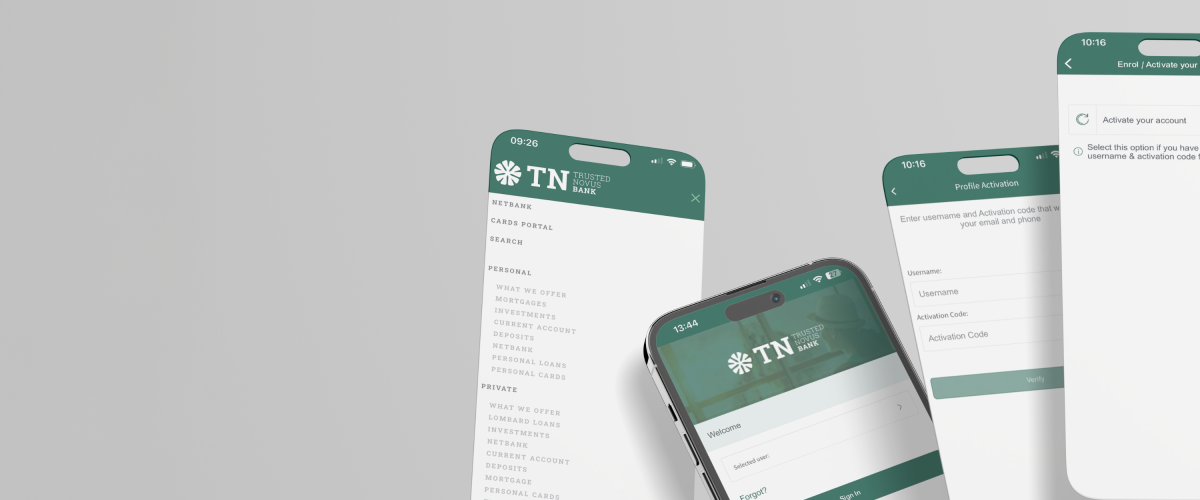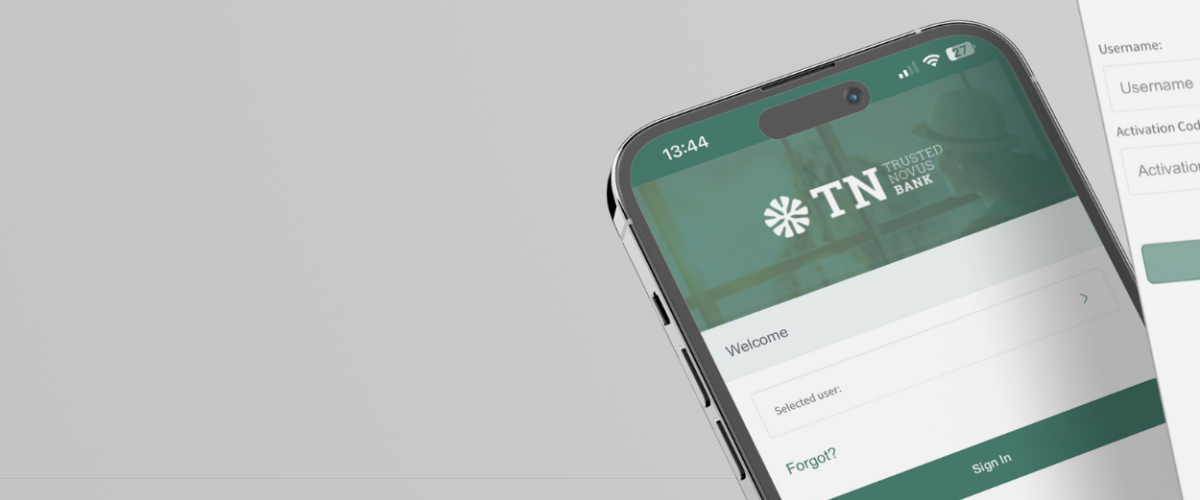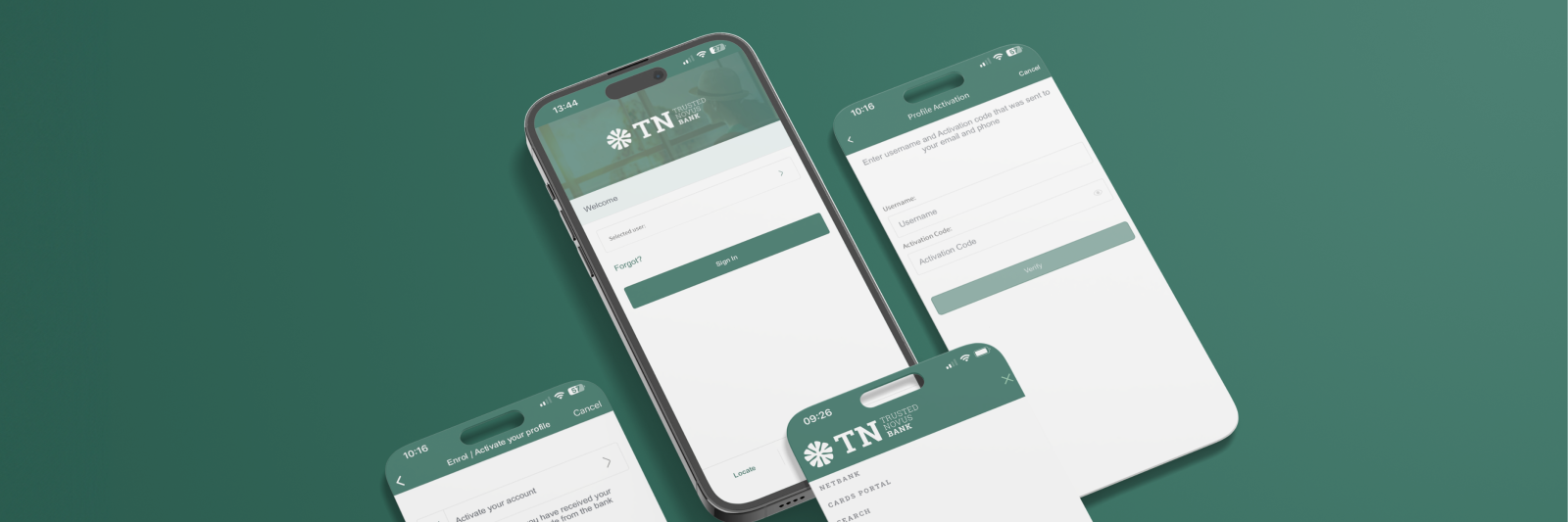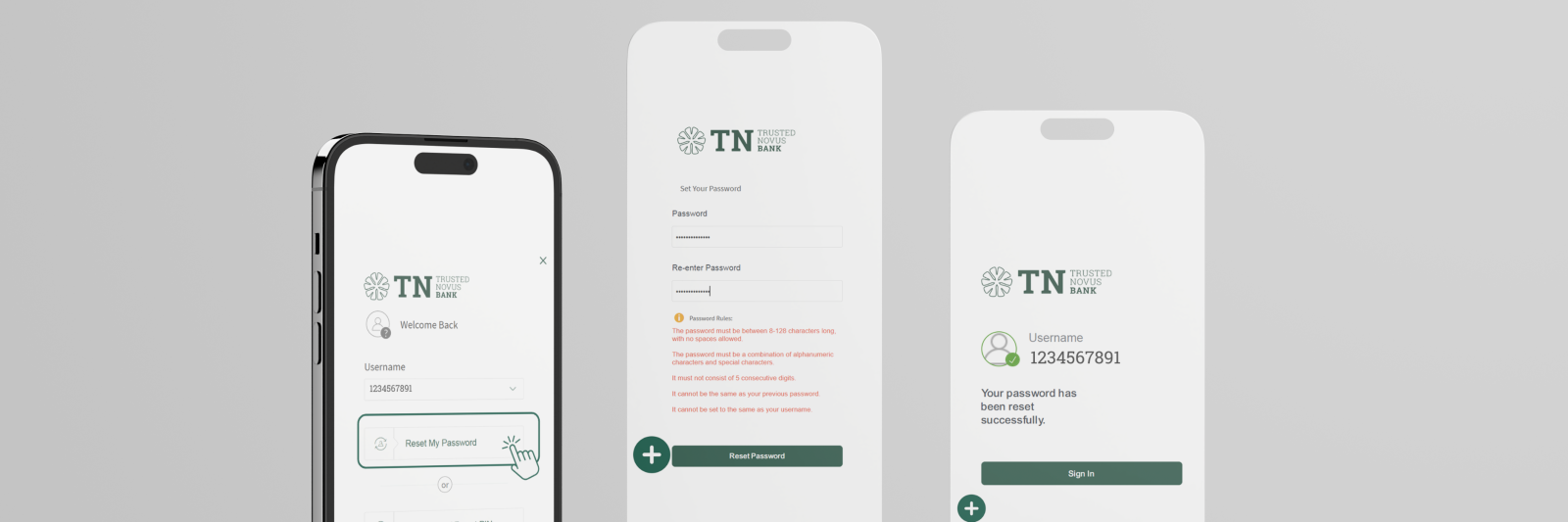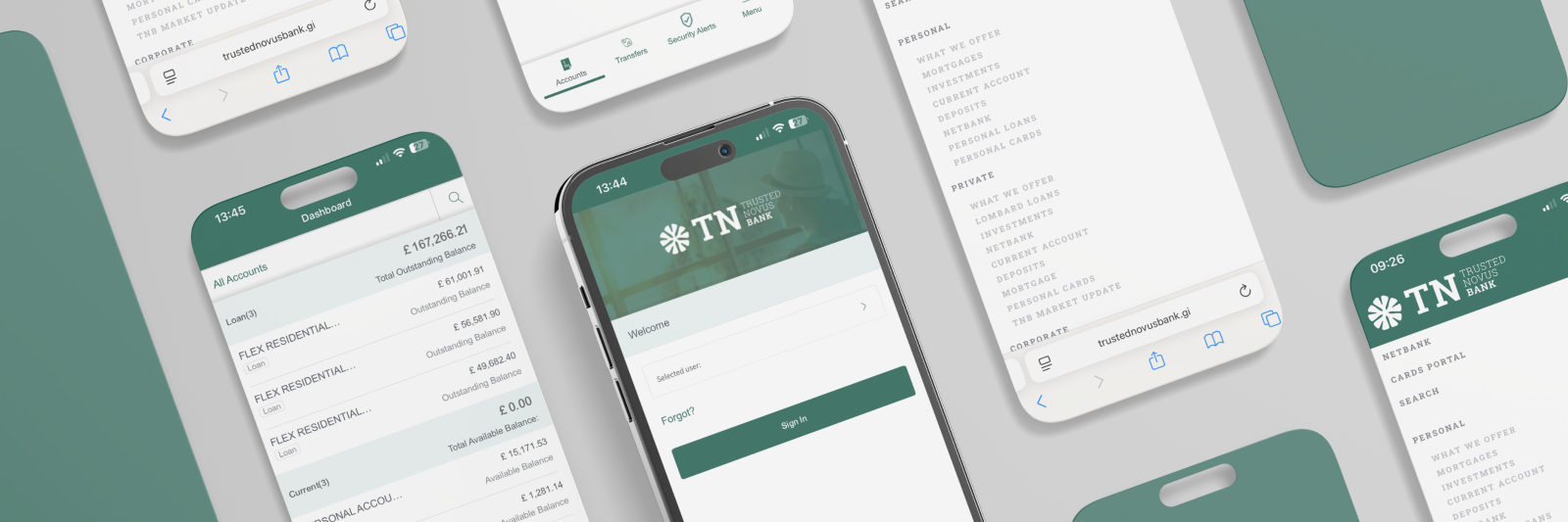Before you get started, you must ensure you have the following at hand:
1. An Email from the Bank with your username.
Example below:
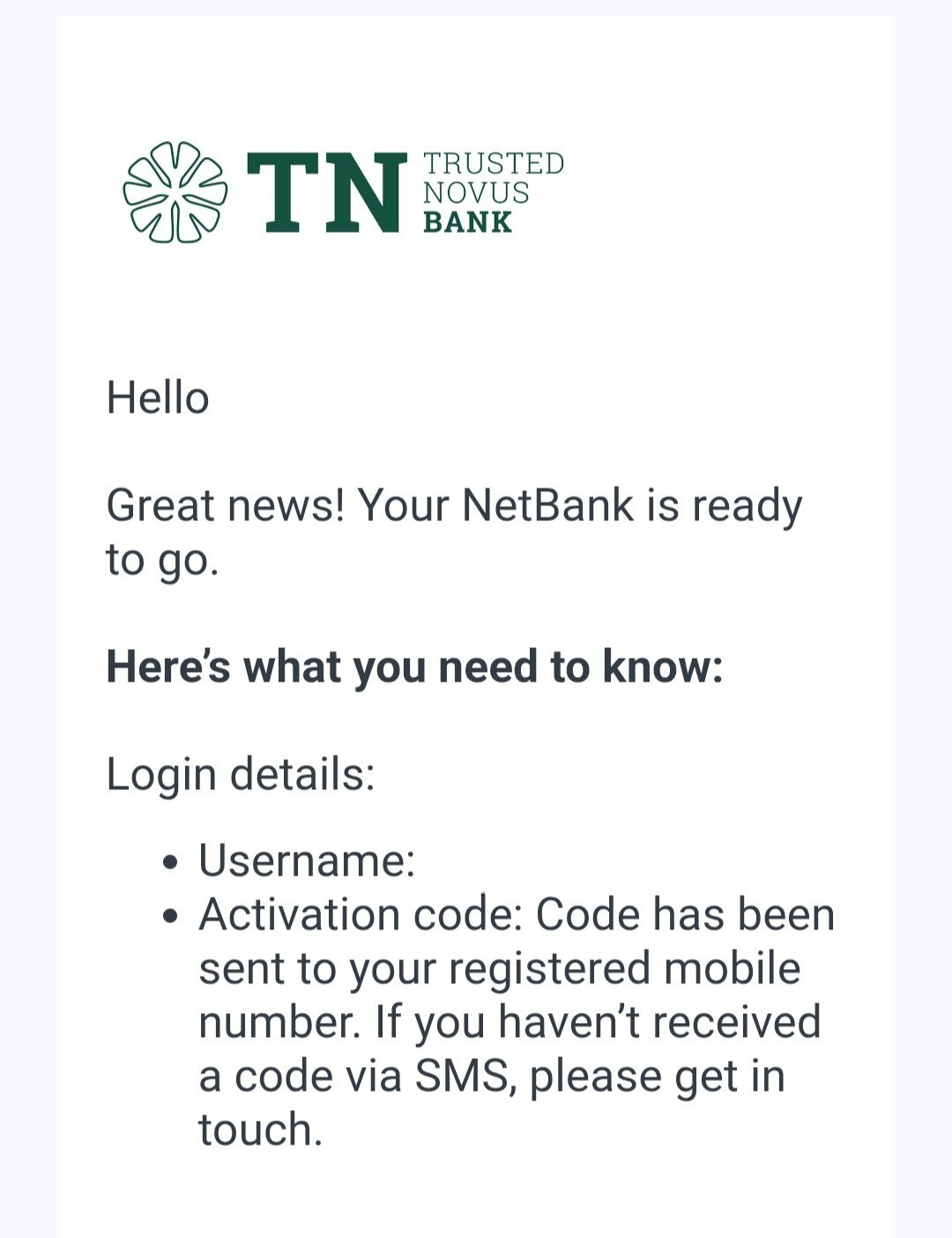
2. An SMS text message from the Bank with your activation code.
Example below:
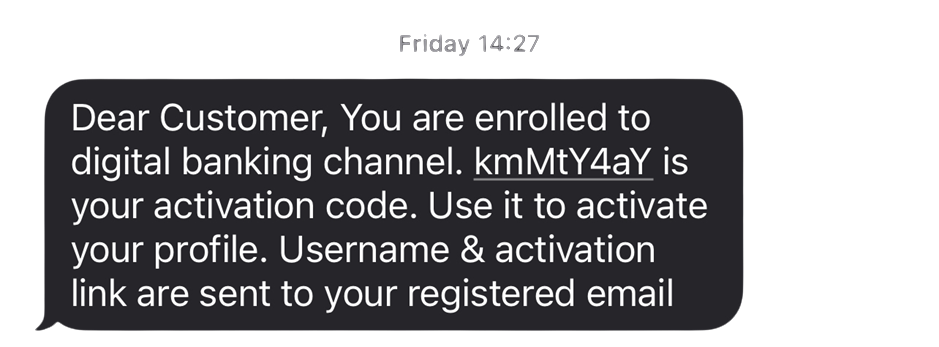
3. The new Trusted Novus Bank (TNB) mobile banking app downloaded onto your mobile phone, which is available on all mobile iOS and Android devices.
4. Open up the new mobile banking app and click 'Enrol' in the bottom tool bar shown below.
5. Select ‘Activate your account'.
6. Input your 'Username' which has been sent to you via email and your 'Acvitation Code' which has been sent to you via SMS text message. Once correctly entered, select 'Verify'.
Please note: There are 30 days before the ‘Activation Code’ expires. If your ‘Activation Code’ has expired please contact our Customer Services Team (CST).
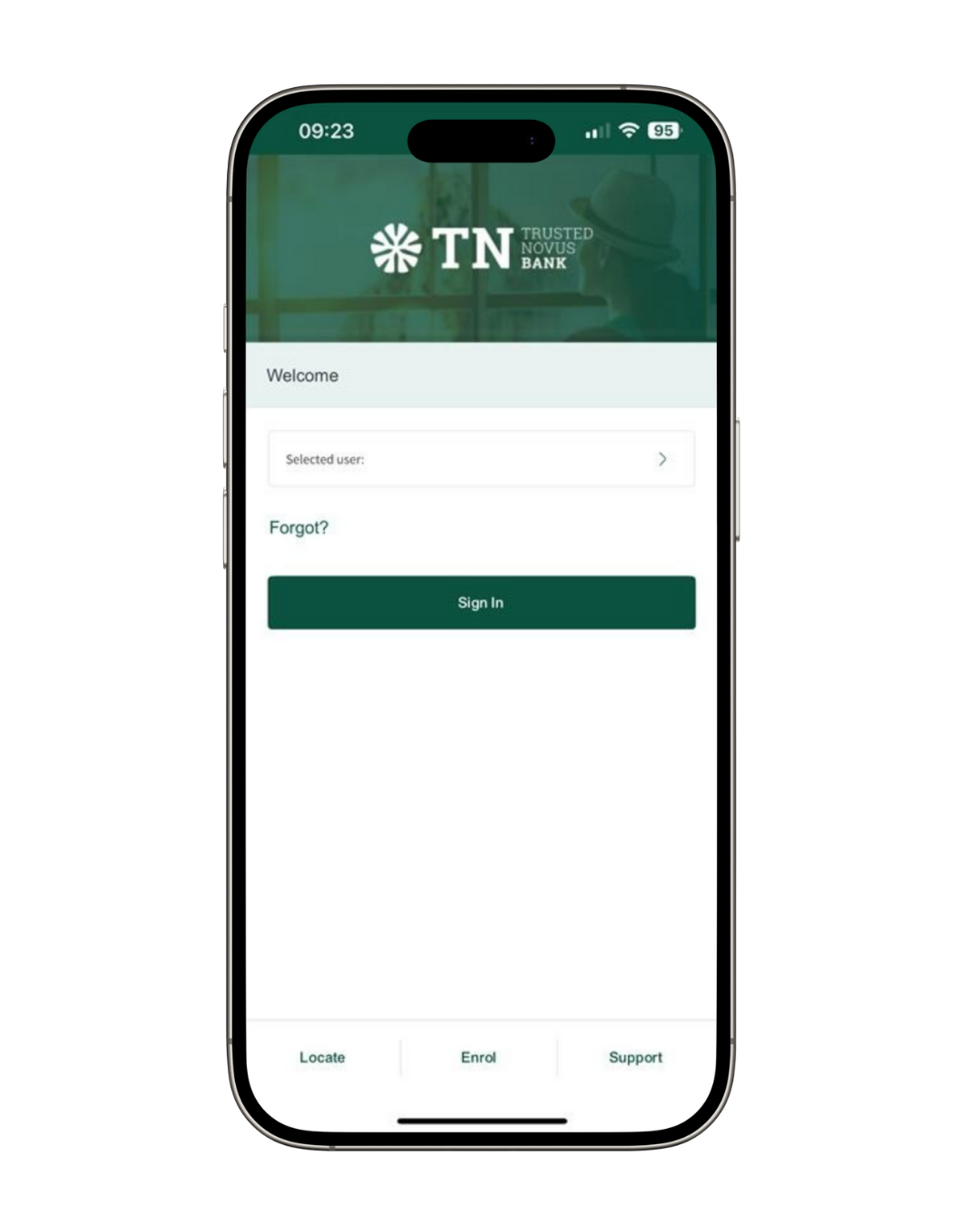
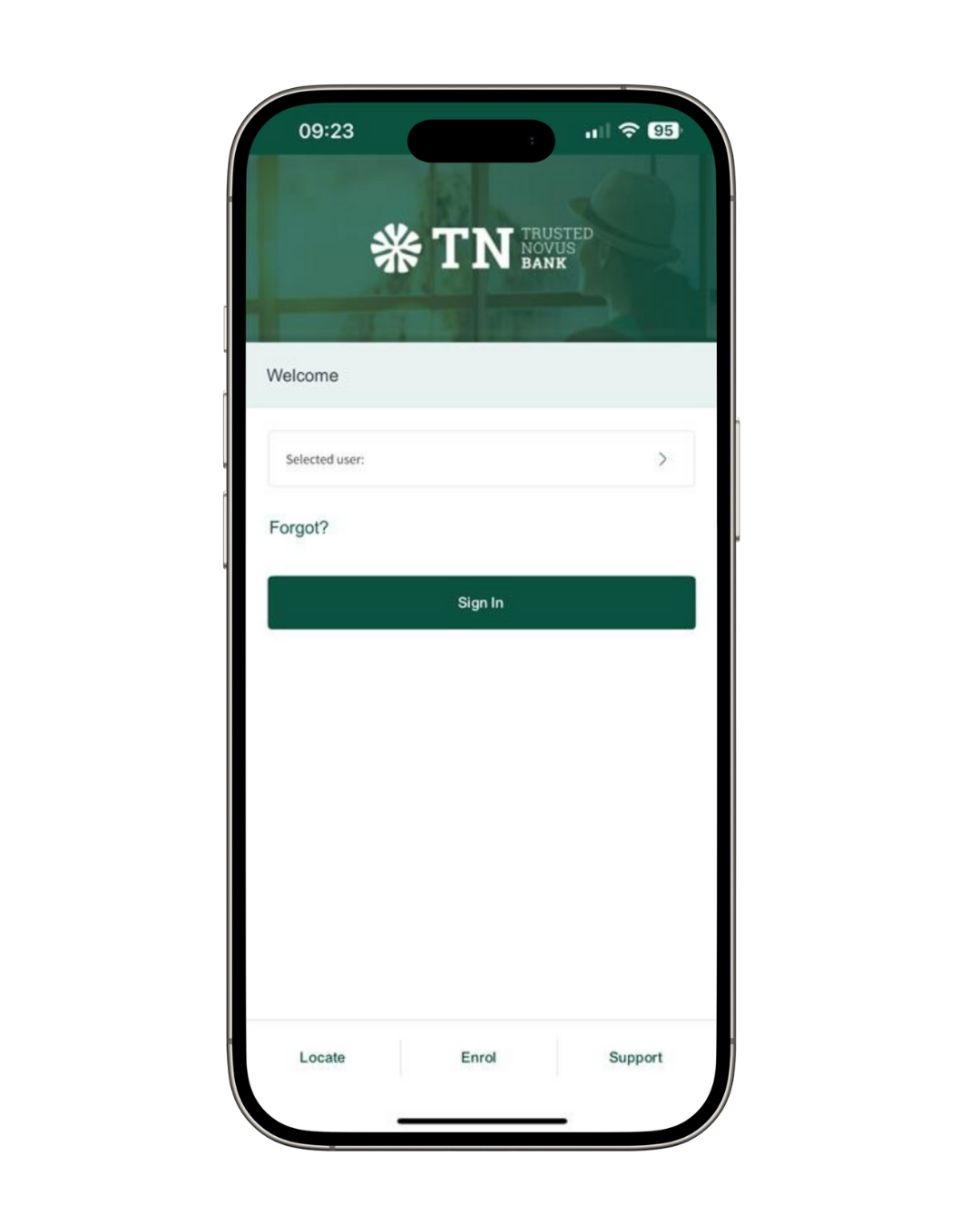
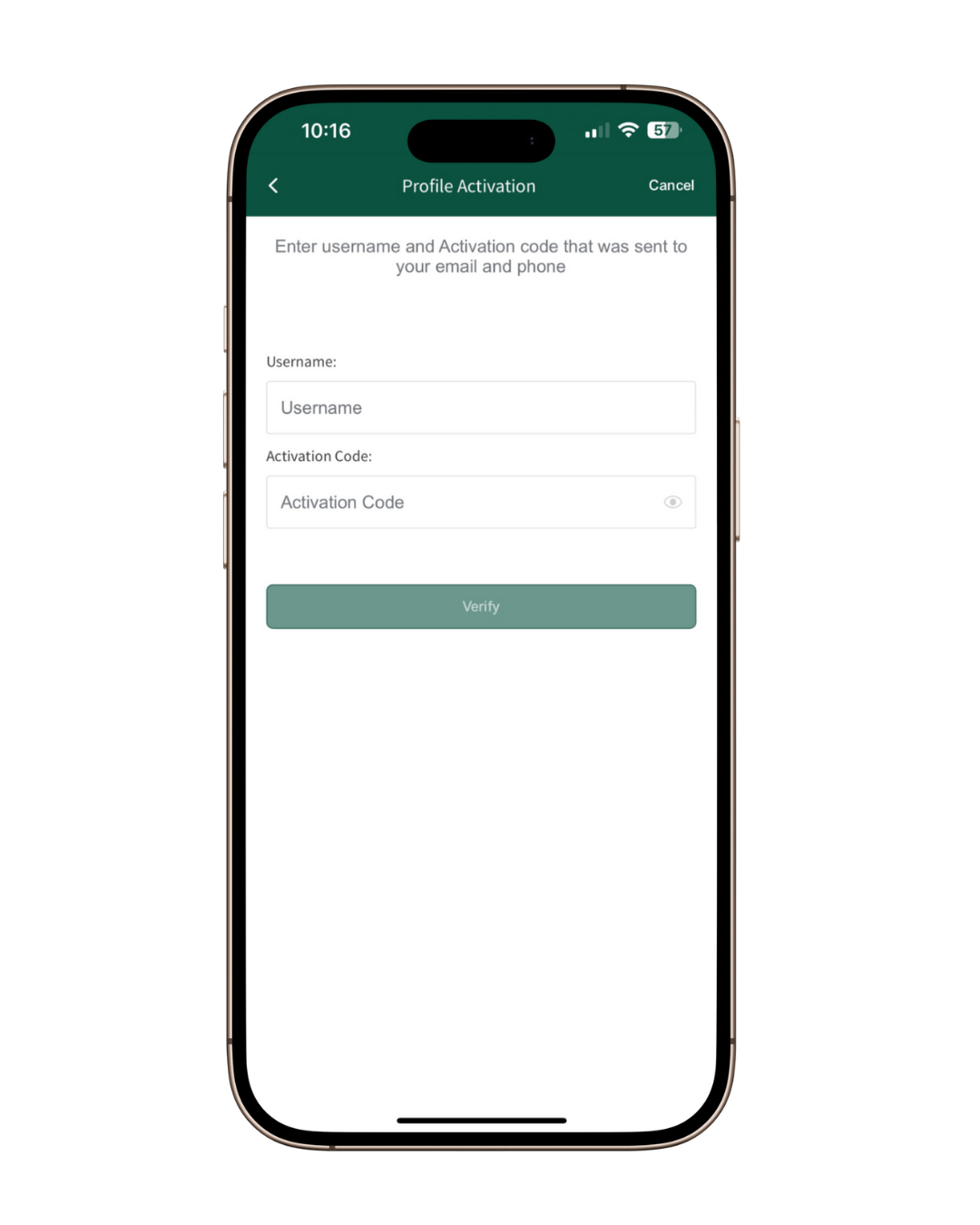
7. After your account is verified, you are required to set up a 6-digit PIN to keep your app secure. You’ll use this PIN to log in unless you choose to use biometrics instead.
8. You are now required to create a secure password for your NetBank account. Please ensure it meets the requirements listed on screen.
9. After setting your password, you’ll be prompted to enable biometrics (Face ID or fingerprint).
- Biometric login is optional; you can choose to enable it or skip.
10. You have now successfully activated your profile.
Please note: For added security, each time you login via NetBank, you will receive a notification in your mobile banking app to approve access. Make sure your phone notifications are switched on in order to receive these.