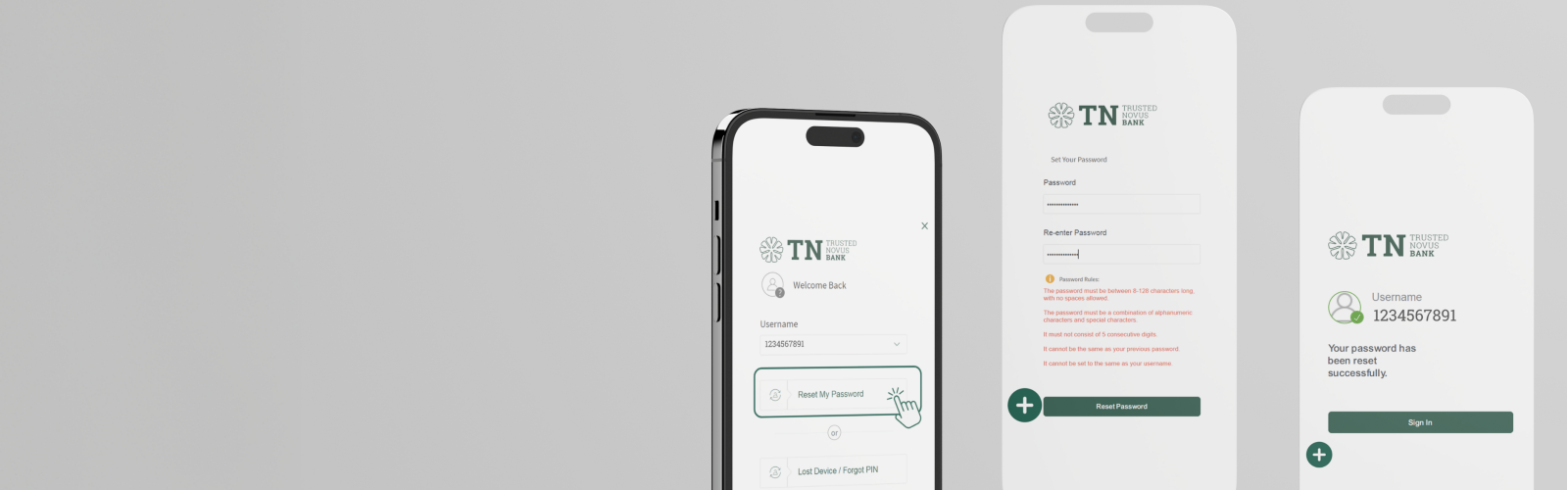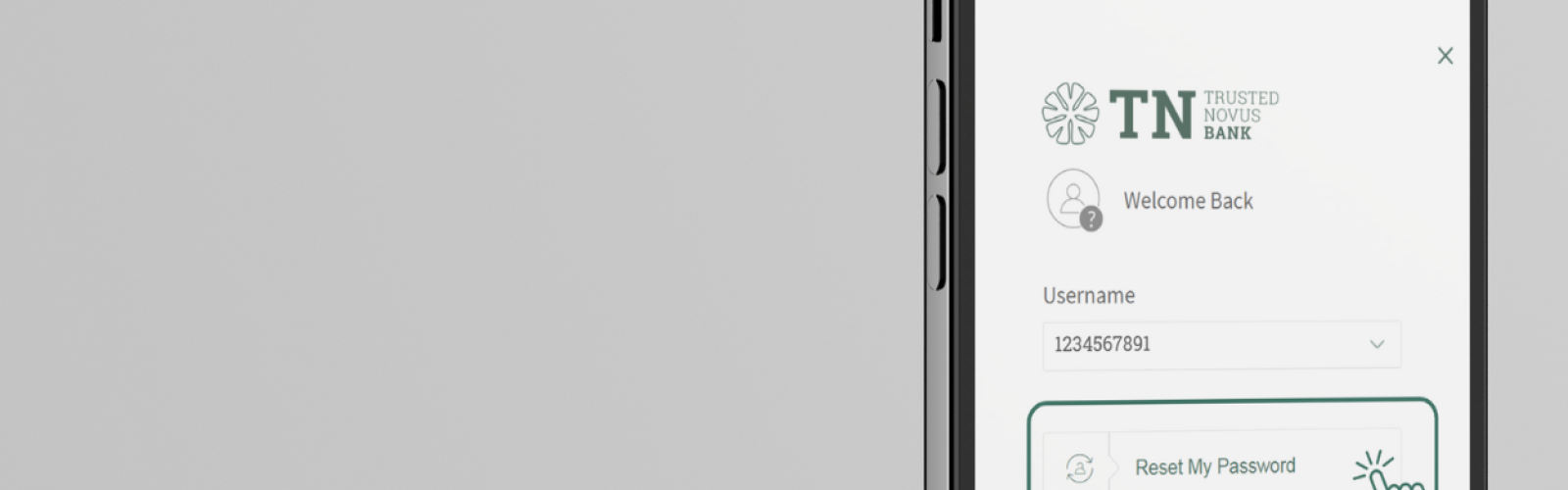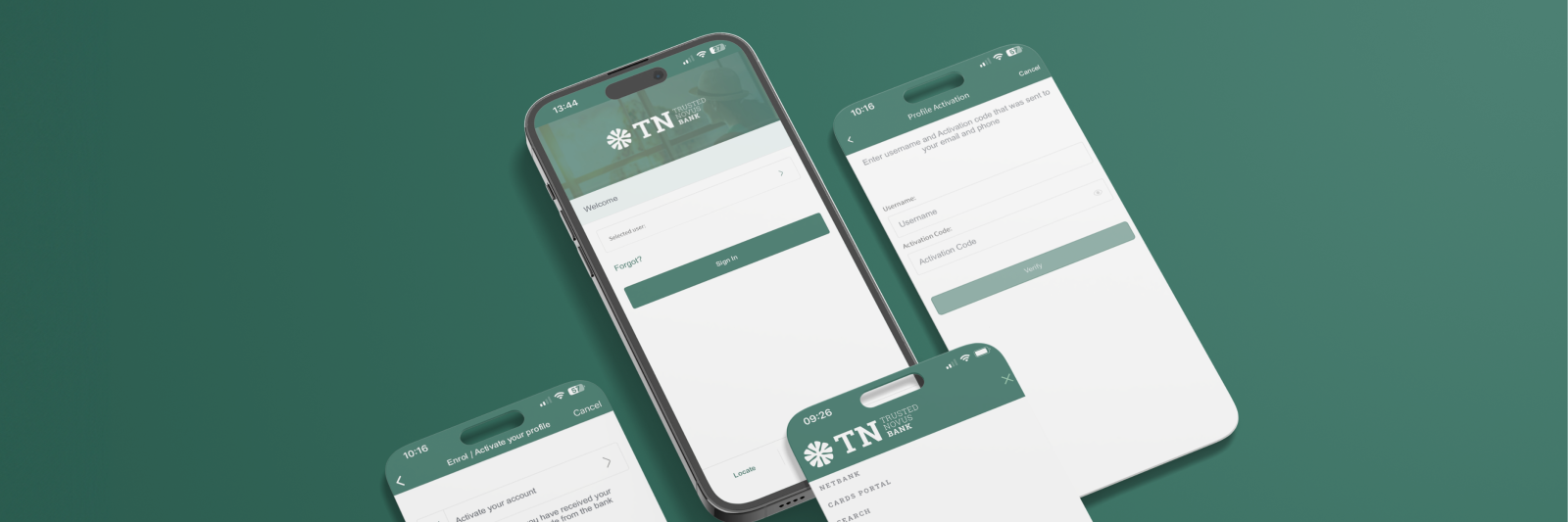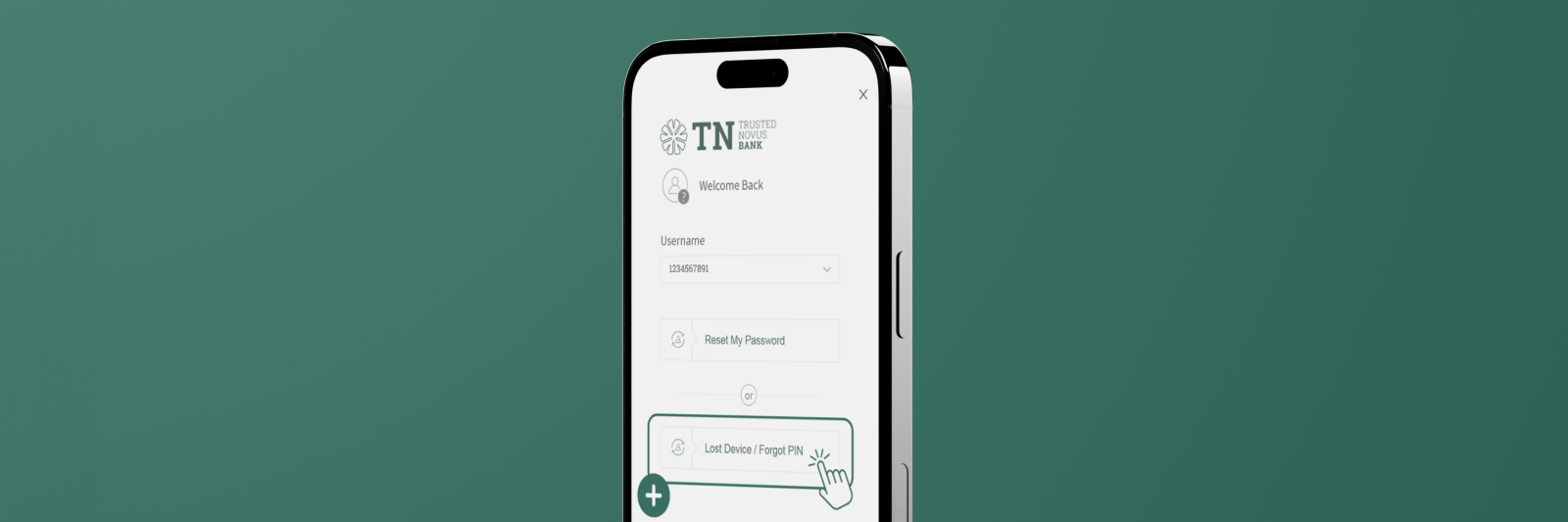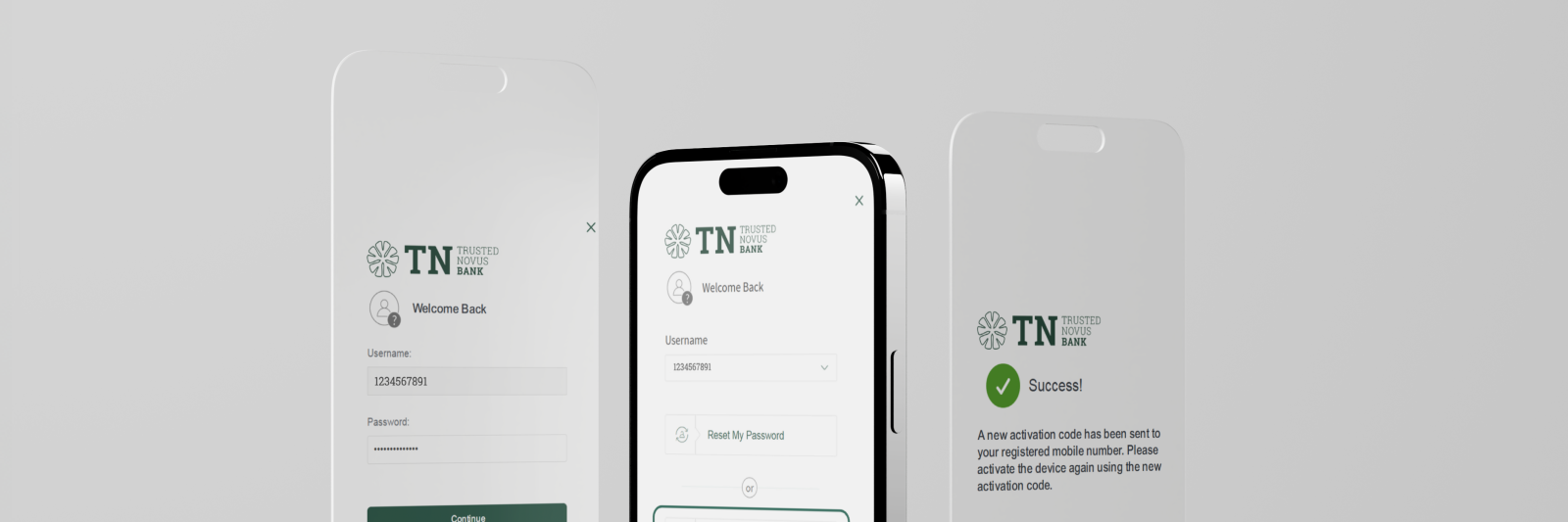1. If you want to change your password, login to your NetBank with your username and current password.
2. Click on the main 'menu' (three horizontal lines on the top left side of the screen).

3. Select ‘Settings’ drop down followed by ‘Profile Settings’ and then click on ‘Username & Password’.
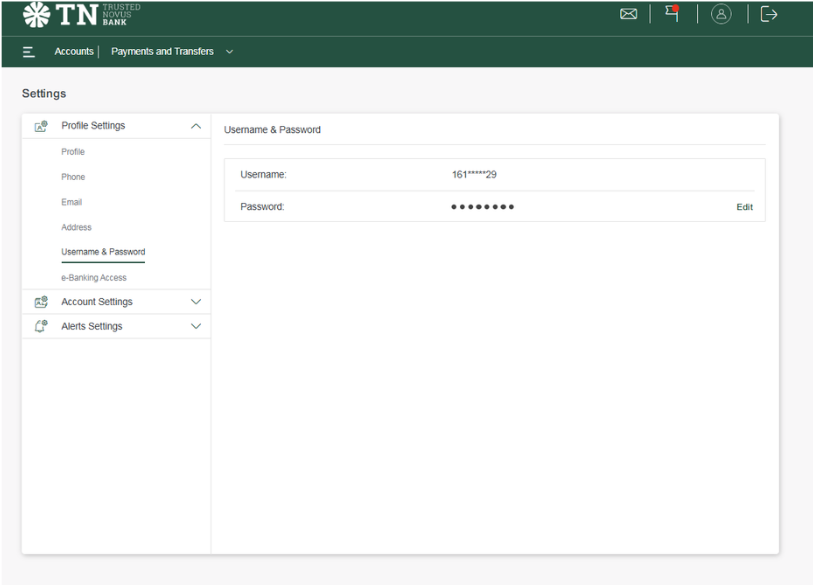
4. ‘Edit’ your password:
- After selecting ‘Username’ and ‘Password’, your username and current password will be displayed.
- To make changes, click the ‘Edit’ button next to your password on the right.
5. Enter your ‘Existing Password’ followed by the ‘New Password’ entered twice, click ‘Confirm’ to save the change.
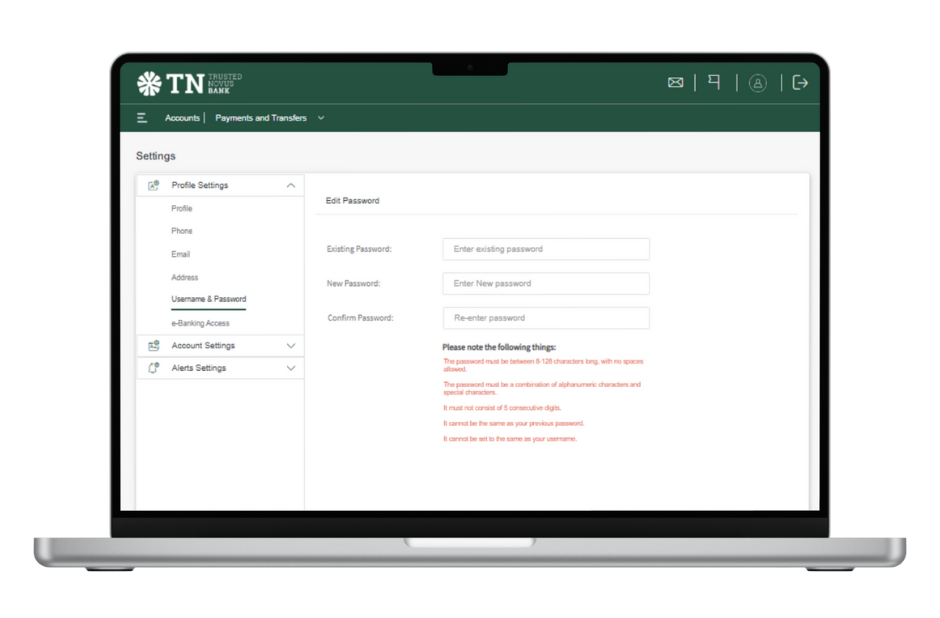
6. Once completed you will get a mobile notification to confirm new changes on the TNB mobile banking app.
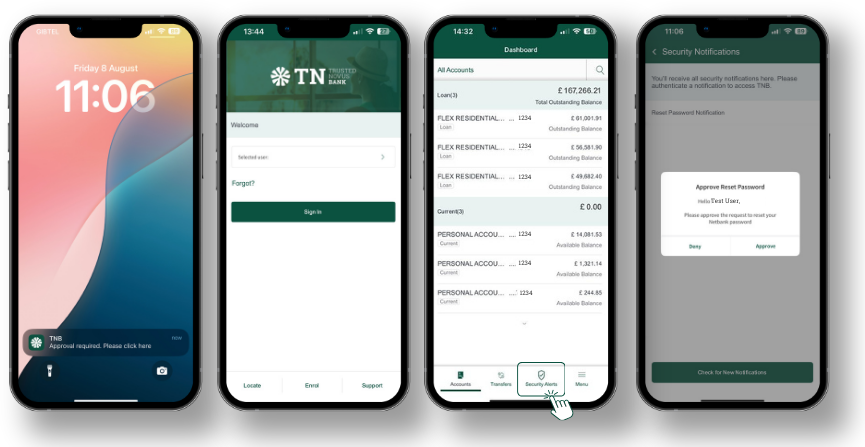
7. Once ‘Approved’ you will be asked to login again with the new password you have created.