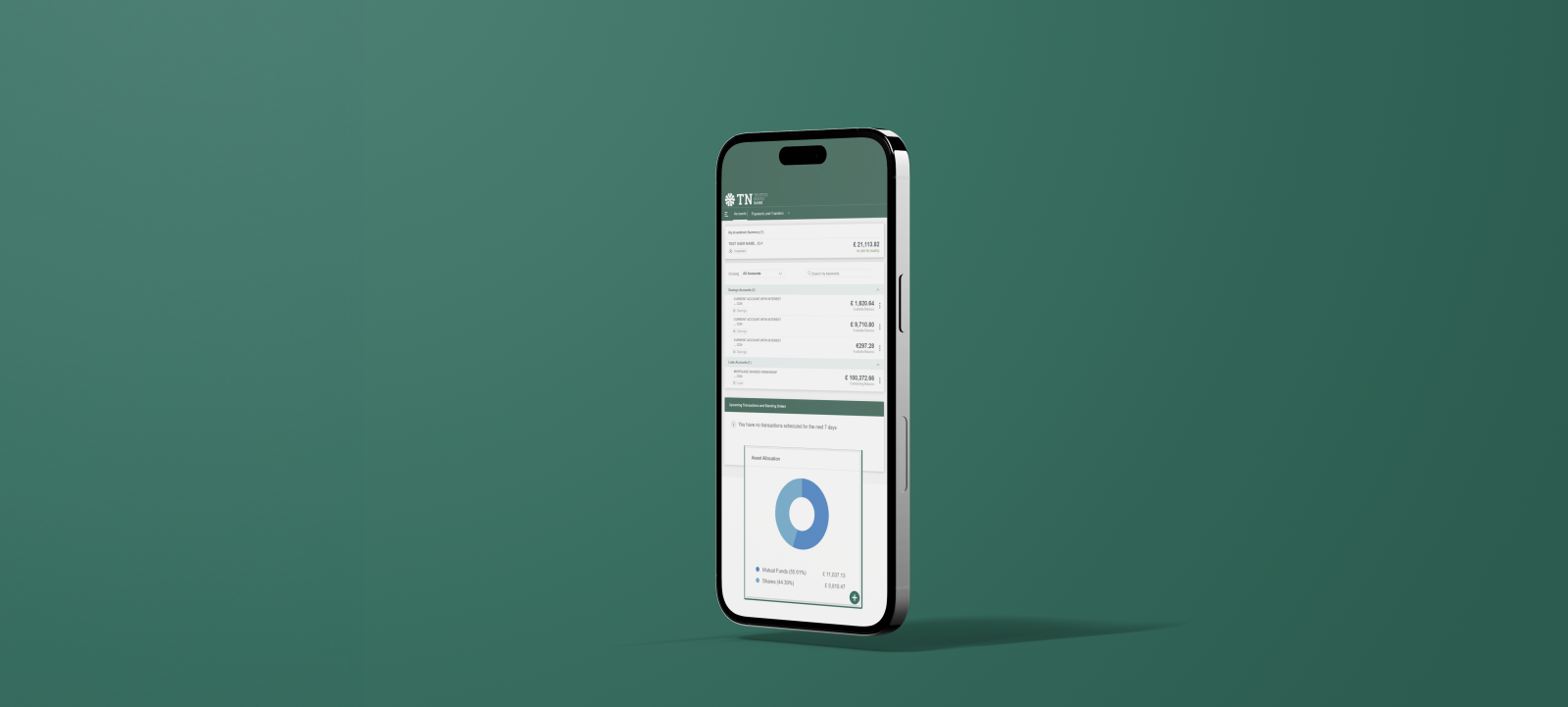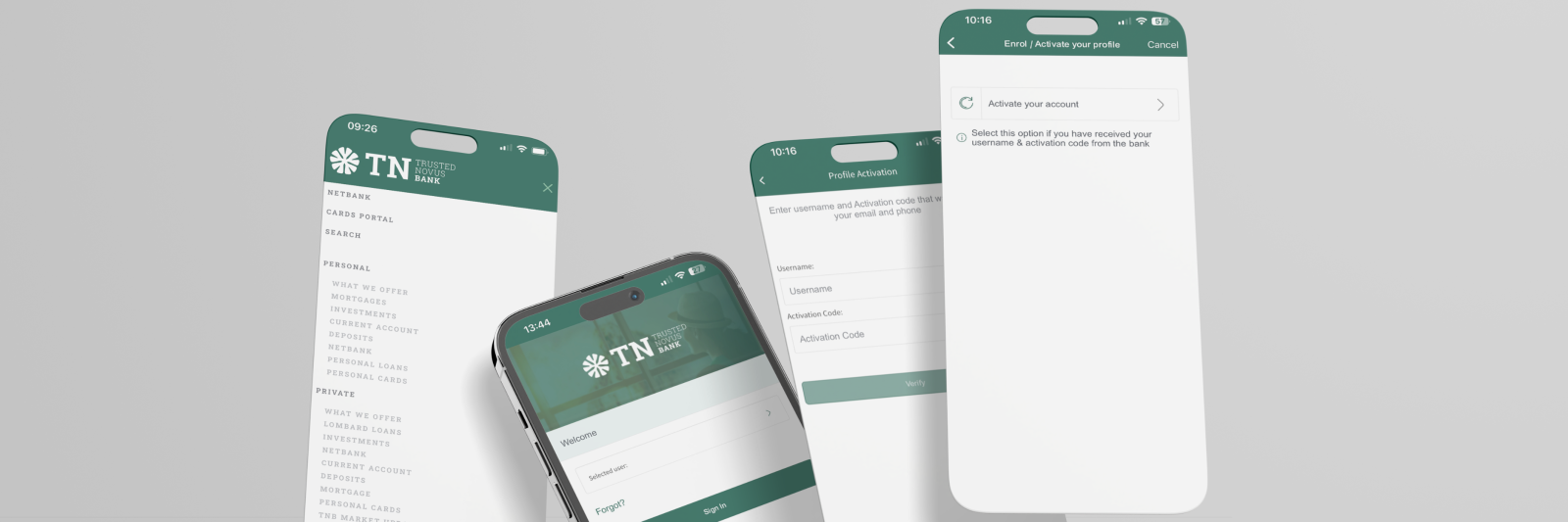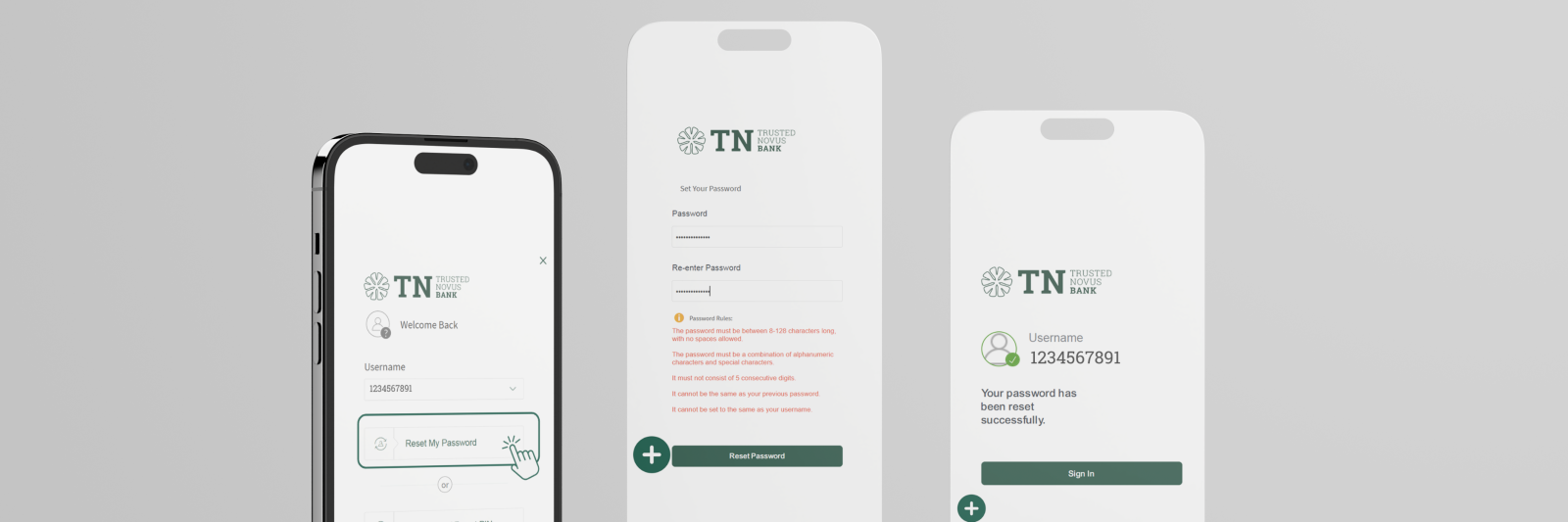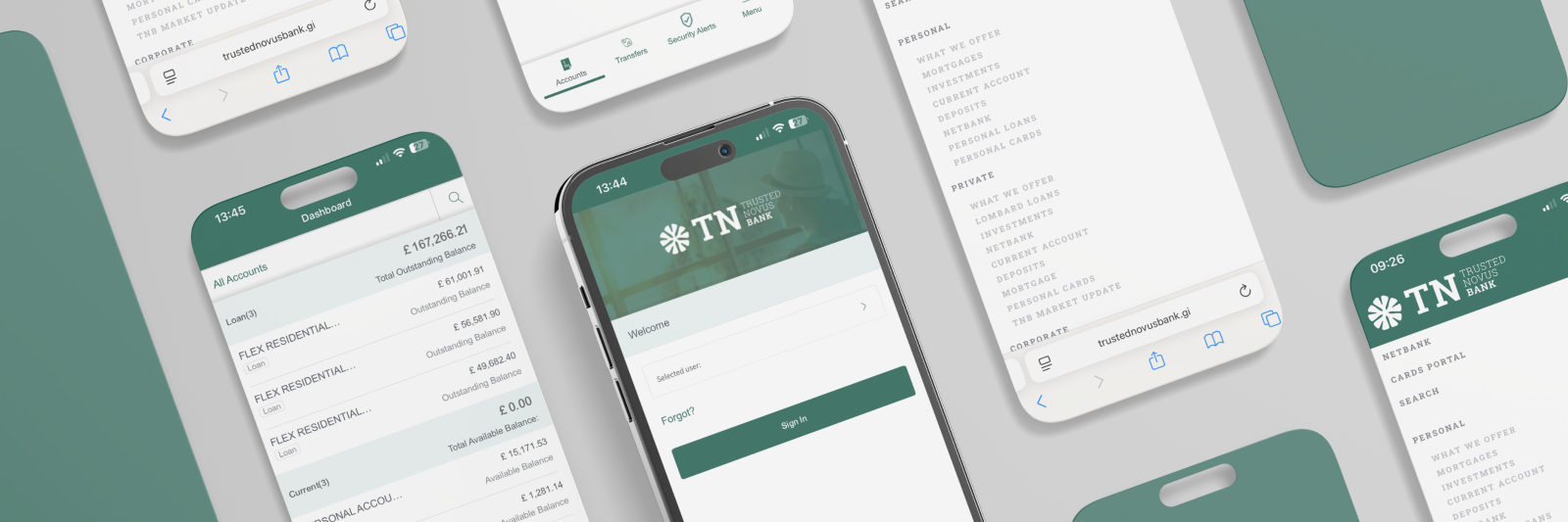Welcome to your new digital banking experience! This step-by-step guide will cover:
- Investment Summary
- Portfolio Summary
- Portfolio Details
Investment Summary
1. Your login screen shows an overview of all of your accounts. At the top of the screen you will see ‘My Investment Summary’, which is followed by your other accounts as shown below:
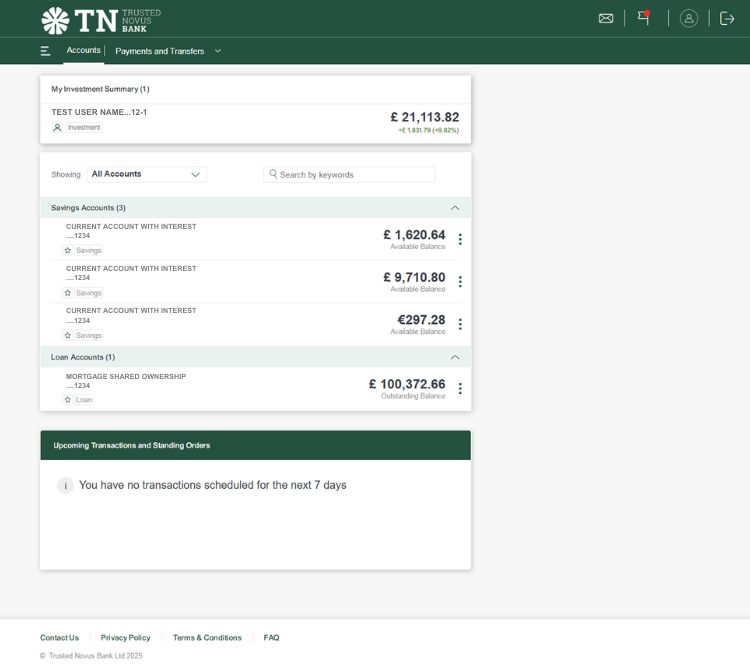
2. To view your portfolios, click on the portfolio you want to review.
3. This shows your ‘Portfolio Summary’ as shown below:
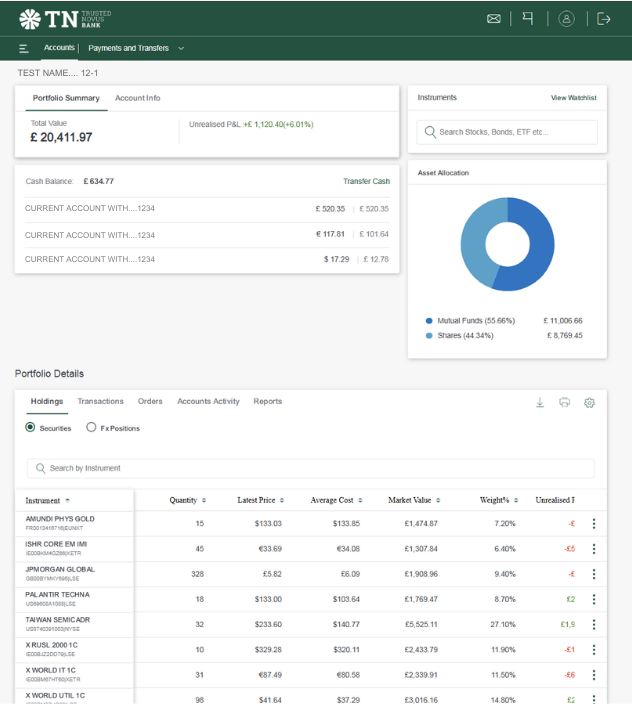
Portfolio Summary
1. In your ‘Portfolio Summary’ you have the following options:
- Portfolio Summary
- Account Info
- Cash Balance
- Instruments ‘View Watchlist’
- Asset Allocation
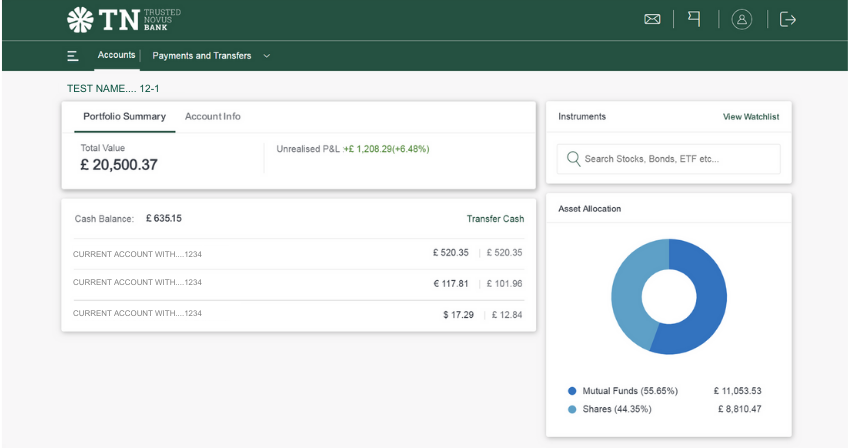
2. ‘Portfolio Summary’ includes:
- ‘Total Value’ of your portfolio
- ‘Unrealised P&L’
3. ‘Account Info’ includes:
- ‘Account Number’
- Name of ‘Primary Holder’
4. ‘Cash Balance’ includes:
- Here you see the accounts linked to your portfolio. These accounts can not be seen on the login screen.
- Although these accounts are linked to your portfolio, they can be used for payments and transfers.
- The first balance is the total of the three accounts in your reference currency.
- The next balance is the amount in the amount currency and then the equivalent in your reference currency.
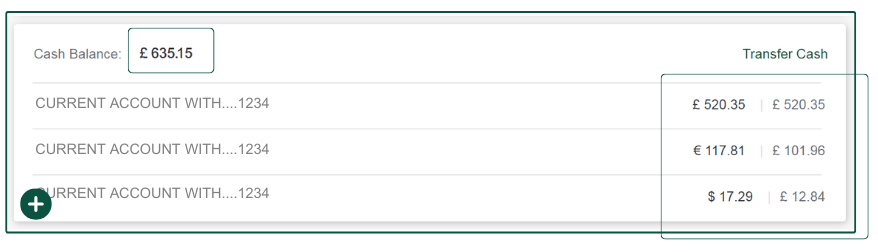
5. Instruments ‘View Watchlist’
- In your ‘View Watchlist’, you can search for any Stocks, Bonds, ETFs etc which you are interested in tracking.
- Once you find your chosen instruments, add to your ‘Watchlist’.
- You do this by searching and then clicking on the instrument you want.
- This takes you to a page showing the instrument information.
- Click on the Star icon to add it to your ‘Watchlist’.
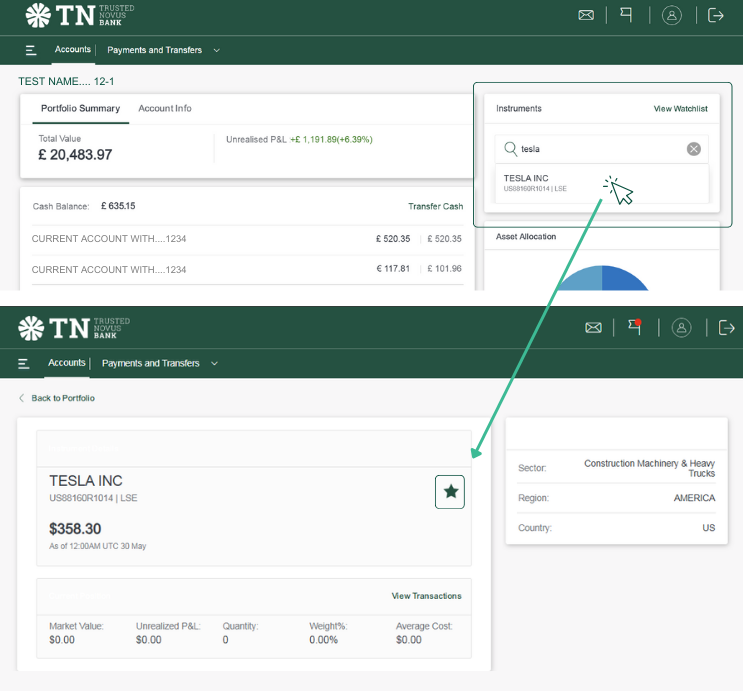
6. Once the ‘Watchlist’ has been created, it can be seen in the login screen.
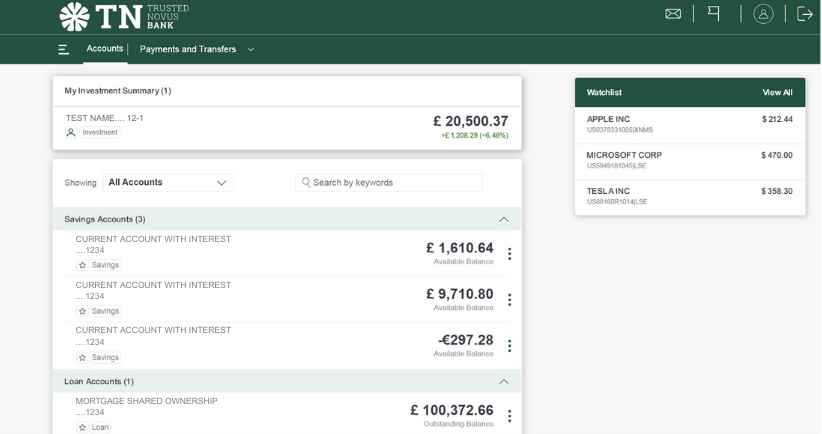
7. ‘Asset Allocation’ is shown as a pie chart which displays both the percentage and total amount held in each category, such as:
- Mutual Funds
- Shares
- ETFs (Exchange-Traded Funds)
- Stocks
- Bonds
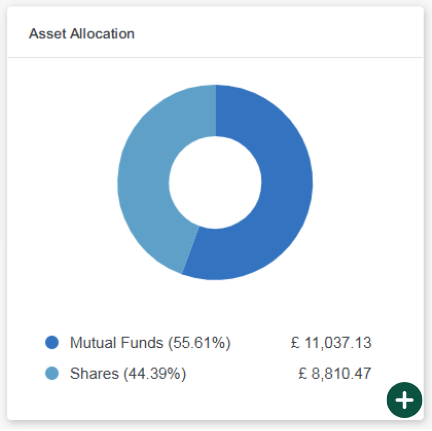
Portfolio Details
1. ‘Portfolio Details’
- ‘Holdings’ (Securities/Fx Positions)
- ‘Transactions’
- ‘Orders’
- ‘Account Activity’
- ‘Reports’
- Download, Print and Settings
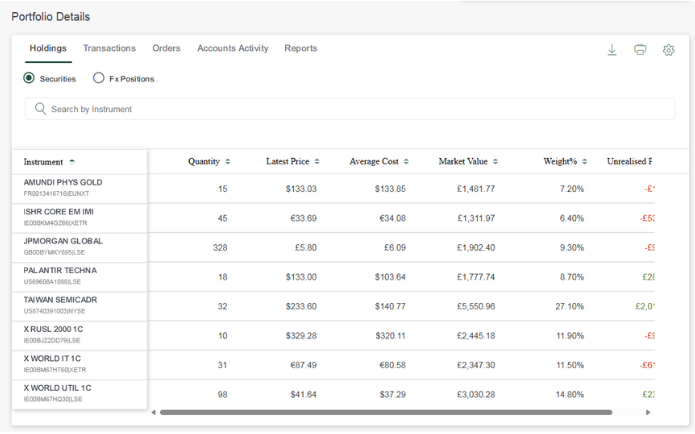
2. ‘Holdings’ (Securities/Fx Positions)
- Here you can ‘Search’ for your holdings within your portfolio
- The information you can see is:
> Quantity
> Latest Price
> Average Cost
> Market Value
> Weight %
> Unrealised P&L
- If you want additional information then go to settings as shown below:
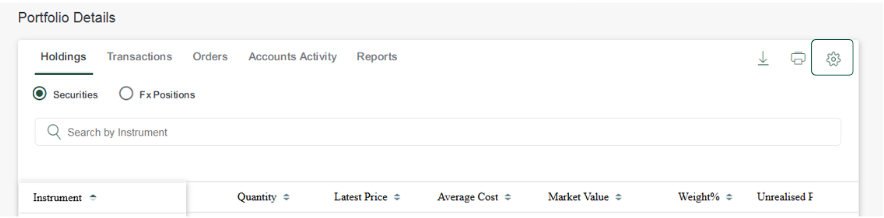
- This will take you to the screen below.
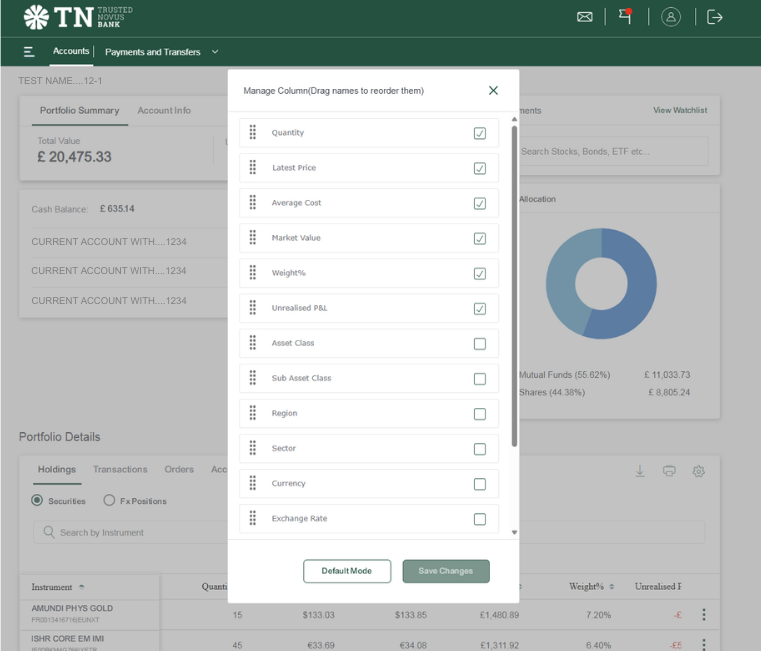
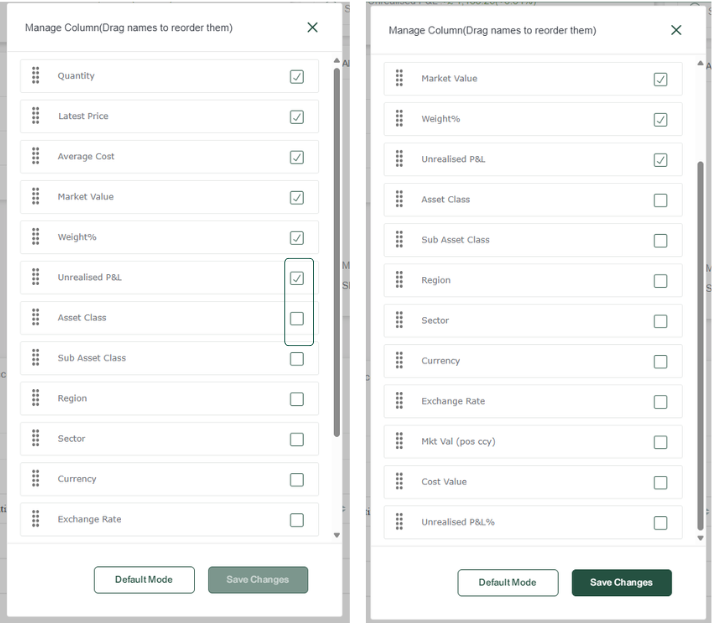
- You can tick or untick the options you want displayed.
- By clicking and holding down on the grid icon on the left, you can move the options into your preferred order.
3. ‘Transactions’
- Movements from your Portfolio
4. ‘Orders’
- ‘Open Orders’ shows any current orders
- ‘History’ search ‘By Keyword’ or ‘By Time Period’
5. ‘Accounts Activity’
- Select the account you want to view.
- Search ‘By Keyword’ or ‘By Time Period’

6. ‘Reports’ can be downloaded by:
- ‘By Time Period’
- ‘Report’ ‘Holdings Summary’
- ‘Accounts Activity Summary’.
- ‘Transactions Statement’
- ‘History Order Statement’
7. Download and Print
- ‘Holdings’
- ‘Transactions’
- ‘Orders’
- ‘Accounts Activity’