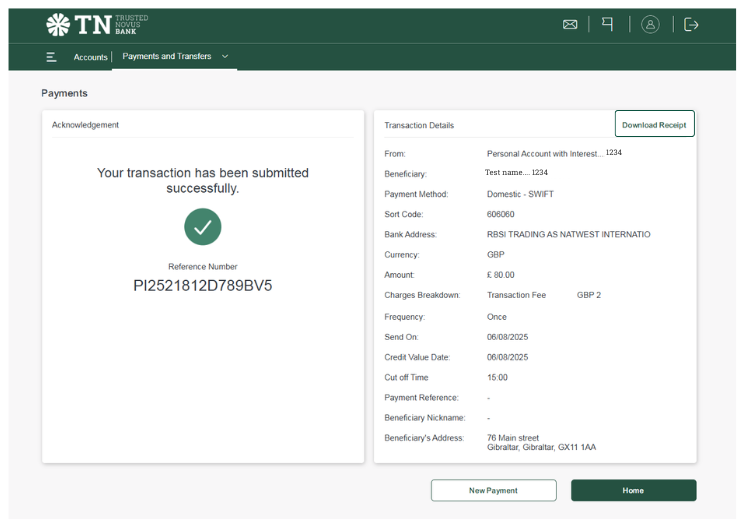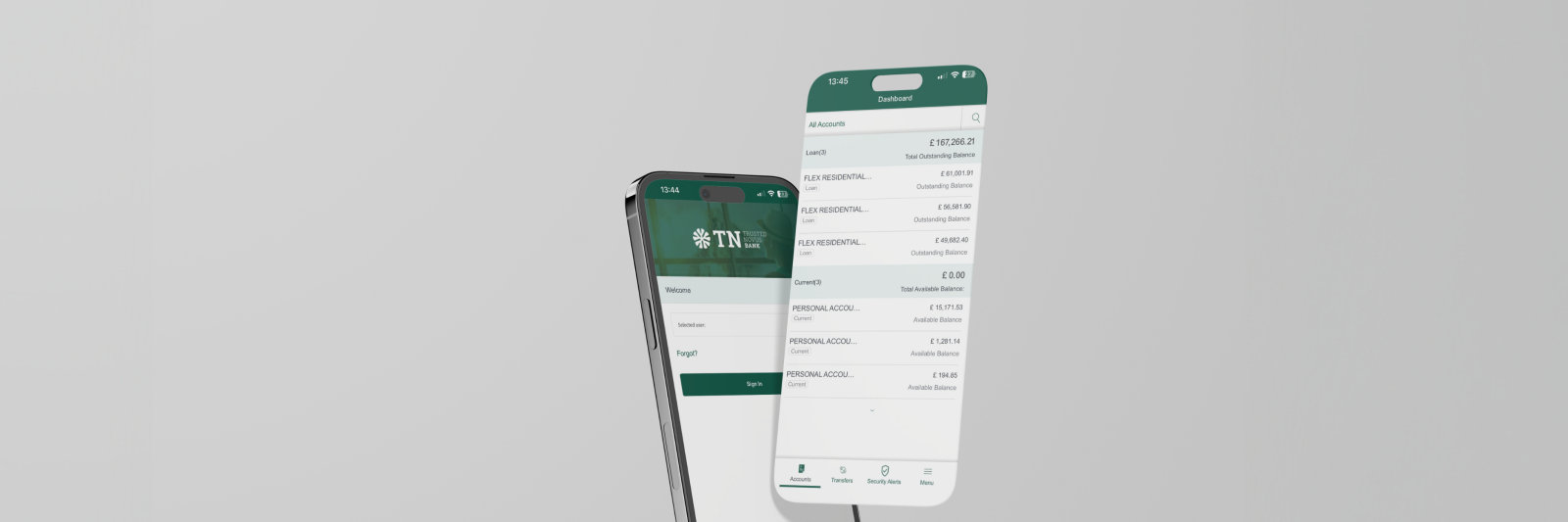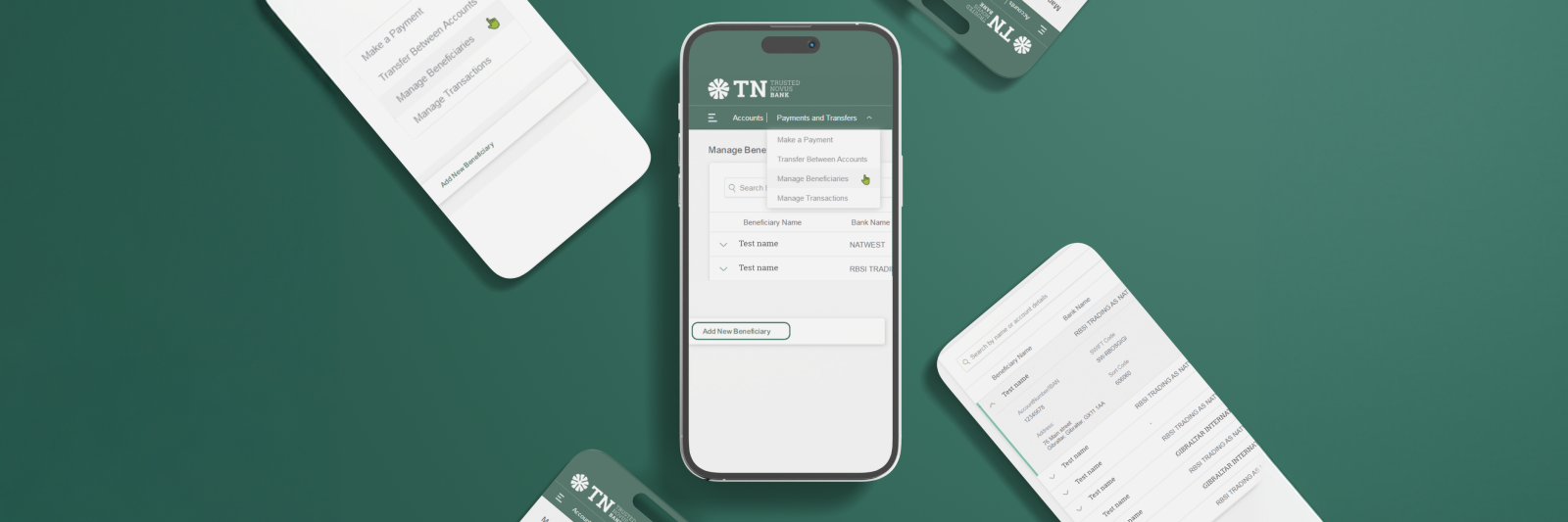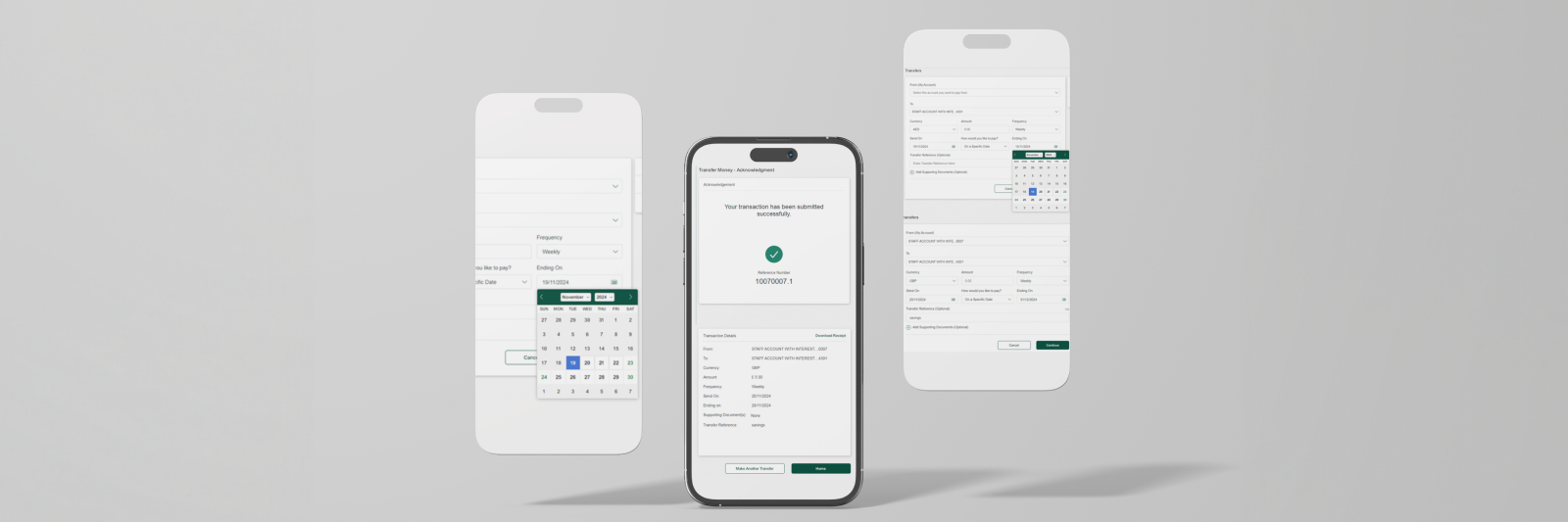Internal transfers to your own accounts:
Click on ‘Payments and Transfers’ and then select ’Transfer Between Accounts’.
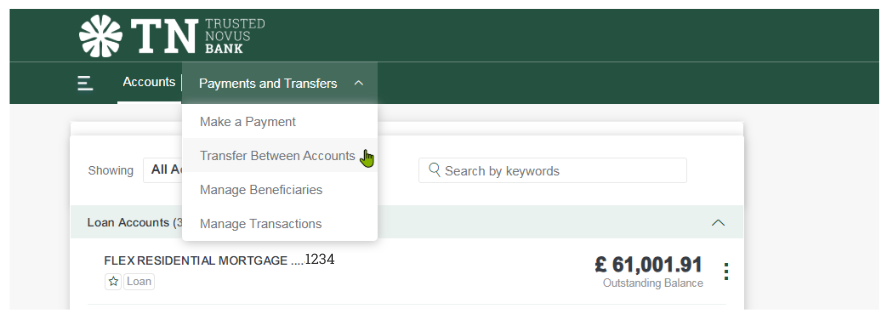
1. Select ‘From (My Account)’ i.e. the account you want to debit.
2. Select ‘To’ i.e. the account you want to credit.
3. Enter Currency and transfer amount.
4. Select the ‘Frequency’ as ‘Once’ or choose another frequency to create a standing order.
5. Choose the ‘Send On’ date for when you want the payment to debit (default will be todays date).
‘Transfer Reference’ (optional)
6. You will then be prompted to confirm the details.
A review screen will be displayed giving you the following options:
- ‘Cancel’ - Cancels the transfer
- ‘Modify’ - Takes you back to the payment details screen and allow you to make changes
- ‘Continue’ - Submits the payment
Once confirmed you will need to approve the transaction within your mobile banking app as shown.
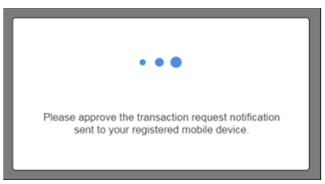
Approving payments for iPhone
1. You will receive a notification as shown below, open notification, this will prompt you to login to your account. Once logged in you will be asked to approve the transaction.
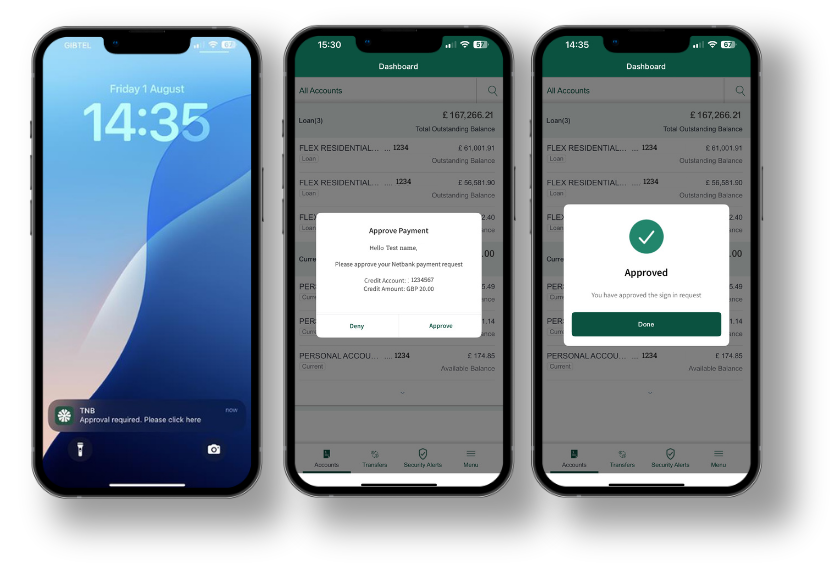
Approving payments for Android
1. You will receive a notification as shown below, open notification, this will prompt you to login to your account. Once logged in you will be asked to approve the transaction.
2. If the pop up doesn’t show, login to the app and go to ‘Menu’ and select ‘Security Alerts’.
3. Click ‘Payment Notification’ and ‘Approve’.
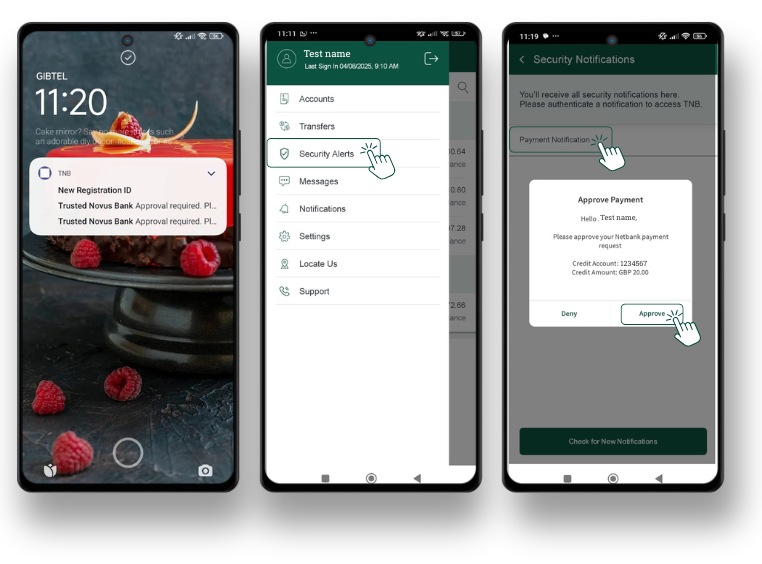
Download reciept
Once approved, the transaction will be complete and you can download the reciept if required.
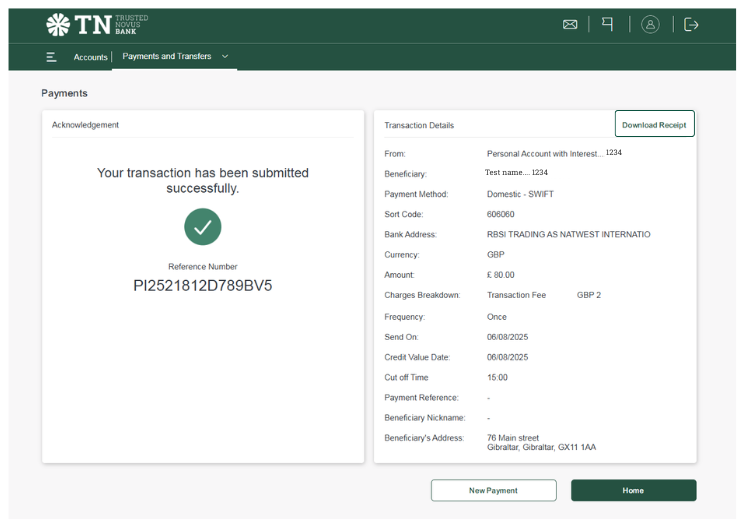
Internal transfers to other internal accounts:
Click on ‘Payments and Transfers’ and then select ‘Make a payment’.
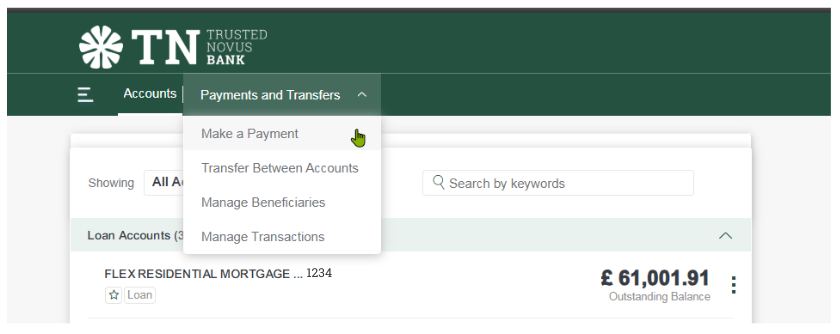
1. You will then be required to select from either an existing beneficiary template or insert all of the required details in order to pay a new beneficiary.
*Please note: Each time you make a payment a template is automatically saved (you can manage these in ‘Manage Beneficiaries’).
2. As you finish each part of the payments screen, the next part will show up automatically.
3. Select ‘The account is with TNB’.
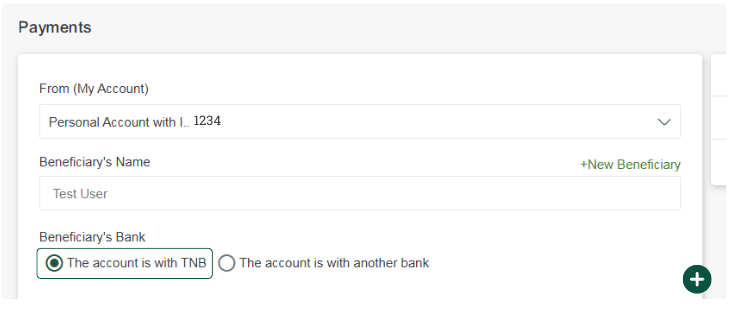
4. Select the currency and amount of transfer.
5. Once the amount has been entered, complete the following details.
You cannot complete the details below until you have entered the amount.
- Beneficiary name
- Currency and Amount
- Account number
- Frequency
- Payment reference (Optional)
- Address
6. Select the frequency as ‘Once’ or choose another frequency to create a standing order.
7. A review screen will be displayed giving you the following options:
- ‘Cancel’ - Cancels the transfer
- ‘Modify’ - Takes you back to the payment details screen and allow you to make changes
- ‘Continue’ - Submits the payment
8. Once confirmed you will need to approve the transaction within your mobile banking app as shown.
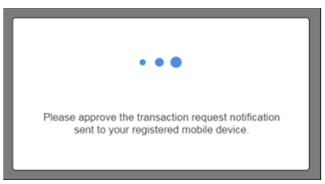
Approving payments for iPhone
1. You will receive a notification as shown below, open notification, this will prompt you to login to your account. Once logged in you will be asked to approve the transaction.
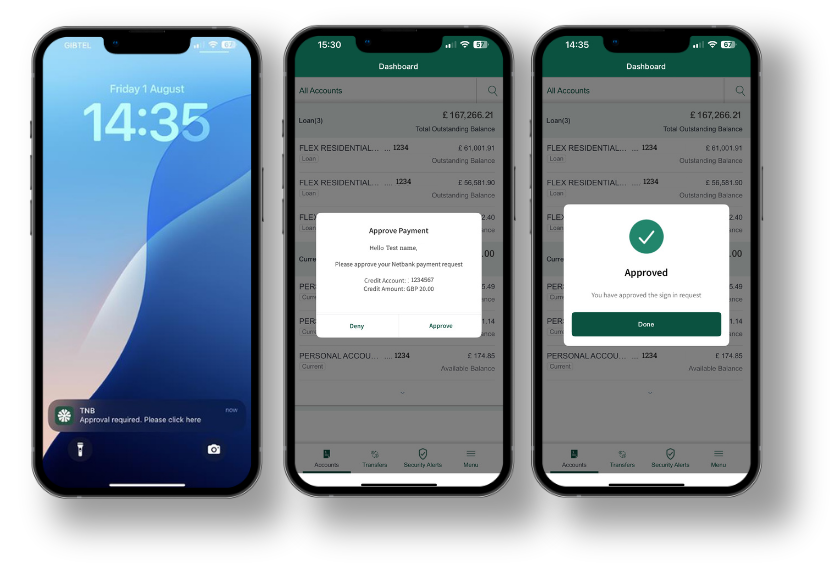
Approving payments for Android
1. You will receive a notification as shown below, open notification, this will prompt you to login to your account. Once logged in you will be asked to approve the transaction.
2. If the pop up doesn’t show, login to the app and go to ‘Menu’ and select ‘Security Alerts’.
3. Click ‘Payment Notification’ and ‘Approve’.
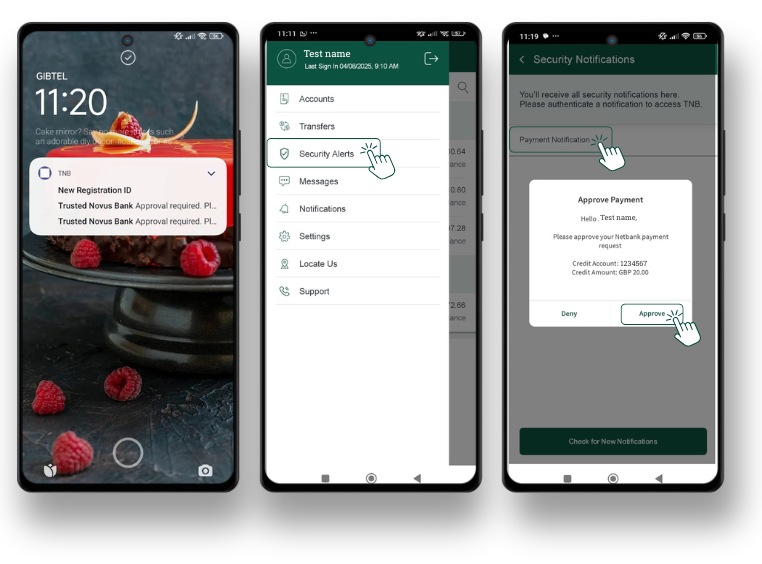
Download reciept
Once approved, the transaction will be complete and you can download the reciept if required.