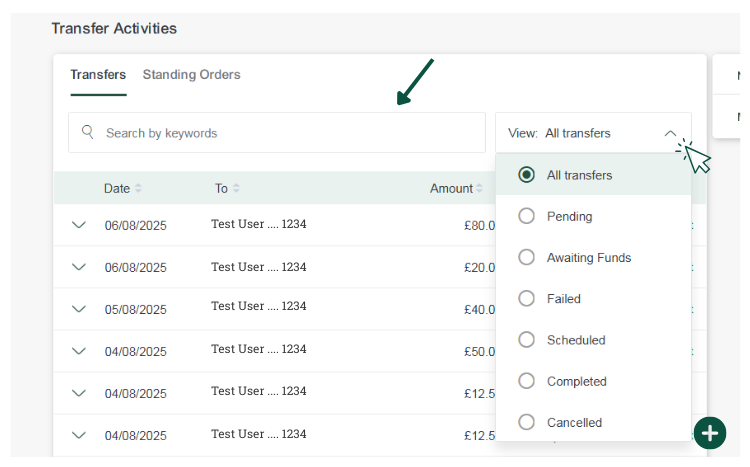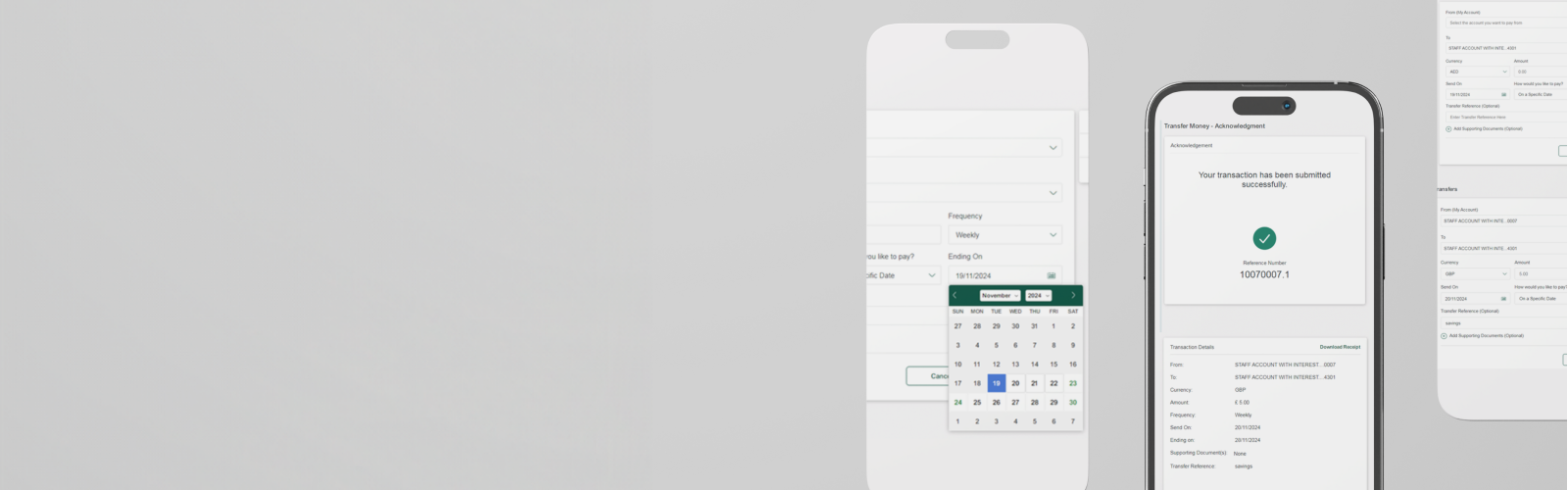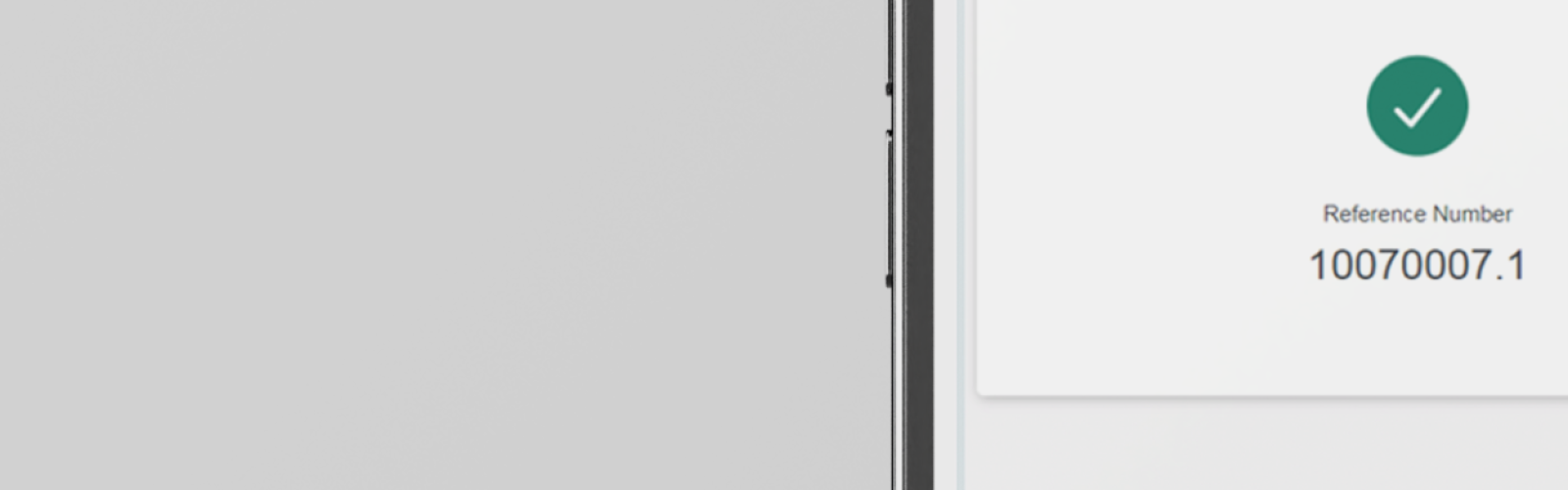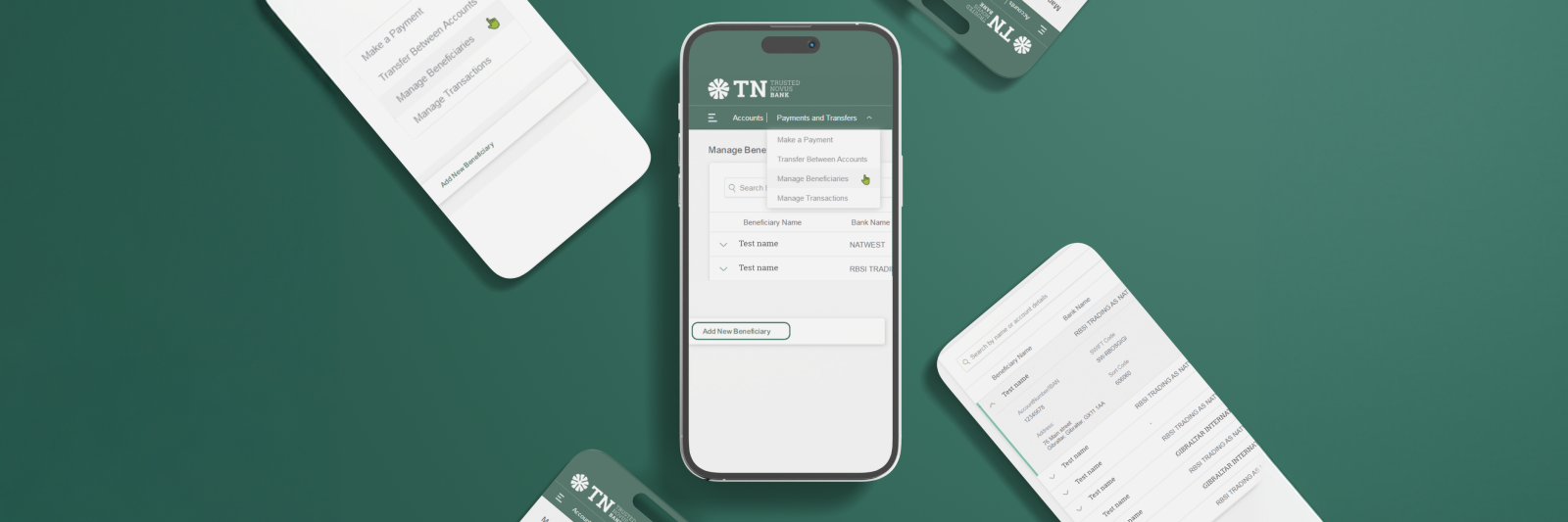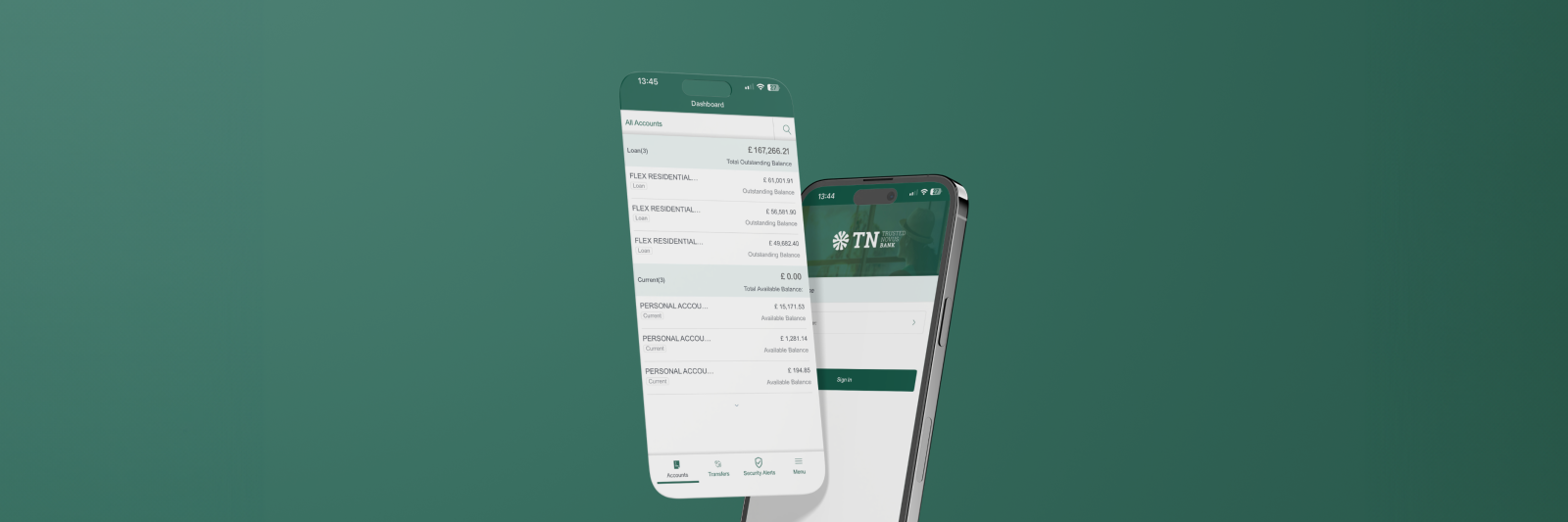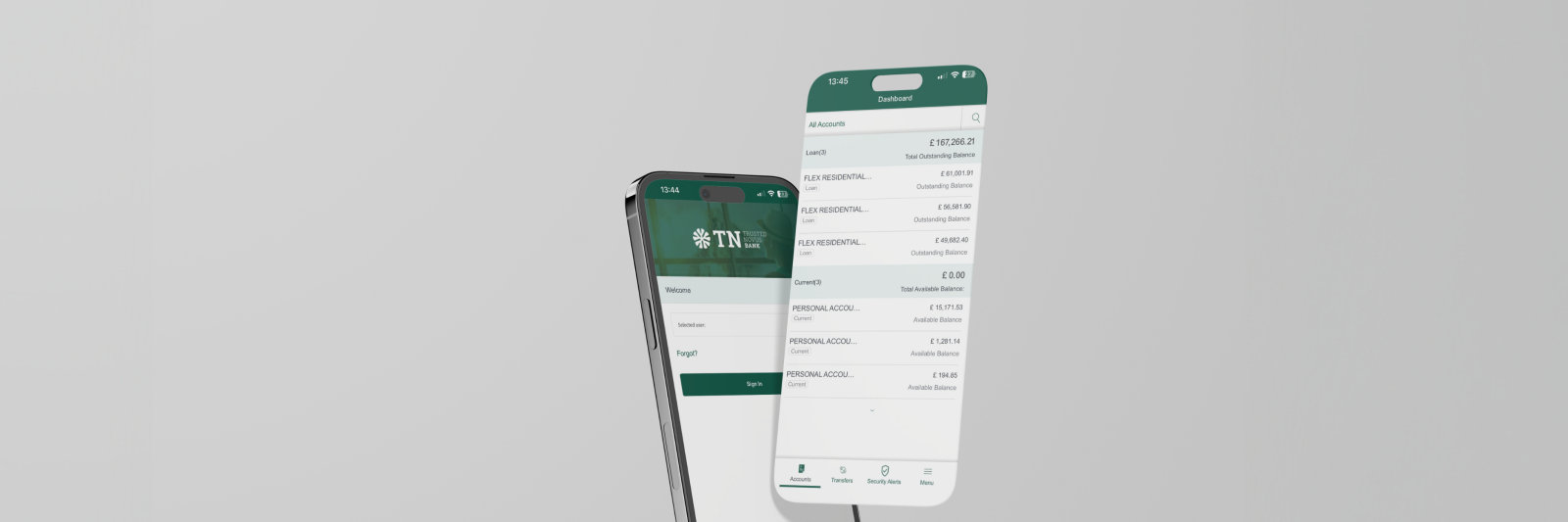Create a standing order
1. Follow the Payments steps above and specify ‘Frequency’ to schedule a standing order
2. Once frequency has been selected (Daily, Weekly, Monthly, Yearly....).
3. Choose day to ‘Send On’.
4. Then choose ‘Ending On’ date
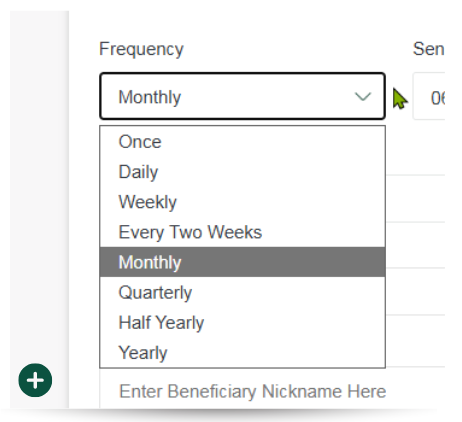
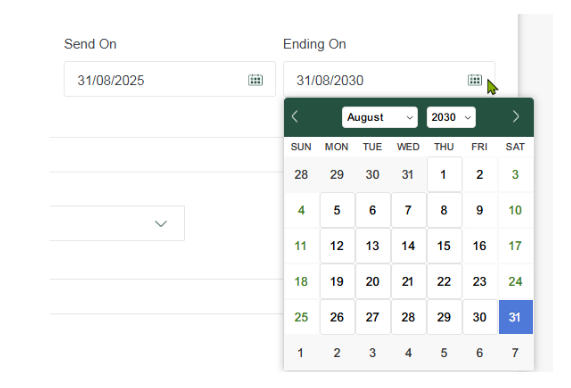
Please Note: If you, for example, set up a standing order for the 7th of every month, if one month the 7th falls within a weekend, it will be sent on the following business day.
5. Continue to create the standing order by following the steps in the ‘Making Payments’ section above.
6. Once completed you need to approve in the mobile banking app. Please refer to the ‘Approving Payments’ section above.
Viewing upcoming payments and Standing Orders within 7 days
1. Click on ‘Accounts’ or the ‘TNB logo’ on the top left to return to the main homepage.
2. Scroll to the bottom of the Homepage to find ‘Upcoming Transactions and Standing Orders.’
Please Note: You can only see upcoming payments here for the next 7 days.
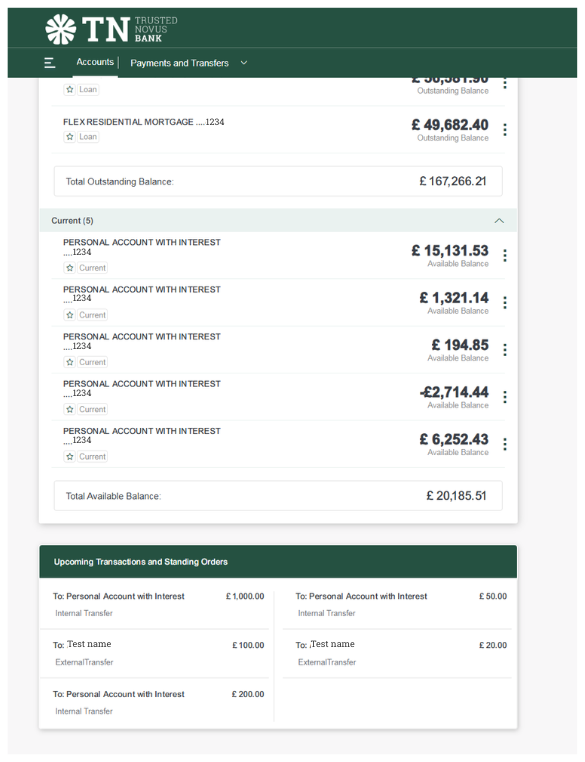
Viewing all upcoming standing orders
1. Alternatively to see all ‘Standing Orders’ go to ‘Manage Transactions’.
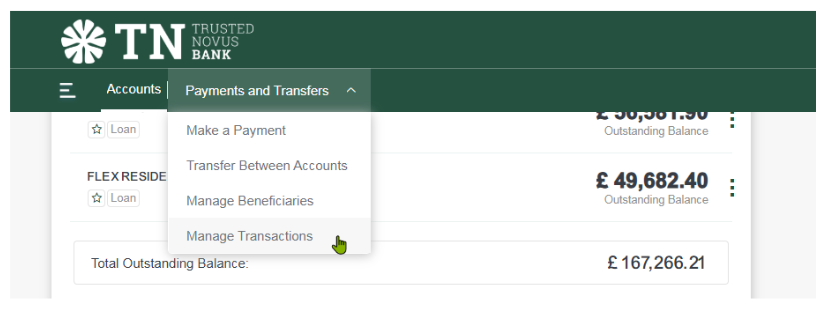
2. You will be taken to your transfers screen.
3. At the top click on the ‘Standing Orders’ tab.
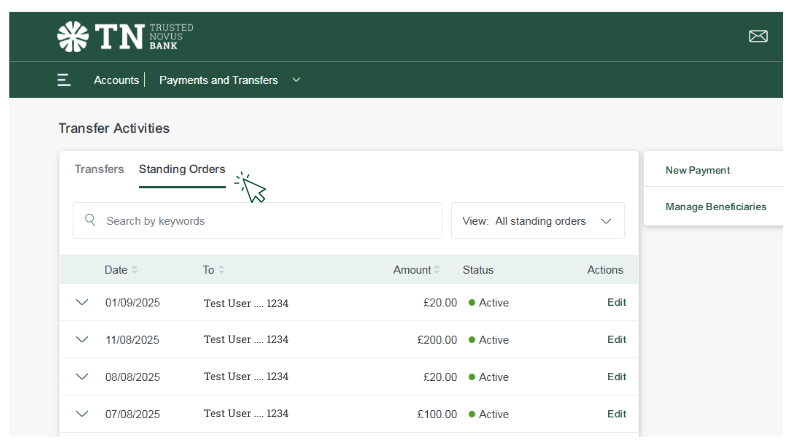
4. Here you will see any upcoming ‘Standing Orders’.
Viewing all transfers
1. Select the ‘Payments and Transfers’ option from the drop-down menu.
2. Then select ‘Manage transactions’.
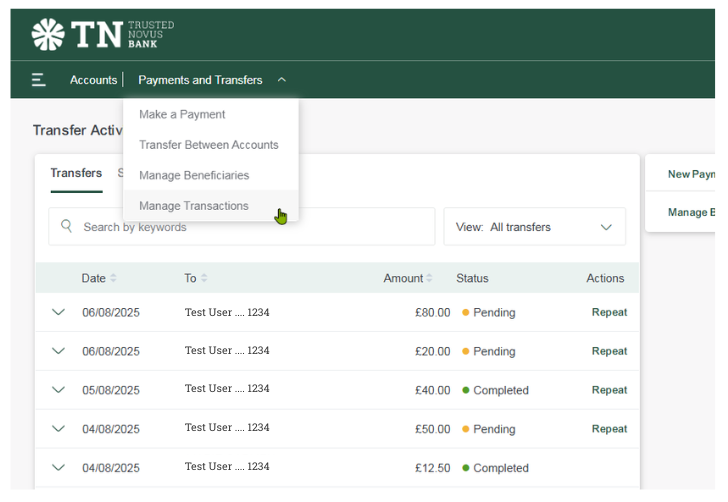
3. You can ‘search’ or filter through them here as shown below.