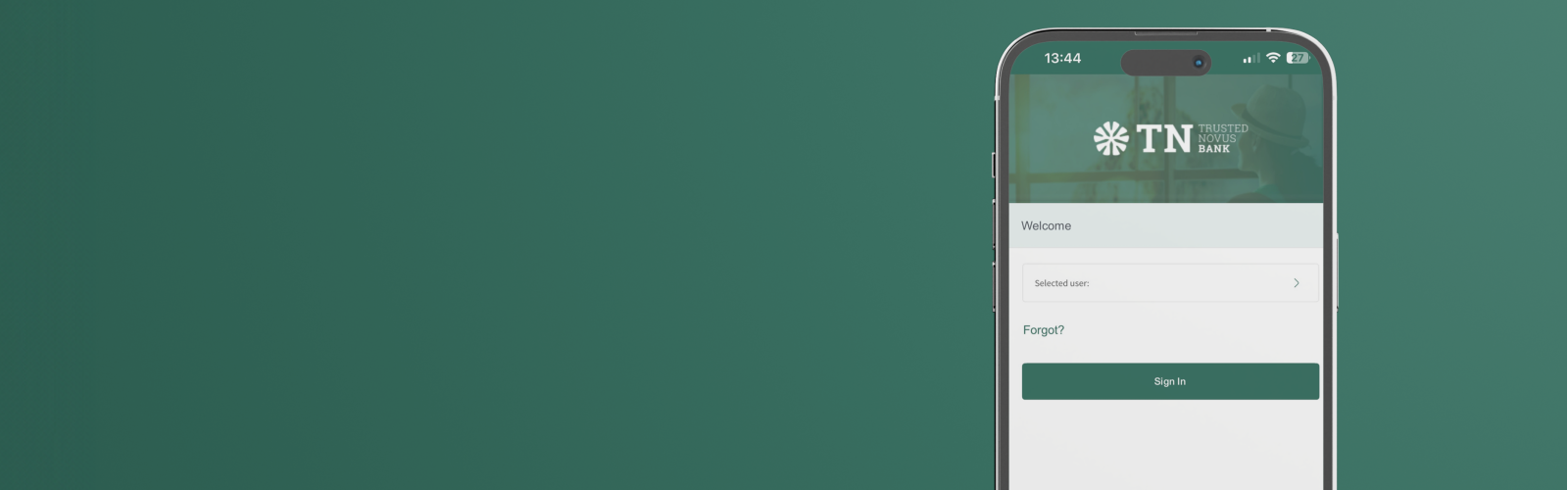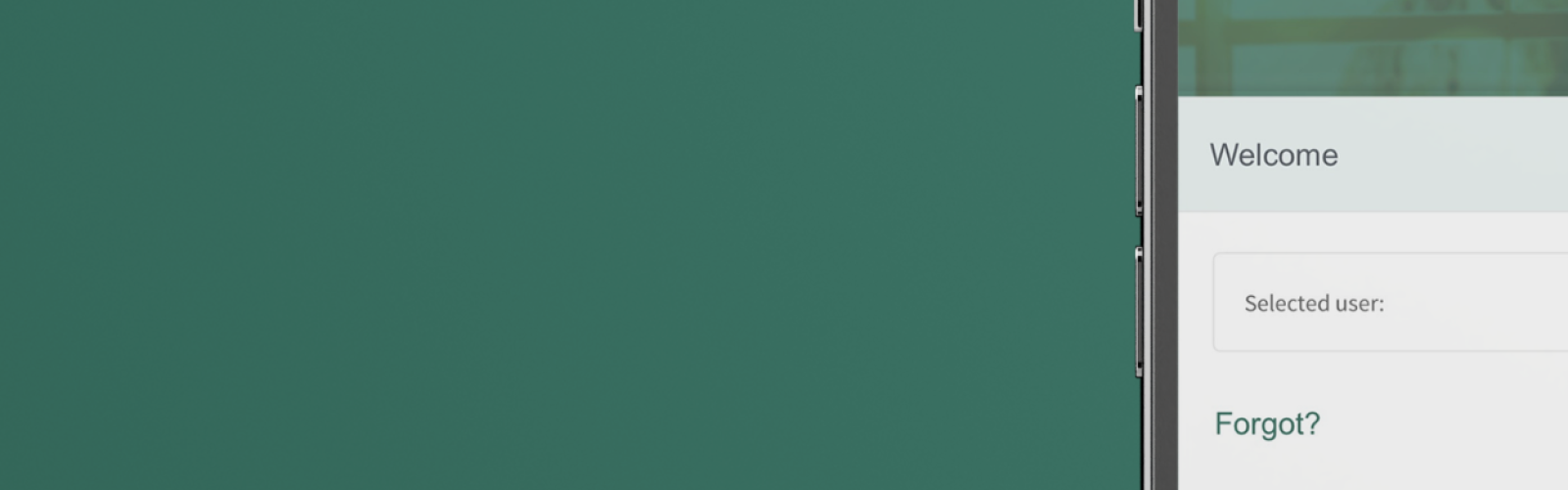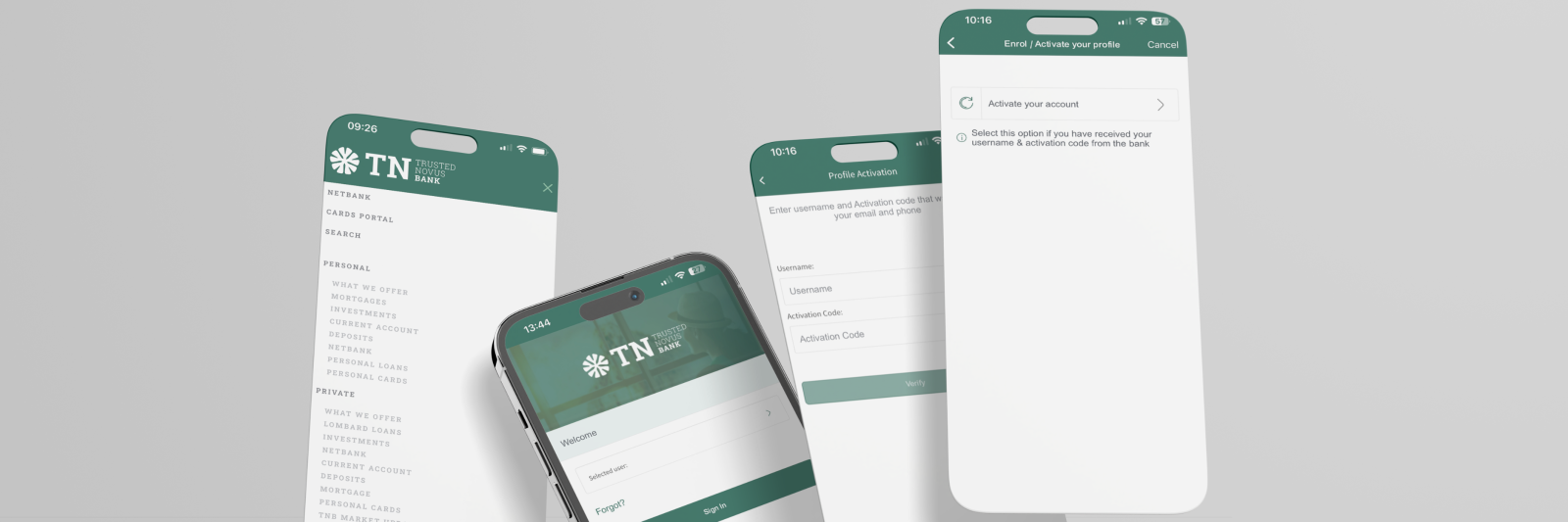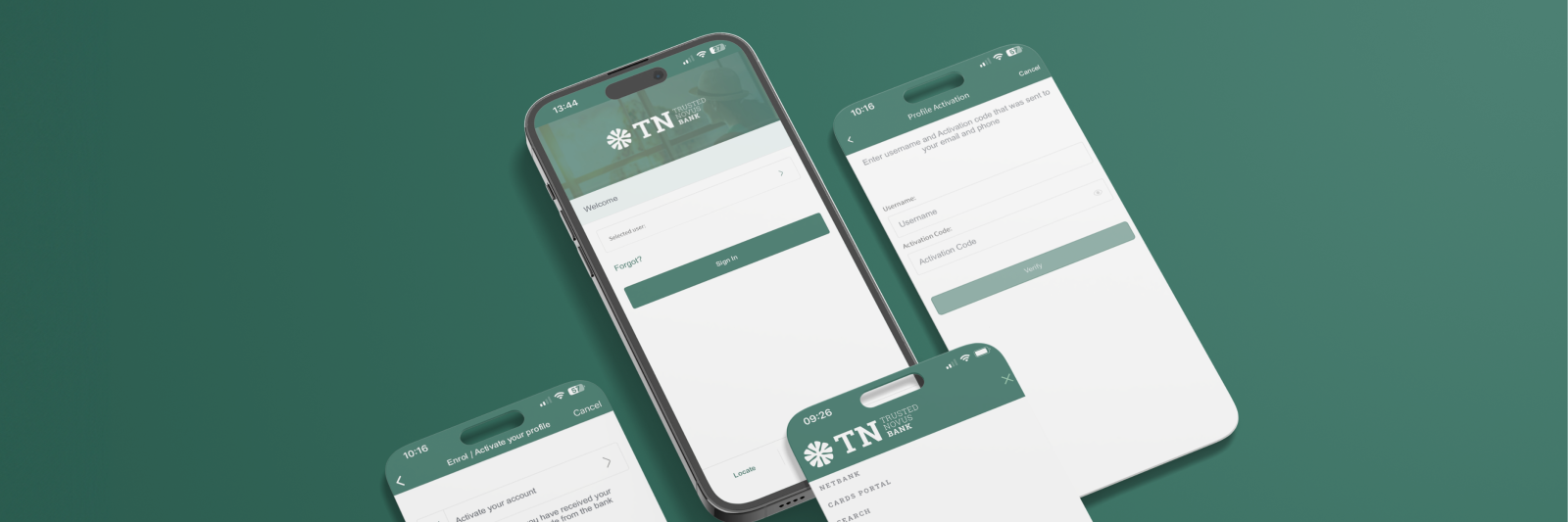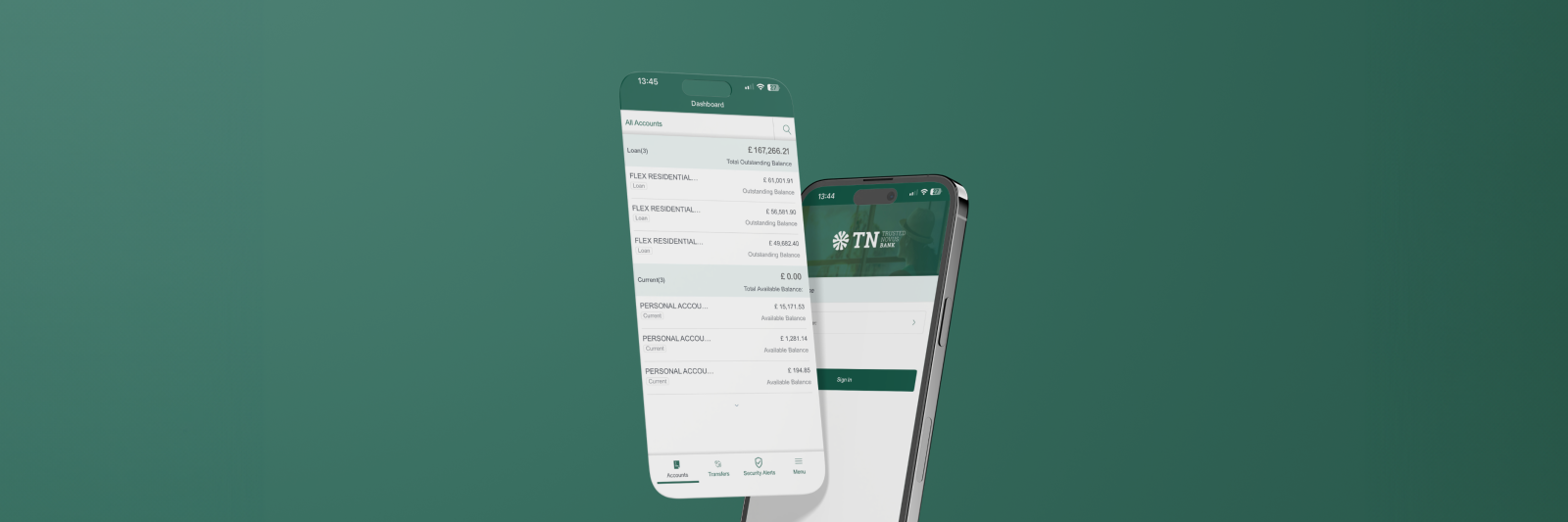Welcome to your new digital banking experience. This guide will cover the following:
- How to view and manage your account
- Internal account transfers between your own accounts
- Security Notifications
- Settings
Please note: On launch day, the Mobile App will be limited to the features listed above. Additional functionalities are already in development, with upgrades and new releases planned. We will keep you informed as each update becomes available.
How to view and manage your account
1. When logging in to your Mobile Banking App, on the home screen, you will be able to see your account overview.
Please note: If not all accounts are visible, tap the arrow to expand to view all your accounts.
2. Click on the ‘Account’ to show you:
- Total Overview
- Pending Deposits
- Pending Withdrawals
- Blocked Amount
- Transactions
3. Click on the ‘Information’ icon in the top right corner, which takes you to:
- Account Summary
- Interest Details
- Account info
- Click ‘Edit’ in the top right corner, to change account nickname.
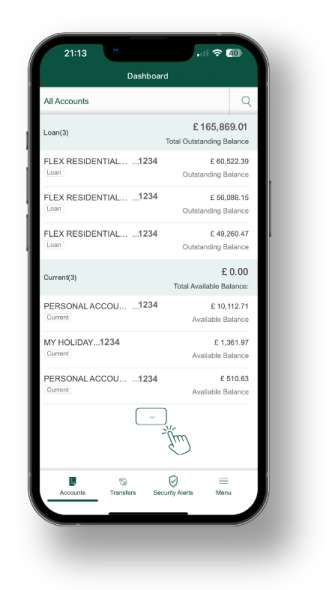
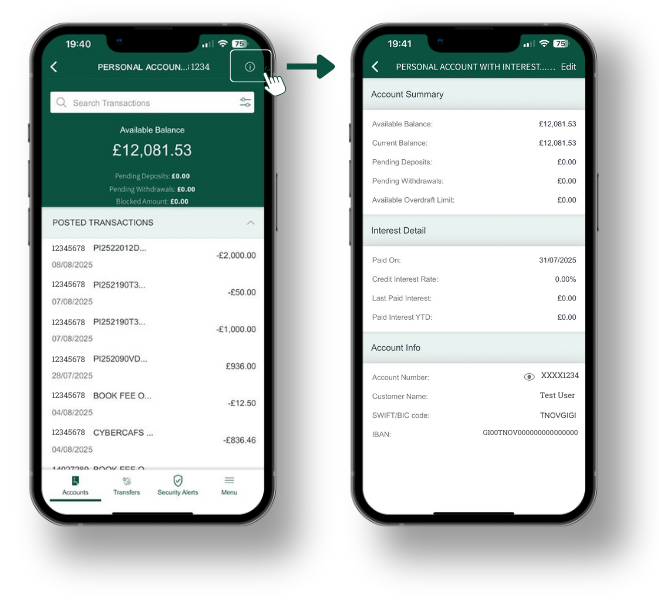
Internal account transfers between your own accounts
On the mobile banking app you will only be able to transfer money between your own accounts
1. How to make the transfer:
- Click on ‘Transfers’ in the tool bar at the bottom
- Select the account you want to debit ‘From’
- Select the account you want to credit ‘To’
- Enter the transfer ‘Amount’
- Click ‘Continue’ to enter your ‘payment reference’ (optional)
- Select the ‘Frequency’ to debit the account (once, weekly, monthly, etc)
- Select the ‘Start Date’ for transfer to be debited (default will be todays date)
- You will then be prompted to confirm the details
- Click ‘Confirm’ and enter your pin or biometric to approve the transaction
- You will receive a receipt. You can then either make ’new payment’ or back to ‘My Accounts’ returning you to the home page
- Previous reciepts/payment advices can be downloaded on the 'View Statements' screen in your NetBank.
- This is explained in the 'Managing your account' user guide.

Security Notification
‘Security Notifications’, an icon in the tool bar, is where any pending approvals requiring your pin can be found. You will be notified when your approvals are needed.
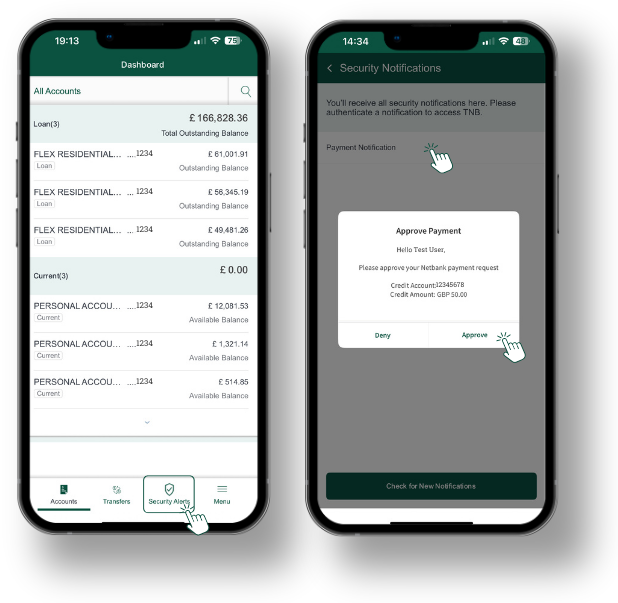
Notification
- Any notifications can be found via selecting ‘menu’ in the tool bar.
- Click on ‘Notification’ to read any alert notifications you have set up.
These can be anything from:
- Receiving a message from the bank
- Sign in notifications
- Funds incoming or outgoing (if set up from desk top)
Please note: That this is different from ‘Security Notifications’
Settings
- Click ‘Menu’ and choose ‘Settings’
Here you will have the options of:
Sign In
- Default Sign in set up by pin or Biometric
E-banking Access
- You can disable your account here
- To reactivate your account, you need to call the bank
Profile
- Change password (for desktop)
- View your personal details
Alerts
- (Not available yet)
Account Settings
- Account preferences
- (At the moment you can only see the details on the account)
Set Default Account
- You can set up your preferred account for debits and preferred account for credits