Protected email
Trusted Novus Bank takes email security very seriously. As the cyber threat increases it is imperative, we recognise and manage confidential information appropriately.
To protect customer and client confidential data against the risk of interception and misuse, we encrypt emails between the sender and recipient and ensure that information can only be viewed by the intended recipient. No special encryption software is required.
If you do experience any issues, take a look at the FAQs on this page. This should help you with any questions you may have.
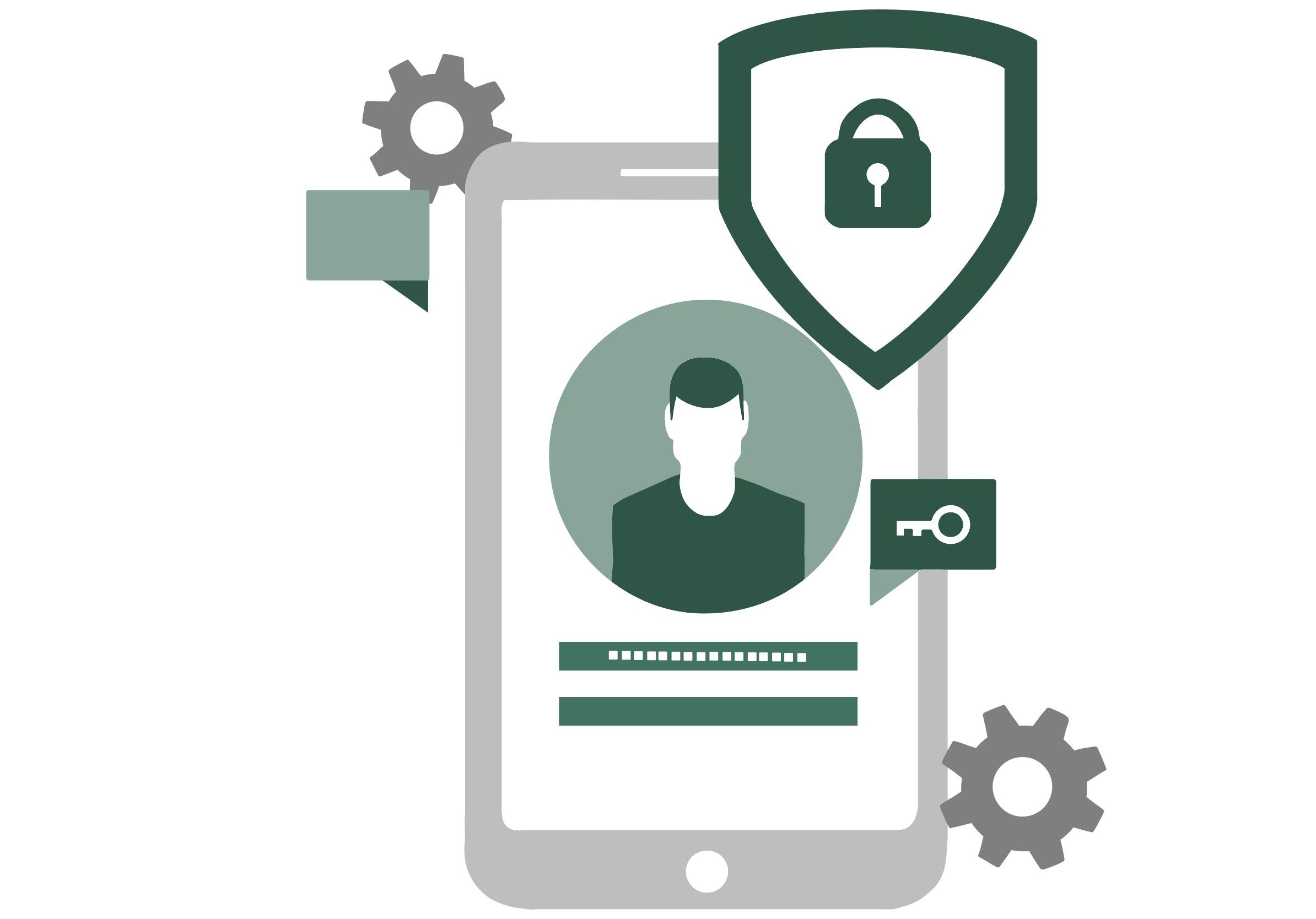
How protected email works
Protected emails are sent as a ‘notification’ email with a password protected file attached. Depending on the server used, the file is opened with a One Time passcode and contains the original confidential email, and any additional attachments such as Excel or Word documents.
Protected email allows the sender to set specific permissions on a message, such as Do Not Forward or Do Not Print. If you receive a protected email message sent to your Microsoft 365 account in Outlook 2016 or Outlook on the web, the message should open like any other message, without the need for additional passwords. You will see a banner at the top of the message that informs you of any restrictions on the message.
If you are using a different email account or email program, you may receive a notification that you have received a protected message and need to take additional action.
Below are examples of how different email accounts or programs, may display differently.
Reading a protected message with a Microsoft 365 email account in Outlook or Outlook on the web
Desktop/Browser:
- If you are using a Microsoft 365 email account in Outlook 2016 or Outlook on the web, you should not have to do anything special to read your message.
Mobile app:
- If you have a Microsoft 365 account and you are using the Outlook mobile app, the message should just open.
Reading a protected message with Gmail
Desktop/Browser:
- Select Click here to read your message.
- Select Sign in with Google.
- You will be redirected to the Gmail sign-in page. Once you sign in, select Allow.
- Your protected message will display in a new browser tab. You will not be able to view the protected message in the Gmail window.
Mobile app:
- Tap Click here to read your message.
- Tap Sign in with... and sign into your email account.
- If you get a request for permissions, tap Yes or Allow to view the message.
Reading a protected message with a single-use code
Some email clients and services cannot automatically open protected messages. If you have an email account with Yahoo or other Internet Service Provider, you will need to obtain a single-use code to read the message.
Desktop/Browser:
- Select Read the message.
- You will be redirected to a page where you can sign in and receive a single-use code.
- Check your email for the single-use code. Enter the code in the browser window, then select Continue to read your message.
Mobile app:
- Tap Click here to read your message > Sign in with a single-use code.
- You will be redirected to a page where you can sign in and receive a single-use code.
- Check your email for the single-use code and copy it.
- Enter the code in your browser, then select Continue to read your message.
Best practice
Use a desktop or laptop, in a non-public place, to view your protected email.
FAQ
The protected email may have been filtered out, as spam, by your email system. Check your spam or junk email folders and contact your local IT support staff for help. Your email system may also be rejecting emails with encrypted attachments. Again, discuss this with your local IT support staff.
If you have received a protected email that includes the words “…To read the email, open the attached encrypted PDF file” but there is no PDF file then your email system may be filtering out the encrypted PDF attachment as security precaution. Contact your local IT support staff for help. Remember the first secure email you receive is only used to set up a password (a one-off action) and will not have a PDF attachment.
Protected emails can be received on most mobile devices, such as mobile phones and tablets.
No. Protected emails will be received directly into your email inbox for authentication directly from you. The protected web portal is only used for resetting passwords and to send secure replies.
Need Help?
Trusted Novus Banks’ Helpdesk Team will be available to investigate any technical issues you may face and to help resolve.
They can be reached on:
- Tel: +350 200 23002
- Email:
This email address is being protected from spambots. You need JavaScript enabled to view it.
Whilst your regular contact at Trusted Novus Bank cannot make changes to your email system or investigate any email problems on your system directly, they will be able to walk through common problems and help you find a resolution.