Password Reset
In this section, we provide you with detailed instructions on how to securely and conveniently reset your password. We are here to help you through this process efficiently.
Follow the instructions below to complete your password reset.
Steps
STEP 1
Temporary password
Before changing your Netbank password, make sure you have a temporary password from the Netbank Help desk. If you have already received it, follow the next steps. If not, contact the Netbank Help desk at:
Netbank Help Desk +350 200 23002
Email:
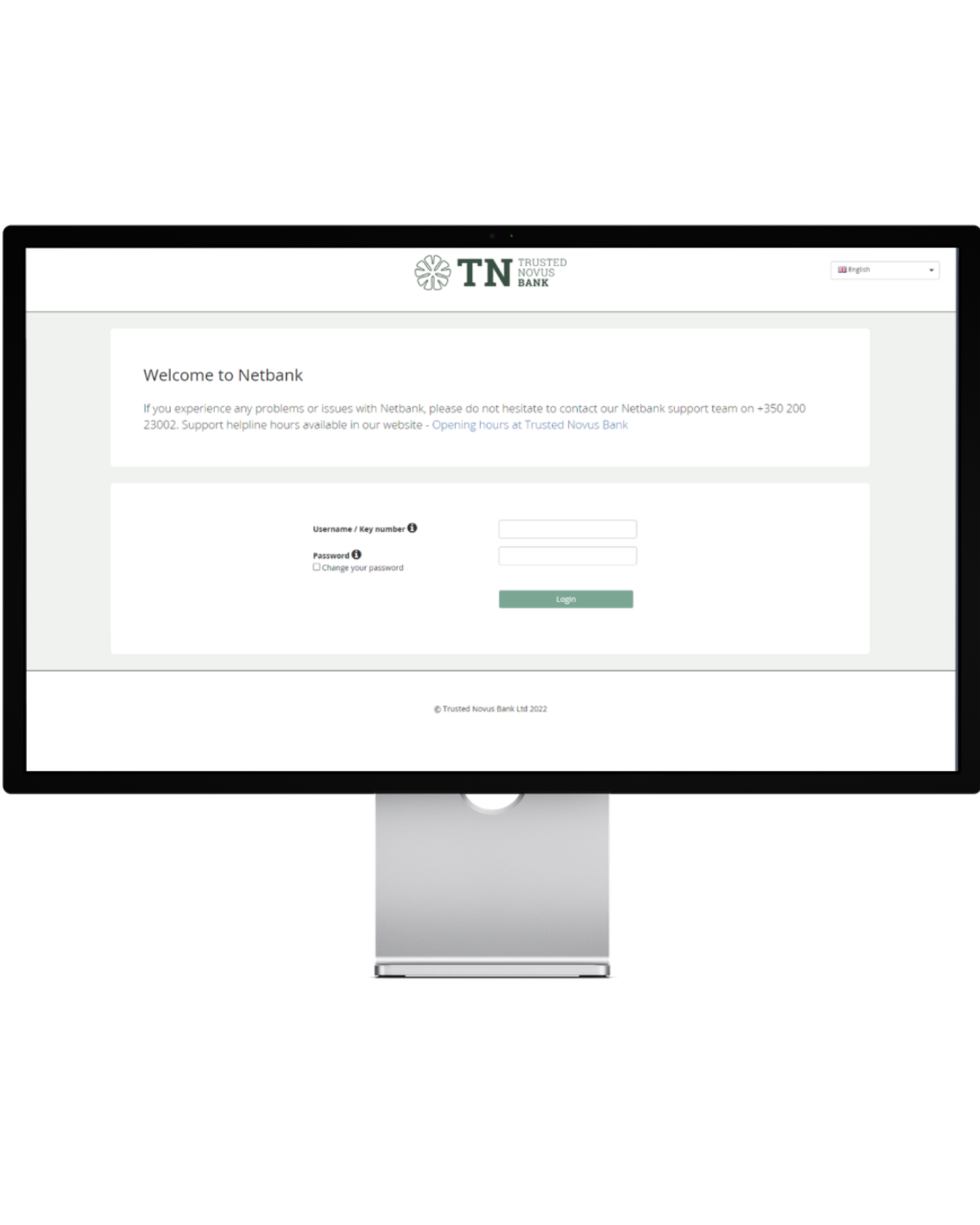
STEP 2
Enter the temporary Password
Enter the temporary password, but do NOT check the box that says "Change your password" leave this field empty.
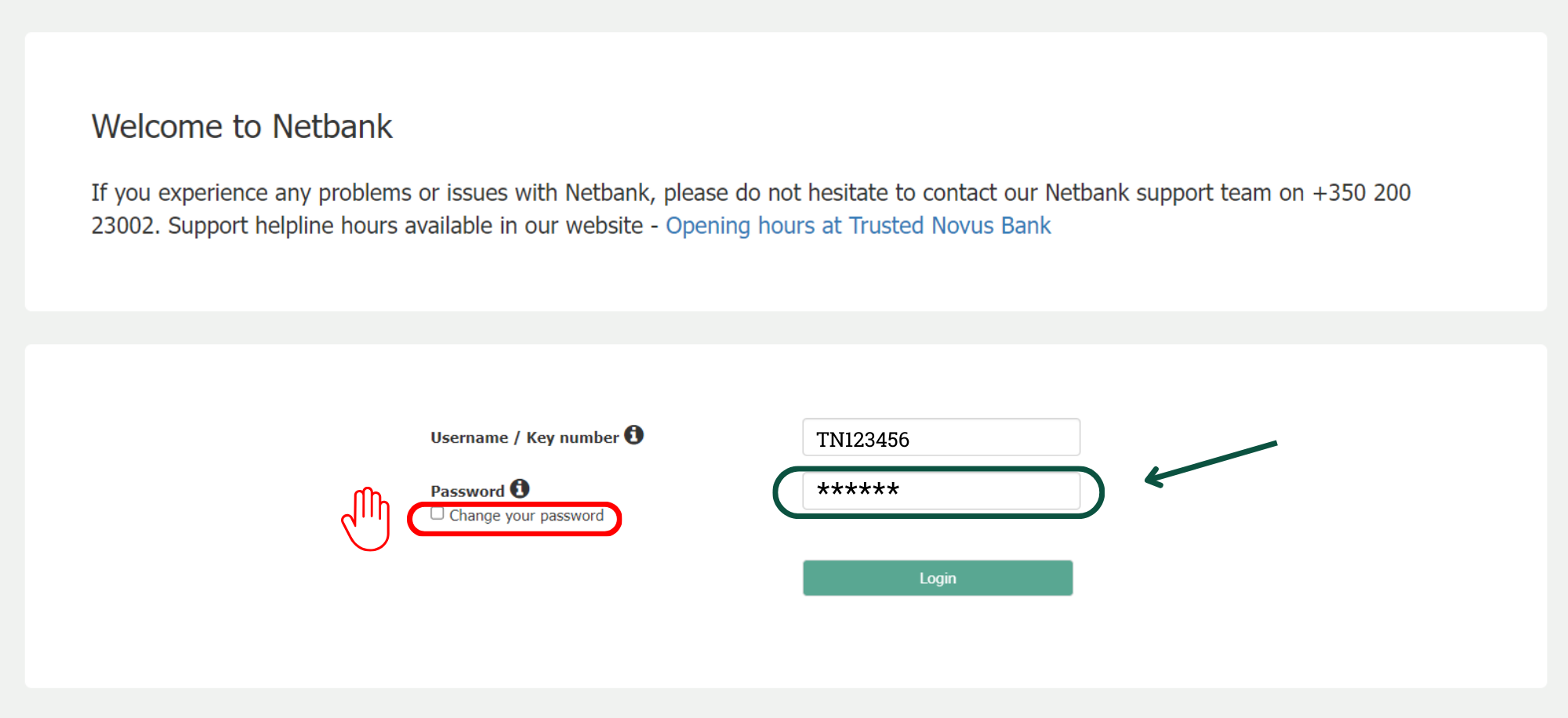
STEP 3
Change the password
Once you are redirected to this screen. Please insert your temporary password in the 'e-banking password' field. You will then input the password you would like to use going forward, in the subsequent 2 fields.
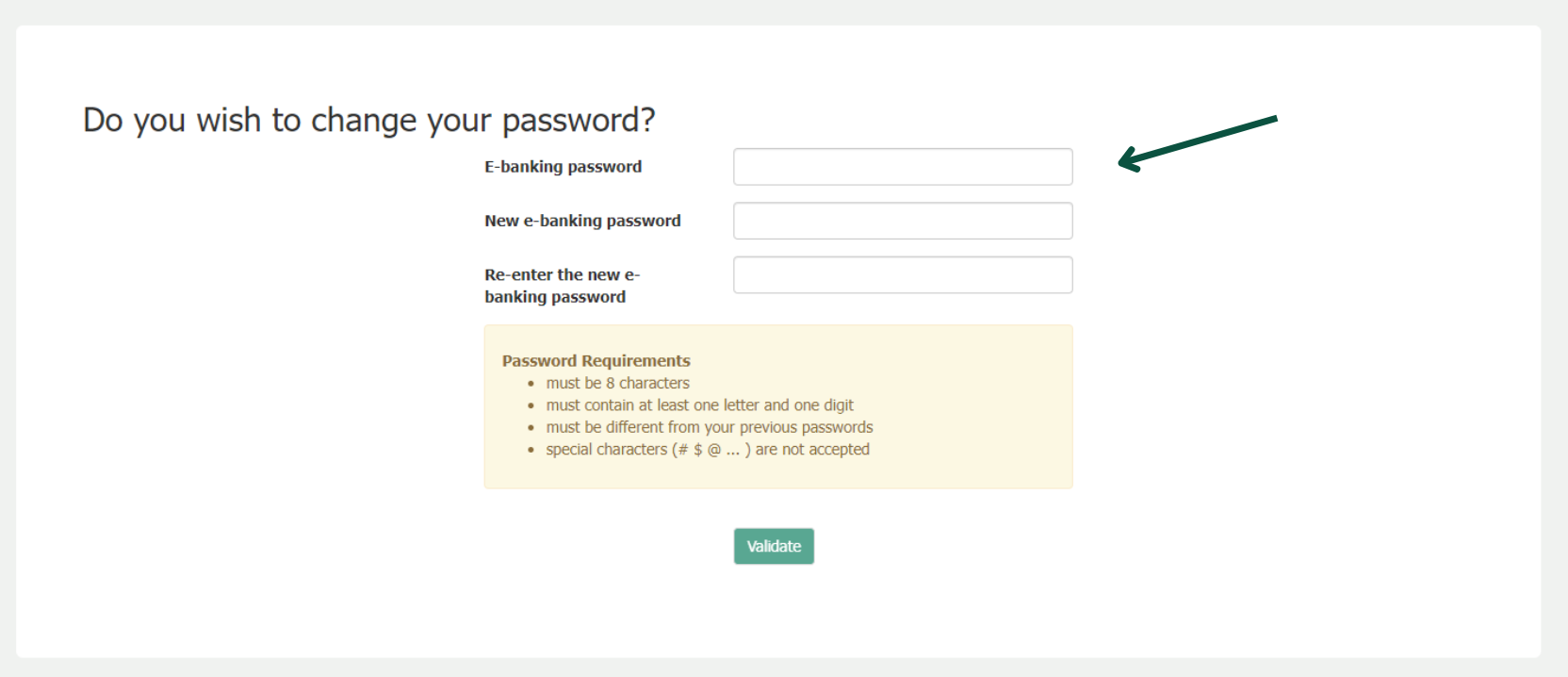
Related Information

Digital Authenticator
How to log-in first time with digital authenticator app as a new Netbank user.

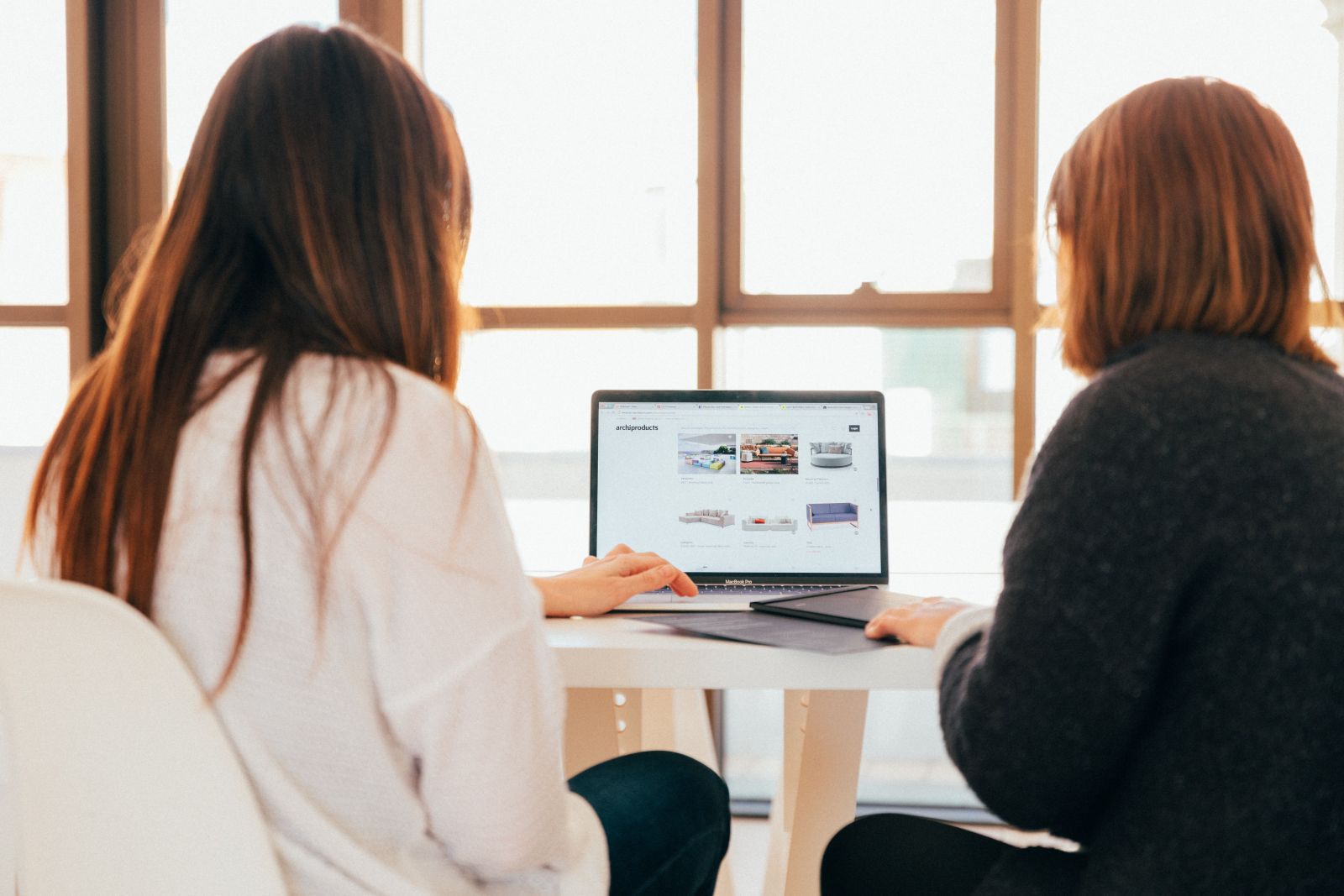
Netbank Help
You will find guidelines and video tutorials to assist you in setting up your Netbank.