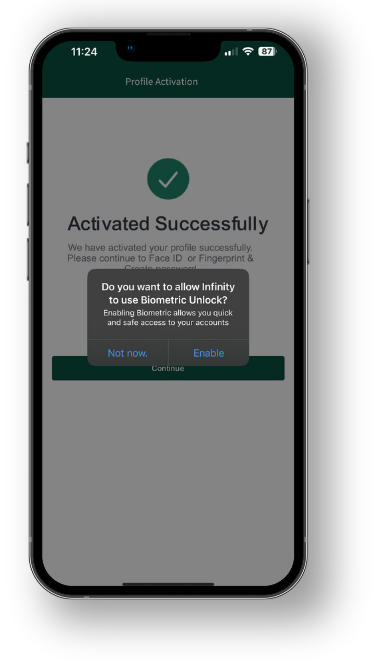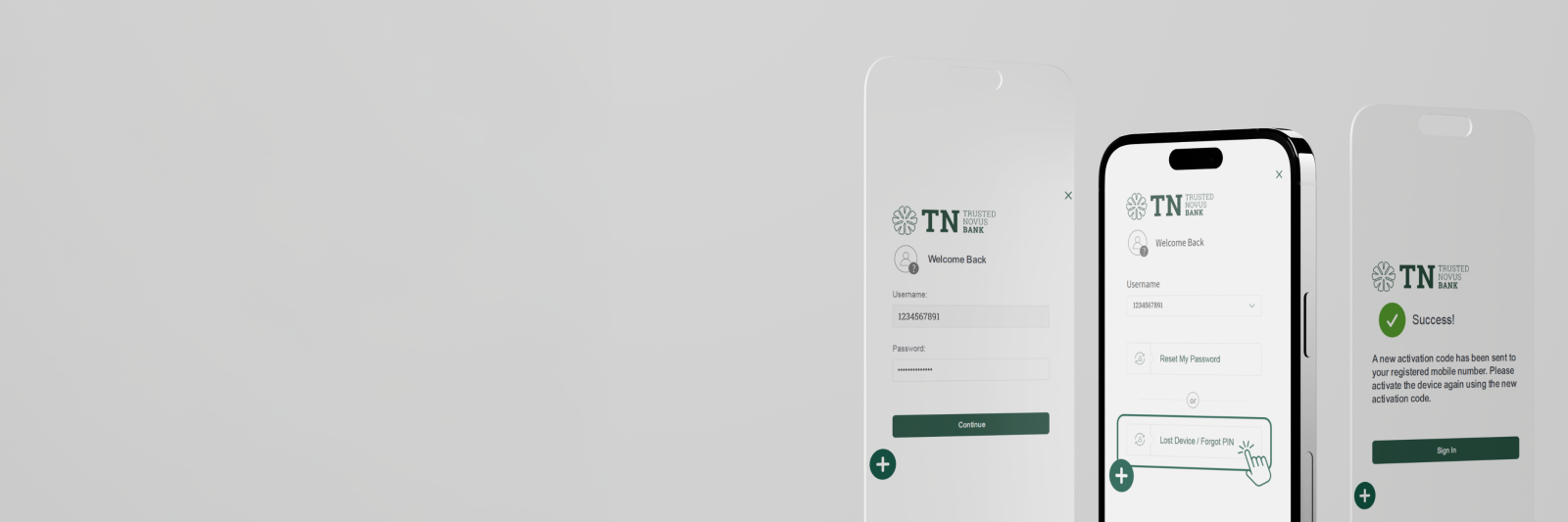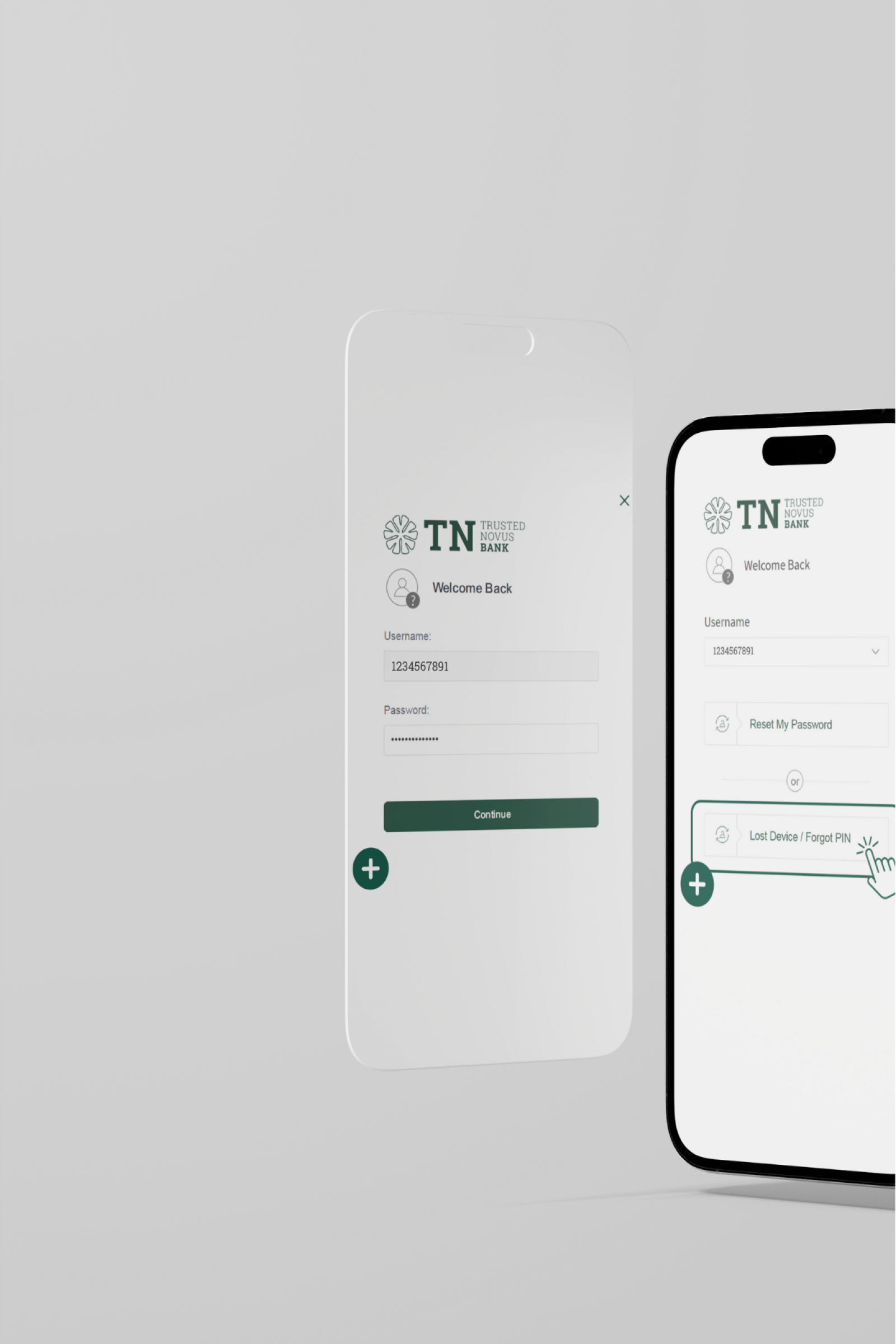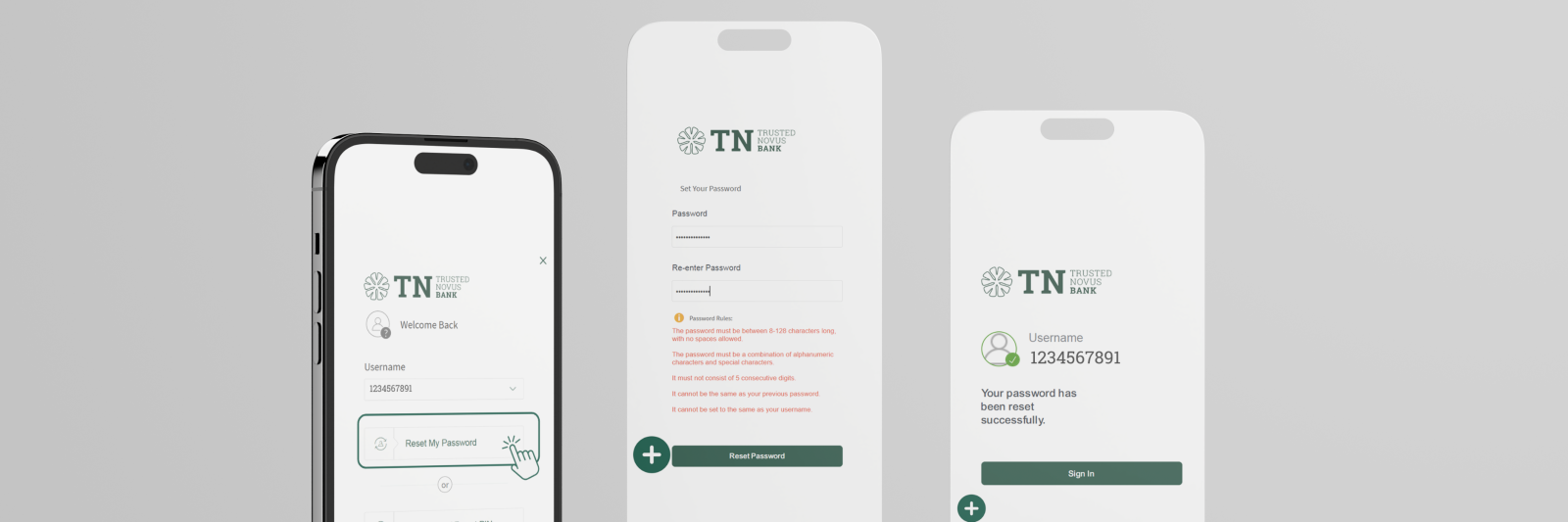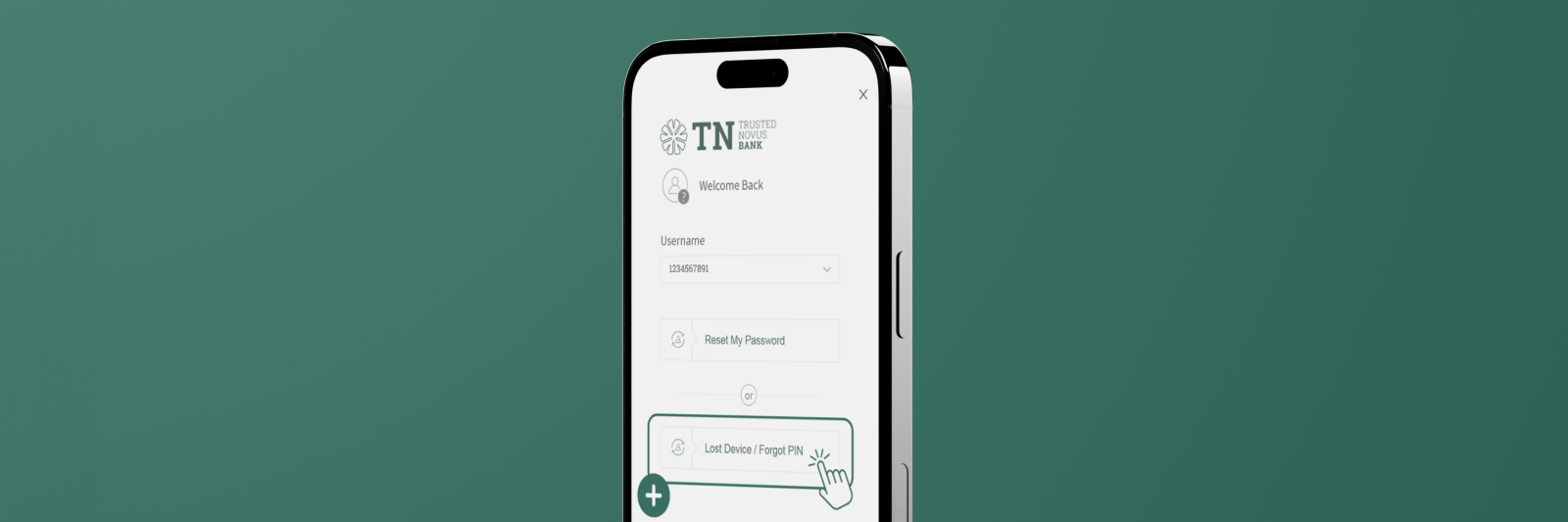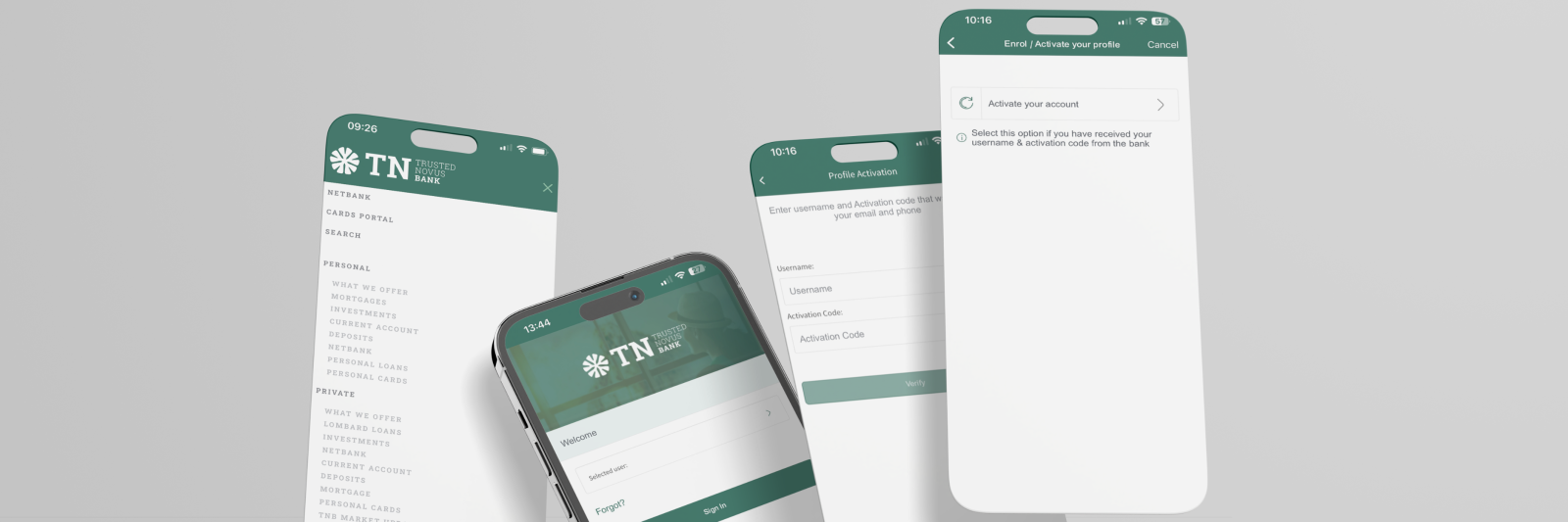How to reset your NetBank password
1. If you have forgotten your login details, go onto the NetBank login page and select ‘Forgot Password’.
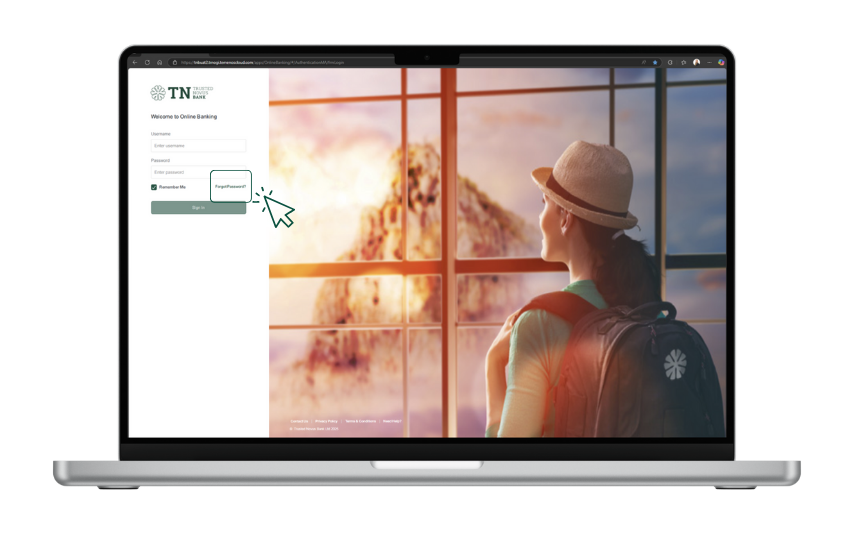
2. You will then be required to enter your ‘Email Address’, ‘Mobile Number’, and ‘Date Of Birth’ as well as answer a CAPTCHA verification.
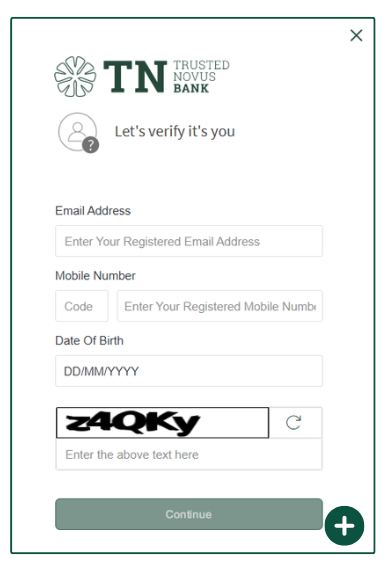
3. Once completed you need to choose to ‘Reset My Password’ or ‘Lost Device / Forgot Pin’.
4. Click on ‘Reset My Password’.
5. Create the new password following the password requirements shown.
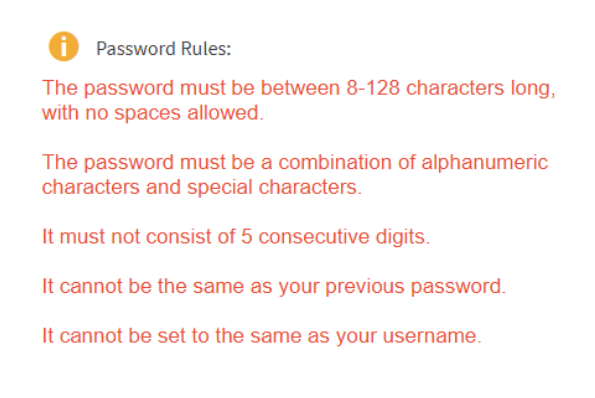
6. Once completed, you will be notified: ‘Your password has been reset successfully.’
7. You will receive a notification prompting you to ‘Approve’ the password reset on the TNB mobile app.
8. See screenshots of these steps below.
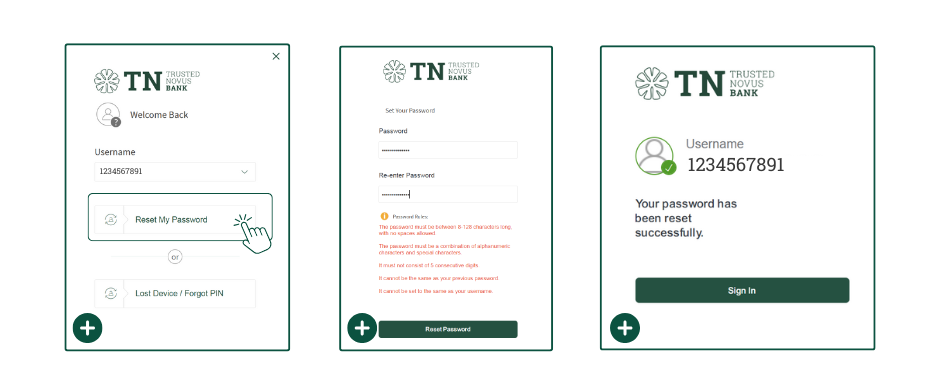
9. Once clicked follow the steps
- Sign In
- ‘Approve’ Pop up (if it’s not shown, go to ‘Security Alerts’ in the bottom tool bar) and click ‘Reset Password Notification’.
Now you can login to NetBank with the new password.
Forgotten PIN/ New Device Setup/ Lost device
1. If you have forgotten your Login details, go to the NetBank login page and select ‘Lost Device / Forgot PIN’.
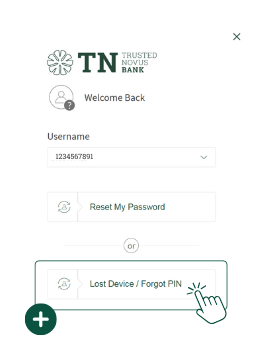
2. Then type in ‘Username’ and ‘Password’ (for your NetBank) and Click ‘Continue’.
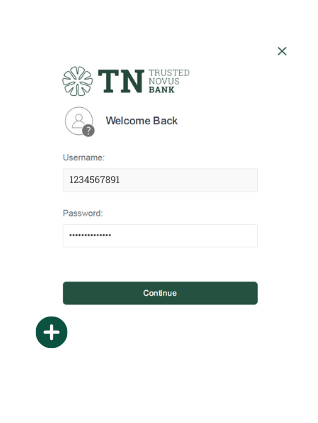
3. This will tell the system to send a new ‘Activation Code’ by SMS to your phone.
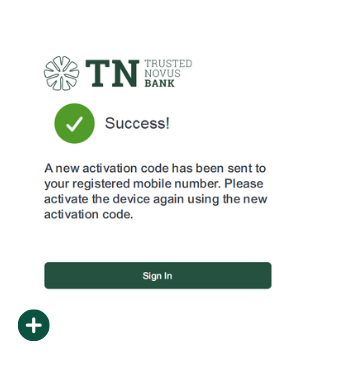
4. Click on the SMS received and copy ‘Activation Code’.
5. Go to the TNB Mobile Banking App and Click ‘Enrol’ at the bottom tool bar of the screen.
6. Click ‘Activate your account’.
7. Type in your ‘Username’ and the new ‘Activation Code’ received by SMS.
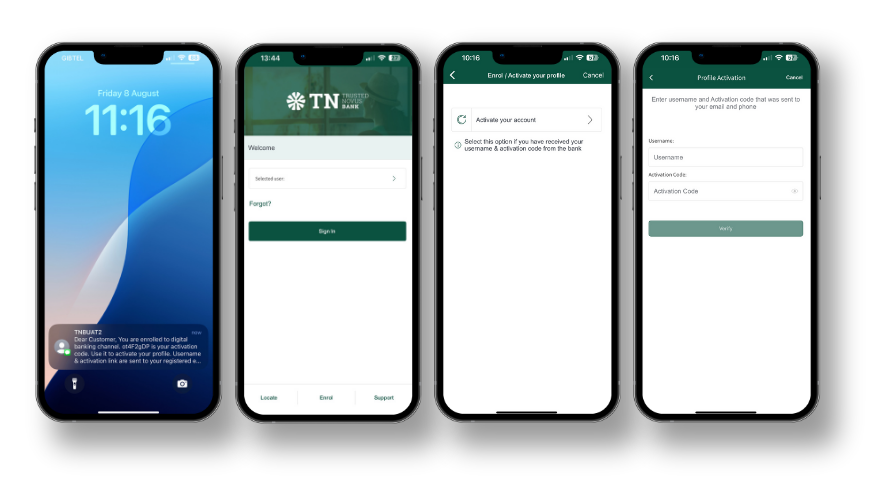
8. You will be prompted to type in your new PIN twice.
9. If you want to use biometrics click ‘Enable’. If not then click ‘Not now’ to continue without.
10. You are ready to login with your new PIN.