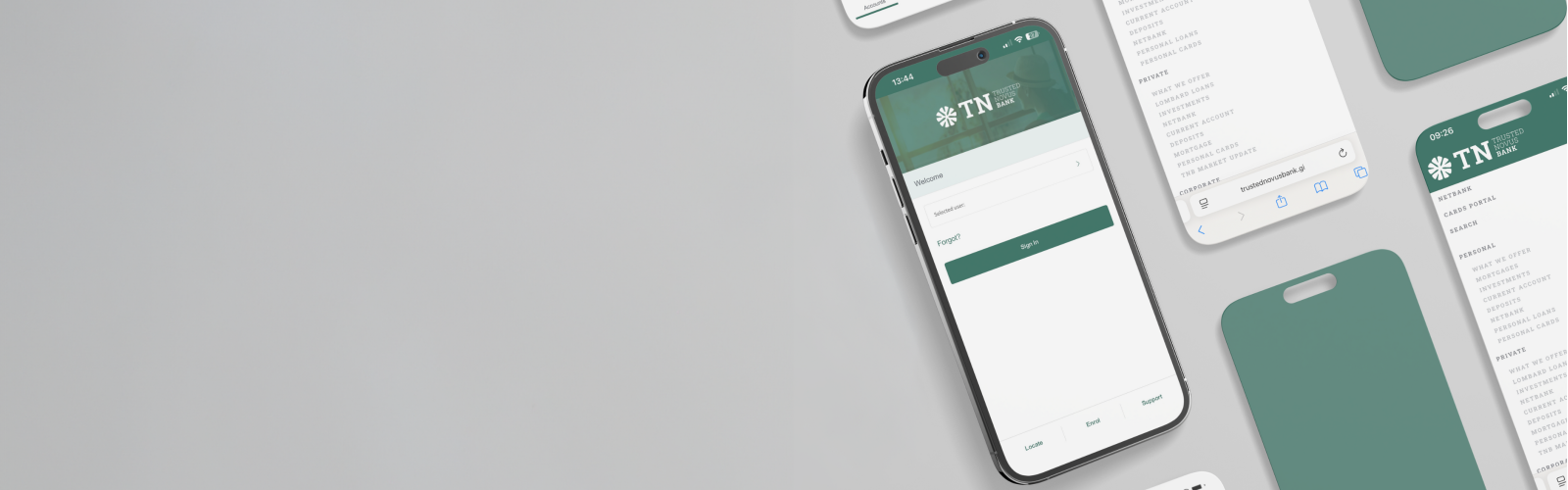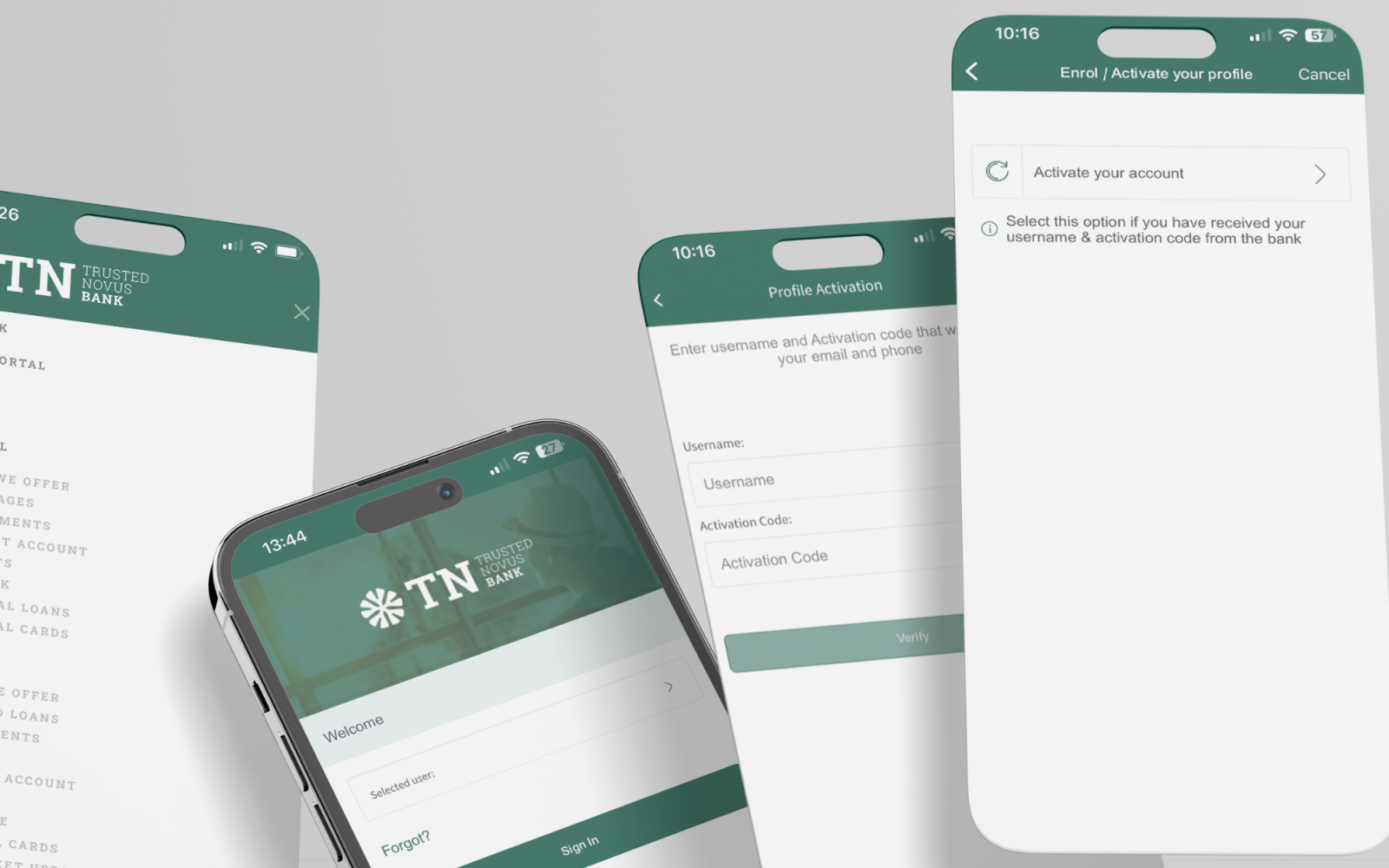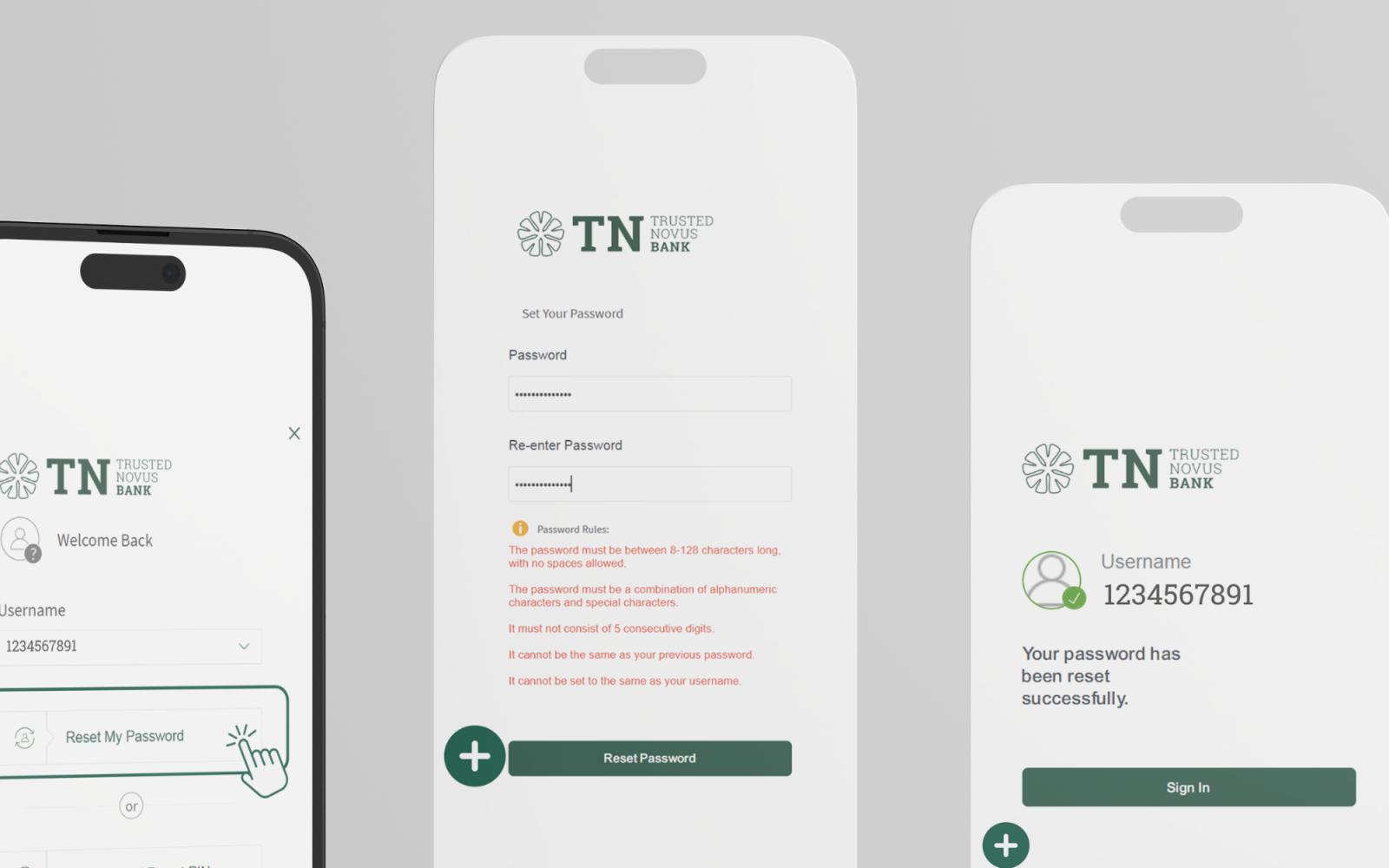Welcome to your new digital banking experience! This step-by-step guide covers:
Profile Settings
In the Profile Settings section, you can view the personal details we currently have on record.
Account Settings
Under account settings you will see ‘Account Preferences’. Here you are able to view and edit your account nickname e.g. main account, savings account etc.
Alert Settings
NetBank offers various alerts to help manage finances and stay informed about account activity. These alerts can be received via the mobile app, Netbank, SMS, or Email. You can set up notifications for transactions, payments, account activity and more.
Alerts and Messages
Here you can view your alerts and messages. Messages can be anything from setting up a new deposit and queries you may have on your account, to purchasing and/or selling investments.
How to view and manage your profile settings
To view your profile settings, click on the ‘Menu’ (three horizontal lines on the top left side of the screen) and click on ‘Settings’ or via the person icon on the top right corner.

In the Profile Settings section, you can view the personal details we currently have on record. If you would like to update any of your personal information, please submit a request via the messaging system. You can request updates of the following:
- Phone number
- Email address
- Residential address
Username & Password:
- Username – This is used to login to Netbank and cannot be changed.
- Password - The only change you can make yourself is your Netbank password.
E-banking Access
- You may choose to lock your e-banking account; however, please note that you will not be able to login until the Bank has reactivated your access.
How to view and manage your alert settings
NetBank offers various alerts to help manage finances and stay informed about account activity. These alerts can be received via the mobile app, NetBank, SMS, or Email. You can set up notifications for transactions, payments, account activity and more.
How does this work?
Go to the ‘Menu’ and under ‘Settings’ select ‘Alert Settings’. There are 4 options:
1. Security (contact detail changes alerts)
2. Transaction & Payment (general alerts)
3. Account (alerts for a specific account)
4. Approvals (corporate only)
or specific account alerts:
- Go to ‘Account’. Select the account you want to modify by clicking ‘View/modify’
- Press ’Enable Alerts’
- All communication alerts are automatically selected
- Untick the boxes you do not want to receive alerts on
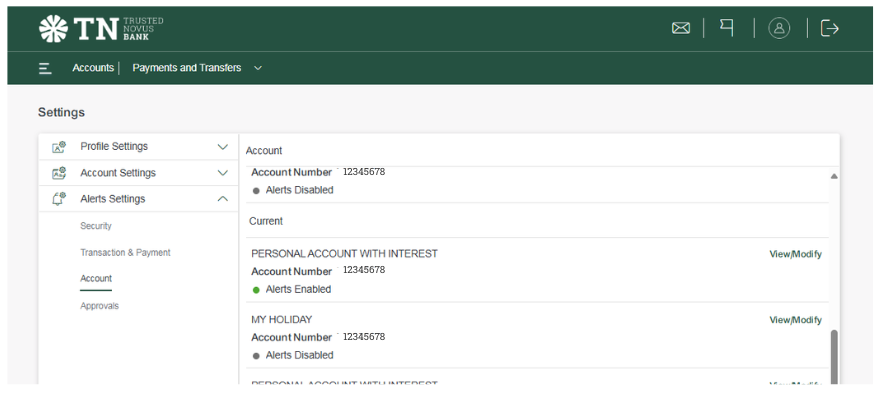
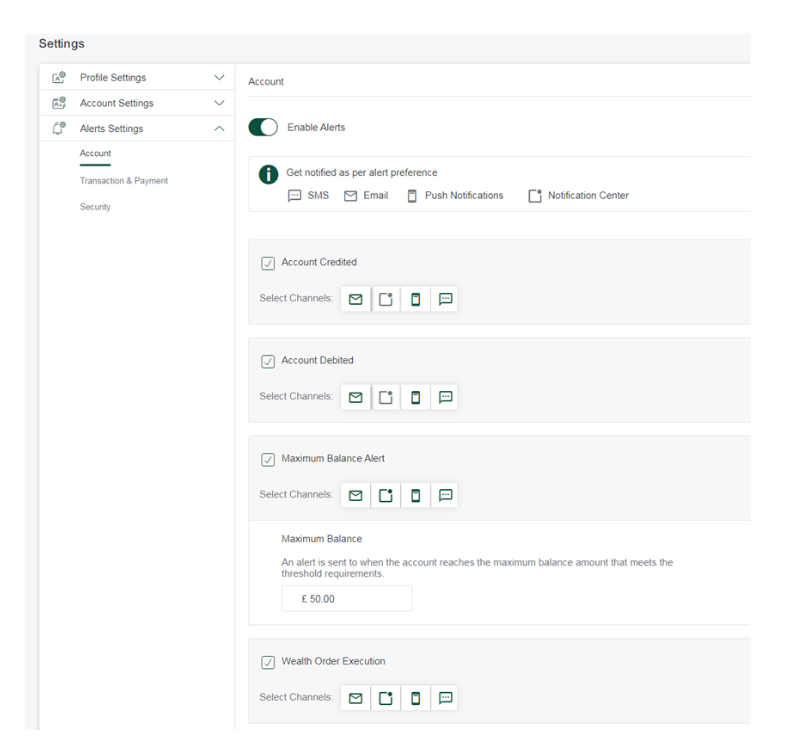
Now select how you want to receive alerts:
- You need to ‘Enable Alerts’ to edit the page.
- If you do not want to receive alerts from a particular channel, click on it, which will deselect it.
- The channel highlighted will become your line of communication with the bank.
- Once you have chosen your alert preferences scroll to the bottom and click ‘Save’.
- Check your alerts here ‘Alerts Settings’. It will say ‘Alerts Enabled’ or ‘Alerts Disabled’ depending what you have set up. Example below:
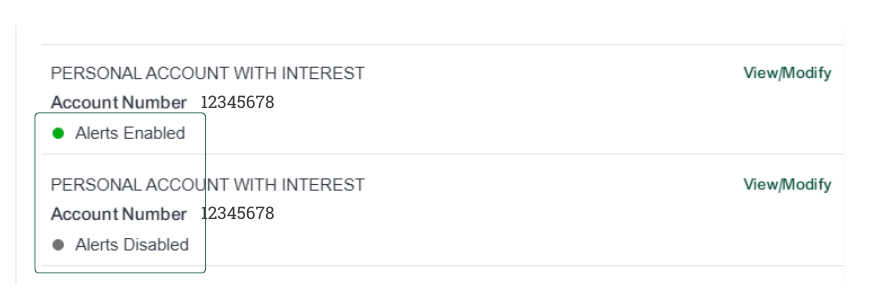
Alerts and Messages
To view your ‘Alerts and Messages’, you can either select ‘Alerts and Messages’ which appears in the ‘Menu’ on the top left side or you can select the flag icon for alerts or envelope icon for messages in the top right corner.

Go to ‘My Messages’, which shows any messages you or the bank have initiated.
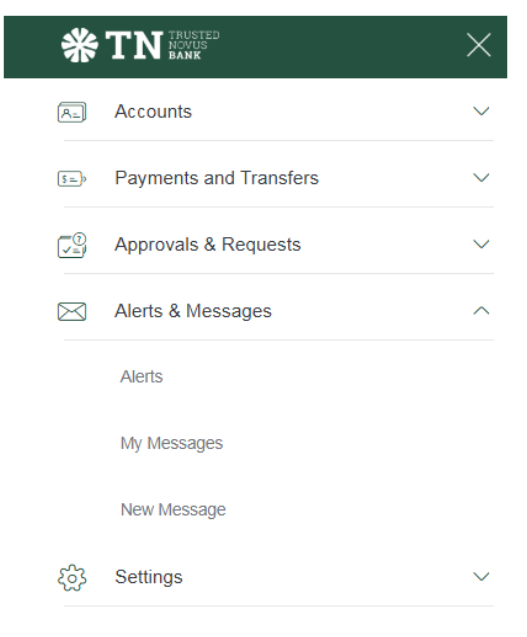
To send a message, go to ‘Compose New Message’ - top right corner.
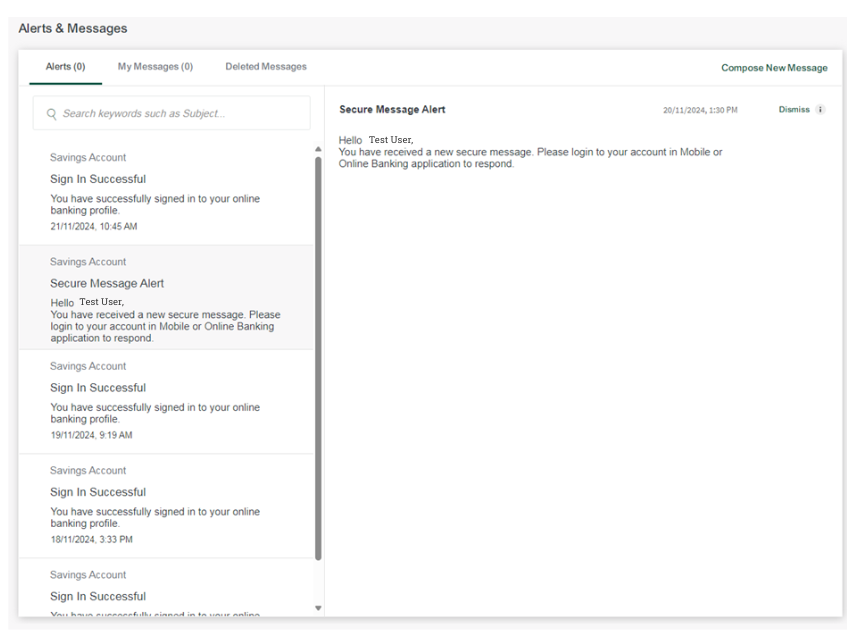
- Messages can be anything from setting up a new deposit and queries you may have on your account, to purchasing and/or selling investments.
- There is a drop-down list of categories for messages. (see screenshot)
- File attachments can also be included.
Please note: All messages will be sent to our Client Support Team (CST).
Example below:
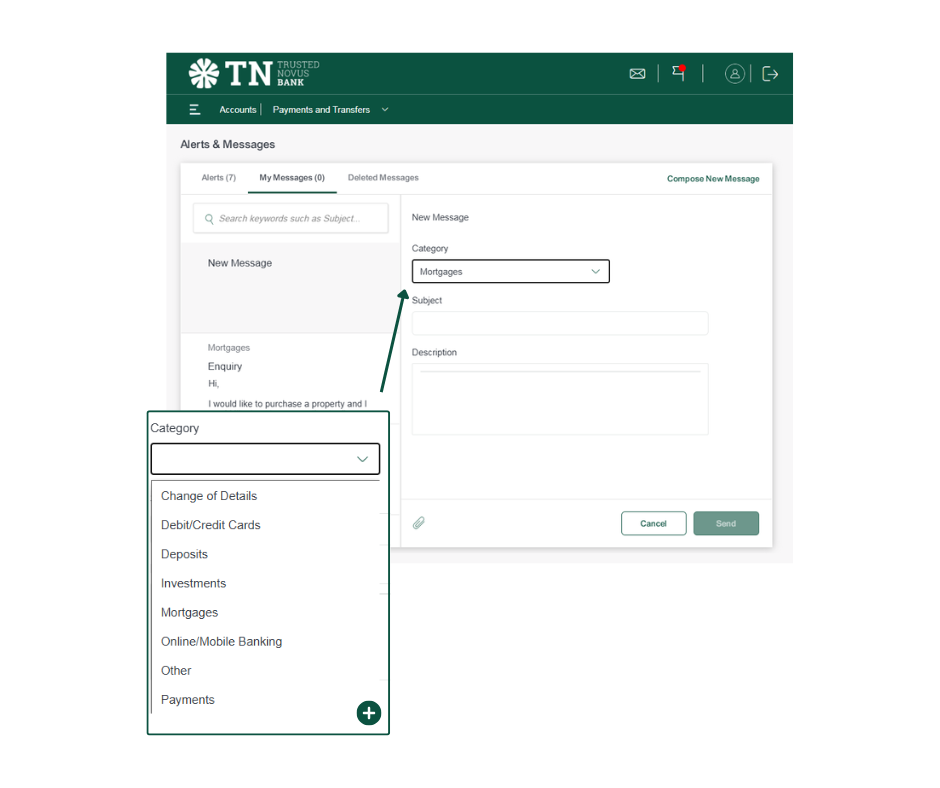
All messages can be found in ‘My Messages’ tab. To find a specific message there is a search option available.
When the CST reply you will get an alert saying:
Hi (Your name)
You have received a new secure message. Please log into Netbank via trustednovusbank.gi and then select Messages. Alternatively, logon to your Netbank Mobile App.
Regards,
The Client Support Team
To delete a message
- Select the message you want do delete using the delete icon.
- Once clicked it will ask if you are sure you want to delete the message.
- If you deleted the wrong message go into the ‘Deleted Messages’ tab.
- Select the message you deleted in error.
- Press ‘Restore’ and it will be moved back into ‘My Messages’ tab.
- You can also ‘Delete forever’.